Configuring document tracking – Konica Minolta eCopy User Manual
Page 157
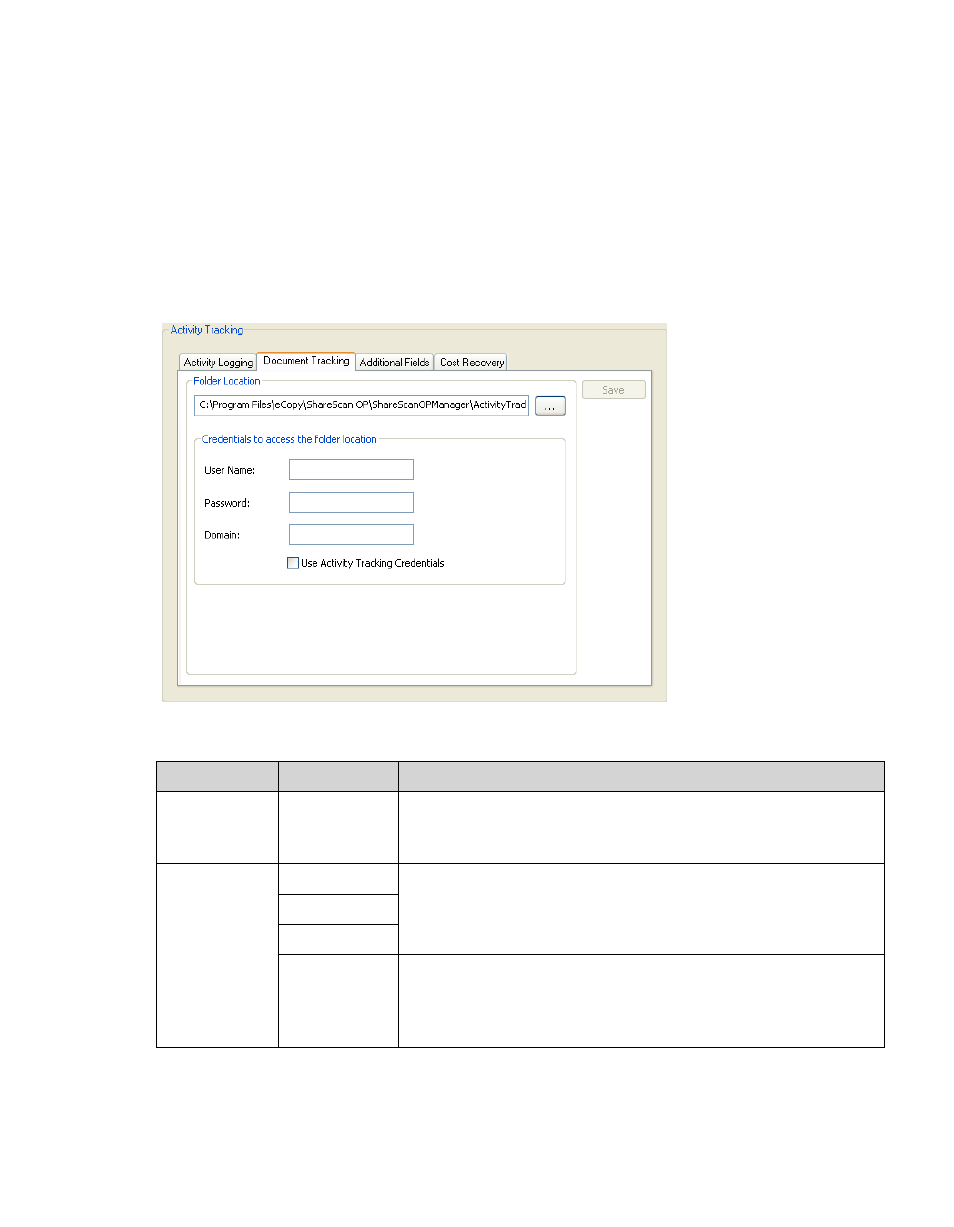
eCopy ShareScan OP Installation and Setup Guide | 149
Configuring Document Tracking
Document Tracking enables you to create a connector profile that saves a copy of every scanned
document, as a PDF file, in a secure network location (in the same domain as the ShareScan OP
Services Manager computer). It also adds the name of the PDF file to the Activity Tracking log.
1
In the console tree, click
Devices
>
Activity Tracking
>
Document Tracking
.
2
Select the
Document Tracking
tab.
3
Specify the Document Tracking settings.
4
Click
Save
.
Section
Field Name
Description
Location
Location field
The full path and file name for the document tracking folder.
The location must be in the current Windows domain or in a
trusted Windows domain.
Credentials
to access
the folder
location
User Name
The User Name, Password, and Domain that are required to
access the document tracking folder.
The user must have access rights to the specified location.
Password
Domain
Use Activity
Tracking
Credentials
Use the same credentials that you created on the Activity
Logging tab to access the document tracking folder. If you select
this option you do not have to fill in the User Name, Password,
and Domain fields on this tab.
