Konica Minolta eCopy User Manual
Page 169
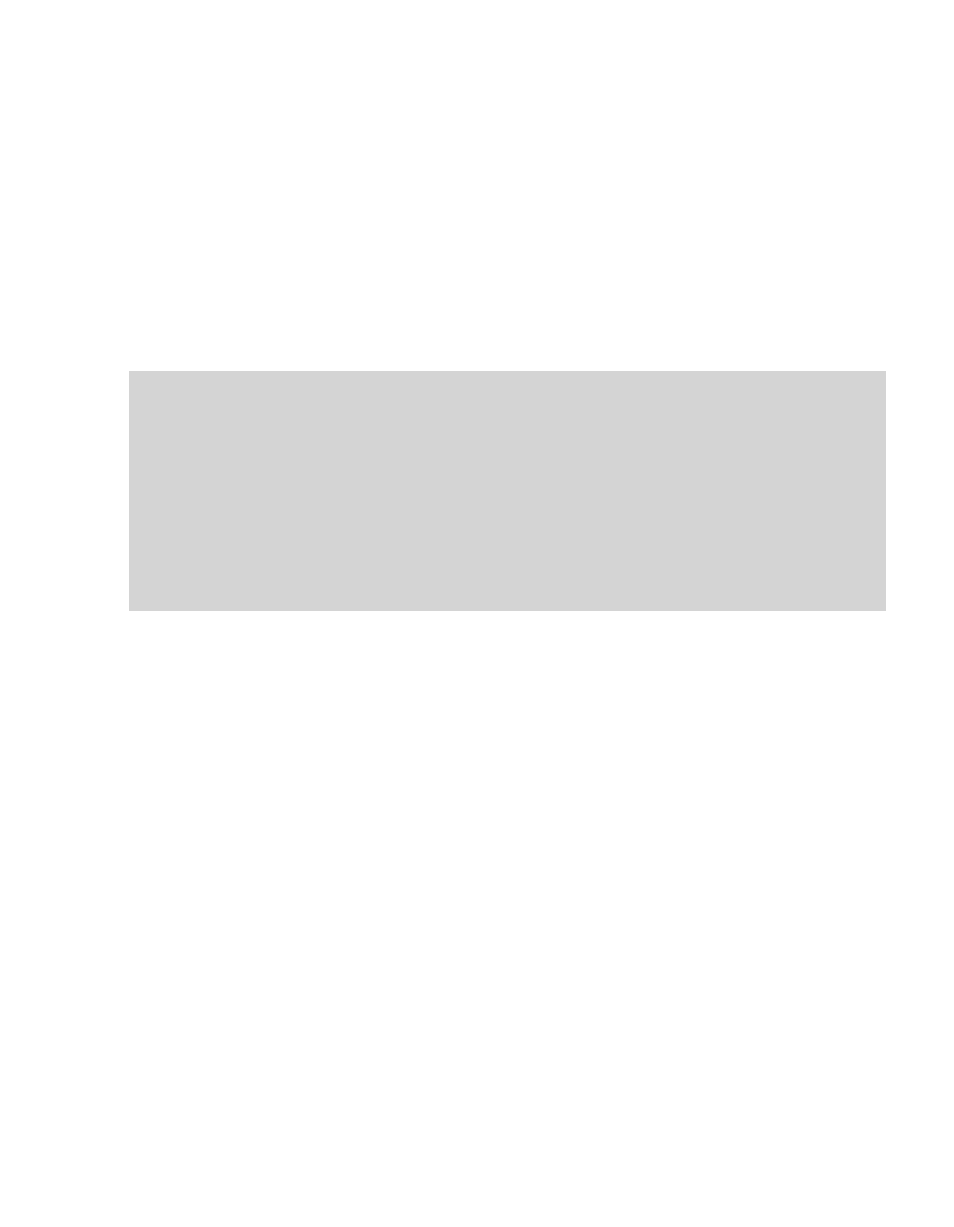
eCopy ShareScan OP Installation and Setup Guide | 161
Configuring the keyboard for the ScanStation client
You can configure the client to use a hard keyboard or an on-screen (soft) keyboard. There are
several situations where you may want to enable the soft keyboard:
■
You are running ShareScan OP on an old ScanStation (black box).
■
You need to use a keyboard language other than English, French, Italian, German, or Spanish.
The client supports soft keyboards in Danish, Dutch, English (UK), English (US), Finnish,
French, German, Italian, Norwegian, Portuguese, Spanish, and Swedish.
■
You do not want to leave a hard keyboard in a public, unsecured area.
To configure the keyboard :
1
In the console tree, click
Devices
>
Manage
.
2
Select the
Settings
tab.
3
Under
Keyboard
, select the hard keyboard or the soft keyboard option.
4
Click
Save
.
5
Select the
Status
tab and then restart the client.
Important! By default, the system keys are secured and the taskbar is hidden. This ensures that users
cannot shut down the ScanStation PC, invoke the Start menu, or access other
applications. You cannot disable this option. However, even though the system keys are
secured, authorized users can quit the client application (see “Specifying an exit
password for the ScanStation client” on page 160).
The system key Ctrl+Alt+Del invokes the Windows Security dialog. If the client is running
under an account with local administrator privileges, the Task Manager button is
disabled. If the client is running under an account with user privileges, the Task Manager
button is not disabled. However, if the user clicks it, the Task Manager opens, and then
closes immediately.
