Konica Minolta eCopy User Manual
Page 65
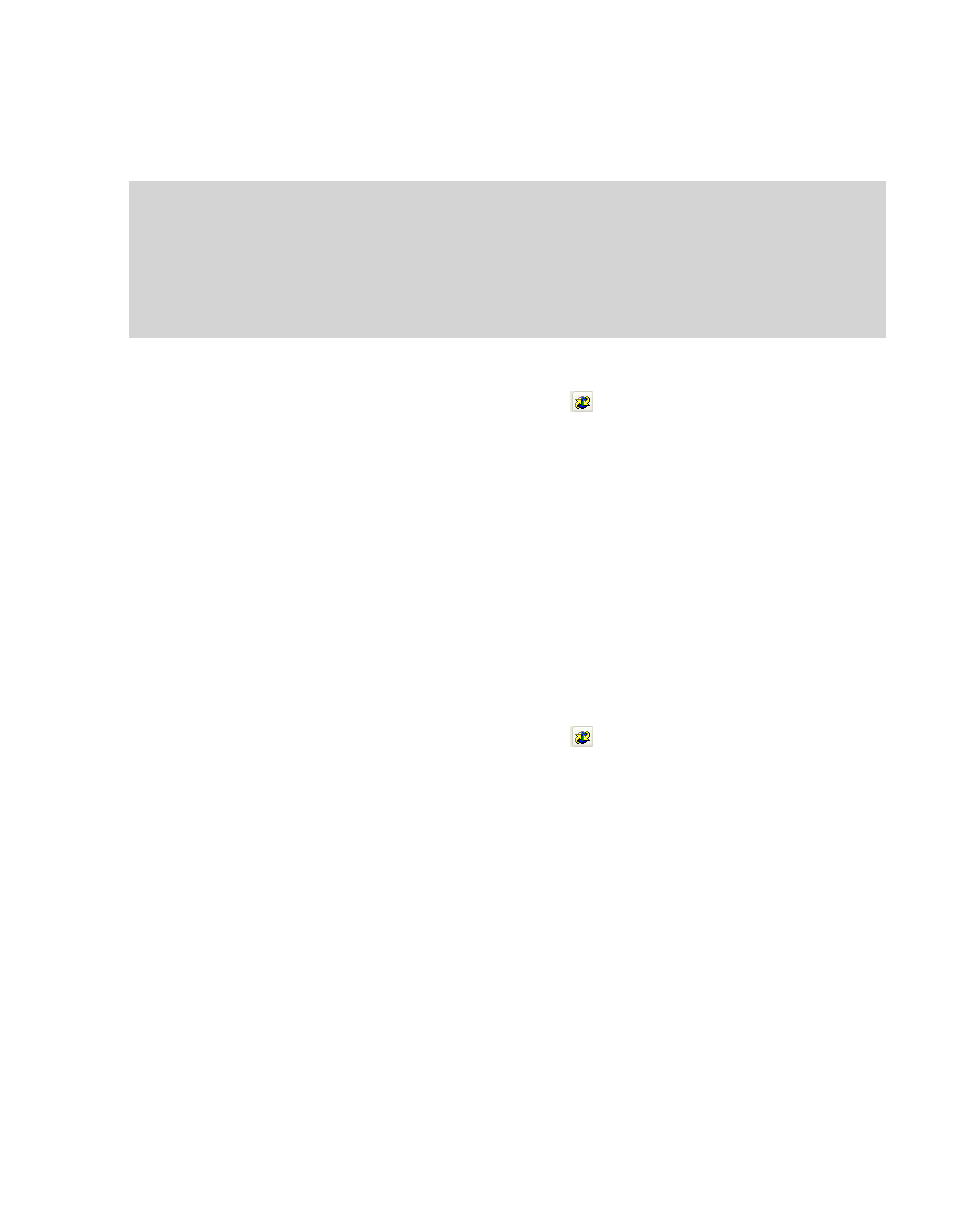
eCopy ShareScan OP Installation and Setup Guide | 57
Export/Import
also lets you restore the ShareScan OP Services Manager to a previously-saved
configuration and copy the configuration files to other ShareScan OP Services Managers.
To export files:
1
Select your ShareScan OP Services Manager and click
or right-click your Services Manager
and then click
Export / Import Utility
.
2
In the
Export / Import Utility
window, click
Export configuration
.
3
Select the items and connectors to back up. The utility copies files from the \Data and \Images
folders associated with each selected connector, including the System connector.
4
Select the target folder. If you are copying files to share them with other Services Managers,
select a shared folder that the other devices can access.
5
Click
Export
. ShareScan OP creates a time-stamped subdirectory within the target folder and
copies the files.
6
When the copying is complete, click
Done
.
To import files:
1
Select your ShareScan OP Services Manager and click
or right-click your Services Manager
and then click
Export / Import Utility
.
2
In the
Export / Import Utility
window, click
Import configuration
.
3
Select the files and connectors to restore. If you are importing files that were exported by
another Services Manager, system data is not imported.
4
Select the folder containing the files you want to use.
5
Click
Import
.
6
Click
Yes
to shut down the Services Manager while the files are imported. (The Services
Manager will be restarted when the import is complete.)
7
Click
Done
.
Notes: When you import connector profiles and forms, the imported information overwrites the
existing information. For example, if you configure several profiles for a single connector and
then import the ShareScan OP v3.0 connector profile information, the system overwrites all
the profiles that you created for the connector.
When you import connector profile information from ShareScan OP v3.0 to ShareScan OP
v4.0, the services settings that appear on the Advanced and Tracing tabs of the connector’s
Properties window are available from the connector’s Services node in ShareScan OP v4.0.
