Starting the scanstation op client – Konica Minolta eCopy User Manual
Page 42
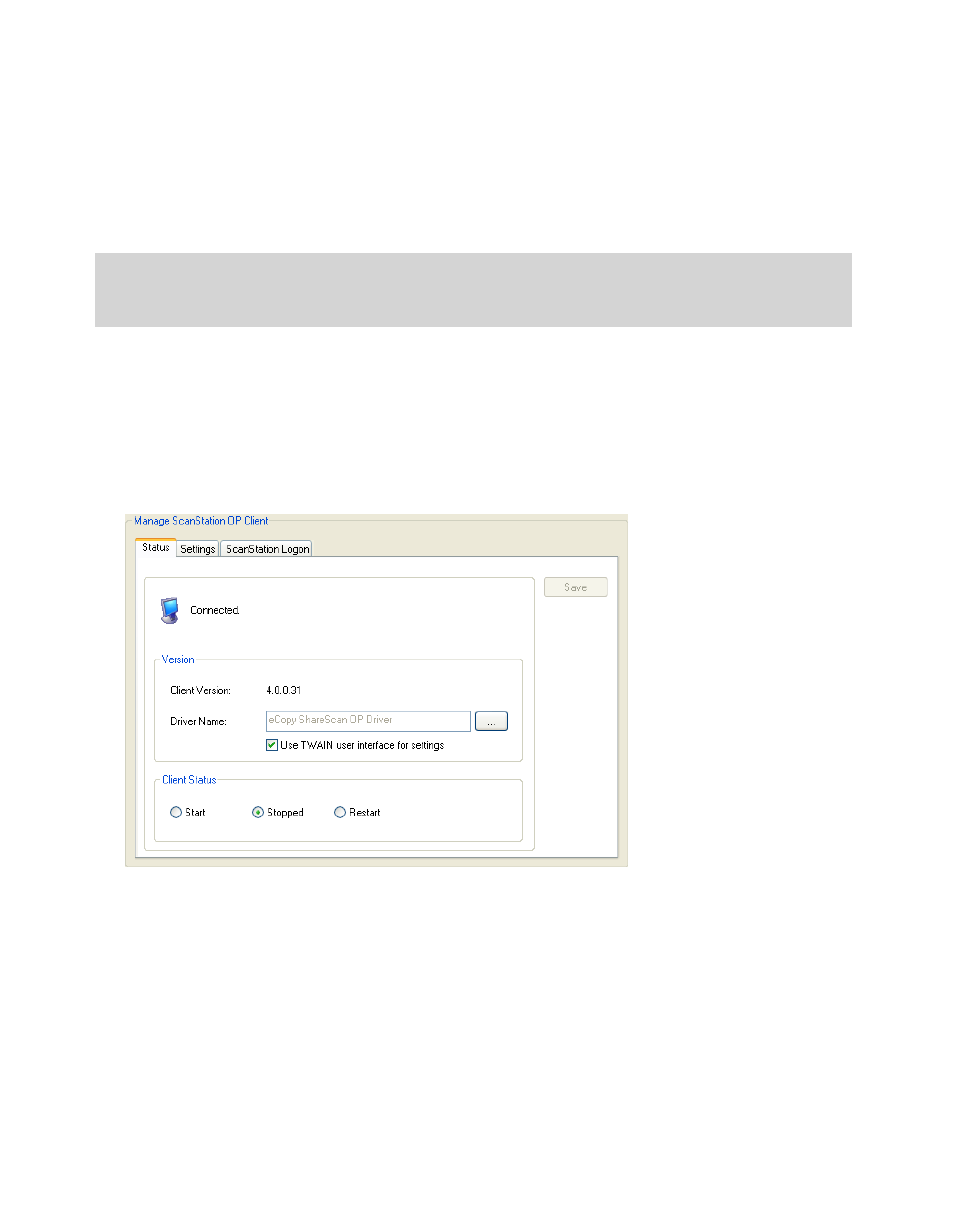
34 | Quick Start: Installing and setting up eCopy ShareScan OP
Starting the ScanStation OP client
This section provides you with basic information about configuring and starting the ScanStation
OP client. For information about managing the ScanStation OP client, see “Managing and using
the client application” on page 157.
You can also start the ScanStation OP client by clicking
Start
>
Programs
>
eCopy Applications
>
ScanStation Client
.
To start the ScanStation OP client from the Administration console:
1
In the console tree, click
Devices
> <
device_name
> >
Manage
. The
Manage ScanStation OP
Client
pane displays client information and enables you to configure settings for the client. The
information in the
Driver Name
field is based on the product key.
The
Use TWAIN user interface for settings
check box allows you to configure the client to
display the interface provided by the TWAIN driver.
Note:
If you are using the ScanStation OP client with Send to eCopy, you must set up and configure
the MFP device before starting the client (see “Quick Start: Setting up MFP devices to use
with Send to eCopy” on page 39).
