Using a database as the source of index values – Konica Minolta eCopy User Manual
Page 129
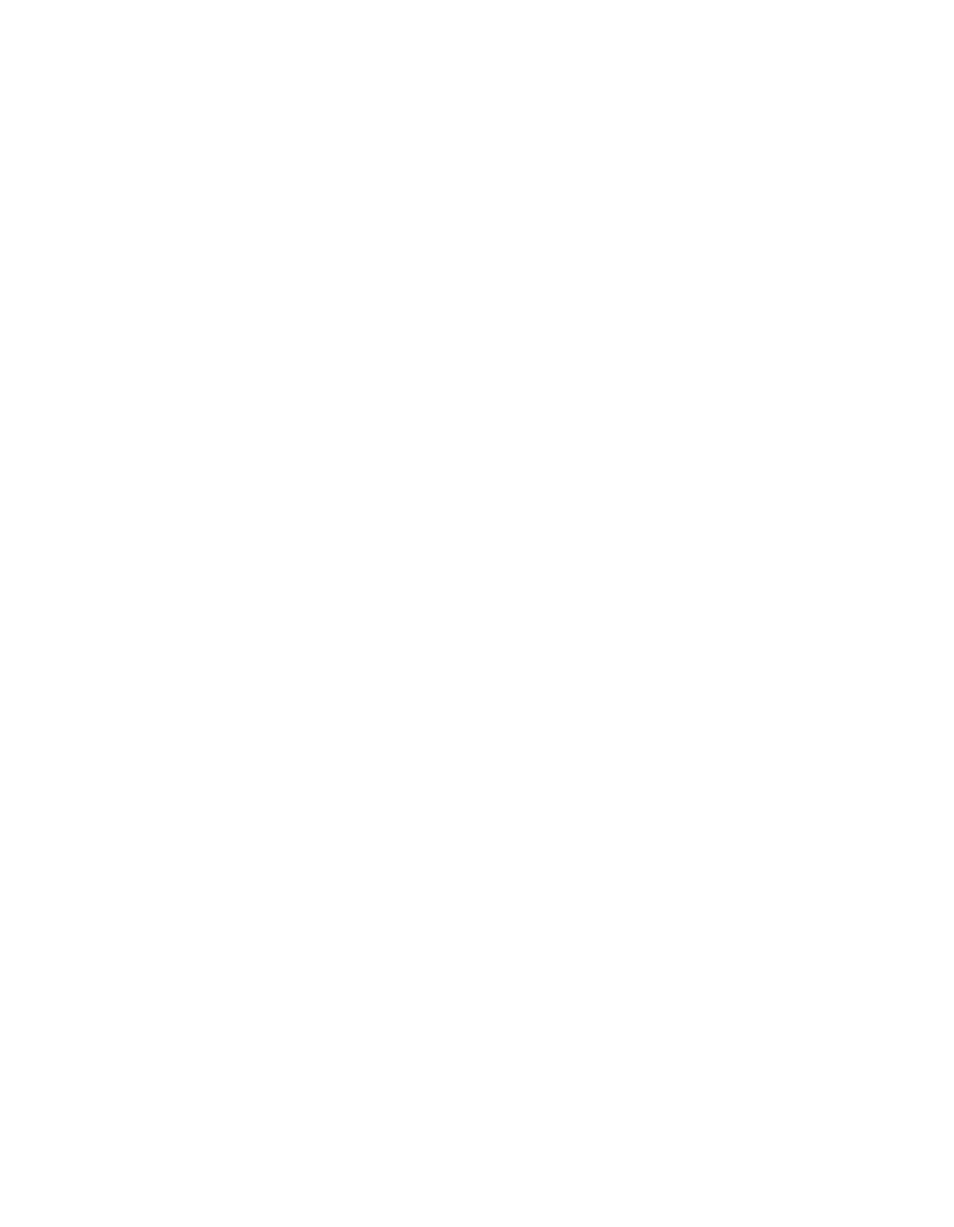
Quick Connect Update | Page 121
Using a database as the source of index values
You can create an index field that uses a database as the source of index values. This allows users at
the device to select from a list of available values on the Index screen.
If the database administrator modifies index values in a database that are associated with a Quick
Connect index field, users will have access to the changed index values. You do not need to make
any changes to the index field in the Administration console.
To use a database as the source of index values:
1
Select
Quick Connect
>
Properties
>
Index File
.
2
Click
New
.
The
Index Field Editor
window opens.
3
Under
Index Field
, enter a
Name
, then select
Database
as the
Type.
4
Click
Configure
.
If you have not configured a data source, the
Configure Datasource
window opens (see
If you have configured a data source, the
Select Recent DataSource
window opens.
> To use an existing data source, select it, then click
OK
.
> If you do not want to use an existing data source, click
New
in the
Select Recent
DataSource
window and then configure another data source (see “Configuring a
datasource” ).
After selecting or configuring a data source, the
Data Field Selector
window opens.
5
On the
Choose Index Field
tab, select a table, select a column in the table, and then select the
default value from the list of available index values. The user at the device can accept the
default index value for the index field or select an index value from the list.
6
Click
OK
to return to the
Index Field Editor
window.
The window displays the settings you have configured.
7
Click
OK
to save the settings and return to the
Index File
tab.
The
Index File
list displays the name and summary information for the Database index field
you created.
