Konica Minolta eCopy User Manual
Page 166
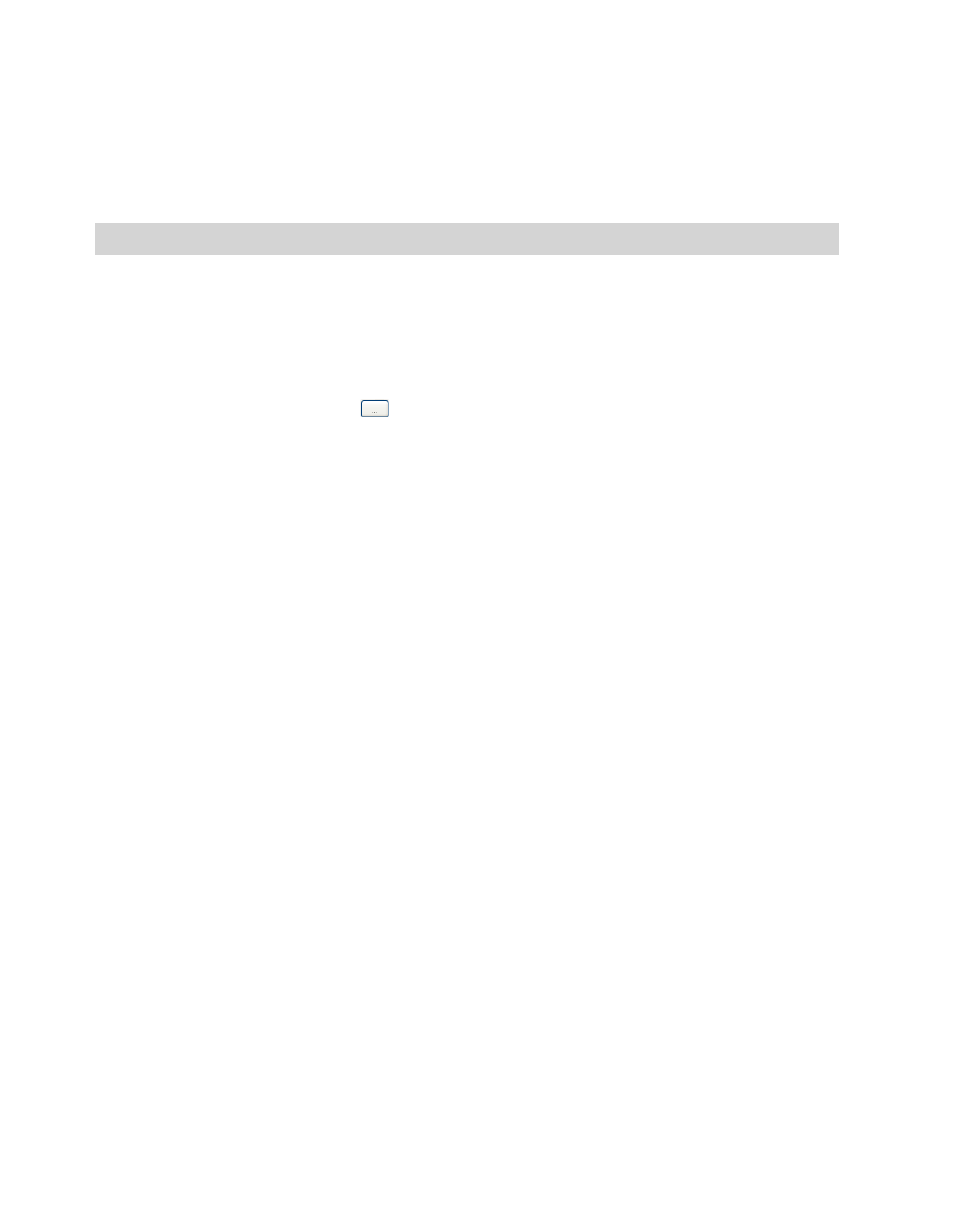
158 | Managing and using the client application
Selecting a different TWAIN driver for the ScanStation client
You select a TWAIN driver when you license a TWAIN scanner. You may need to select a different
driver if you change the device or if you selected the wrong driver.
To select a different TWAIN driver:
1
In the console tree, click
Devices
>
Manage
.
2
Select the
Status
tab. (If you are using a Send to eCopy key, a Send to eCopy tab appears on this
tab.)
3
In the
Driver Name
field, click
(Browse). The
Select Source
dialog box opens.
4
Select the driver name and click
Select
. The client is now configured to use the new driver.
Configuring the client to use the TWAIN driver’s user interface
ShareScan OP allows you to configure the ScanStation client to use the native interface provided
by TWAIN drivers. When you select this option, the client interface changes in the following ways:
■
The icons for the scanner settings in the lower left corner of the main client screen will not
appear.
■
When you click a connector button, the client will display the user interface of the driver. You
specify the scanner settings and initiate the scanning process through this interface. The
driver transfers the scanned images to the client’s scan preview screen.
■
When you press
Scanner Settings
on the scan preview screen, the
Settings
tab will include the
Image
and
Output
tabs, but not the
Page
and
Scanner
tabs.
In the Administration console, the Scanner tab for the device will hide the scanner settings.
To use the TWAIN driver’s user interface:
1
In the console tree, click
Devices
>
Manage
.
2
Select the
Status
tab. (If you are using a Send to eCopy key, a Send to eCopy tab appears on this
tab.)
3
Select the
Use TWAIN user interface for settings
check box.
4
Click
Save
.
Note:
The TWAIN driver you select must be from the same manufacturer as the device.
