Installing connectors and services, Removing add-on connectors, About connector profiles – Konica Minolta eCopy User Manual
Page 68
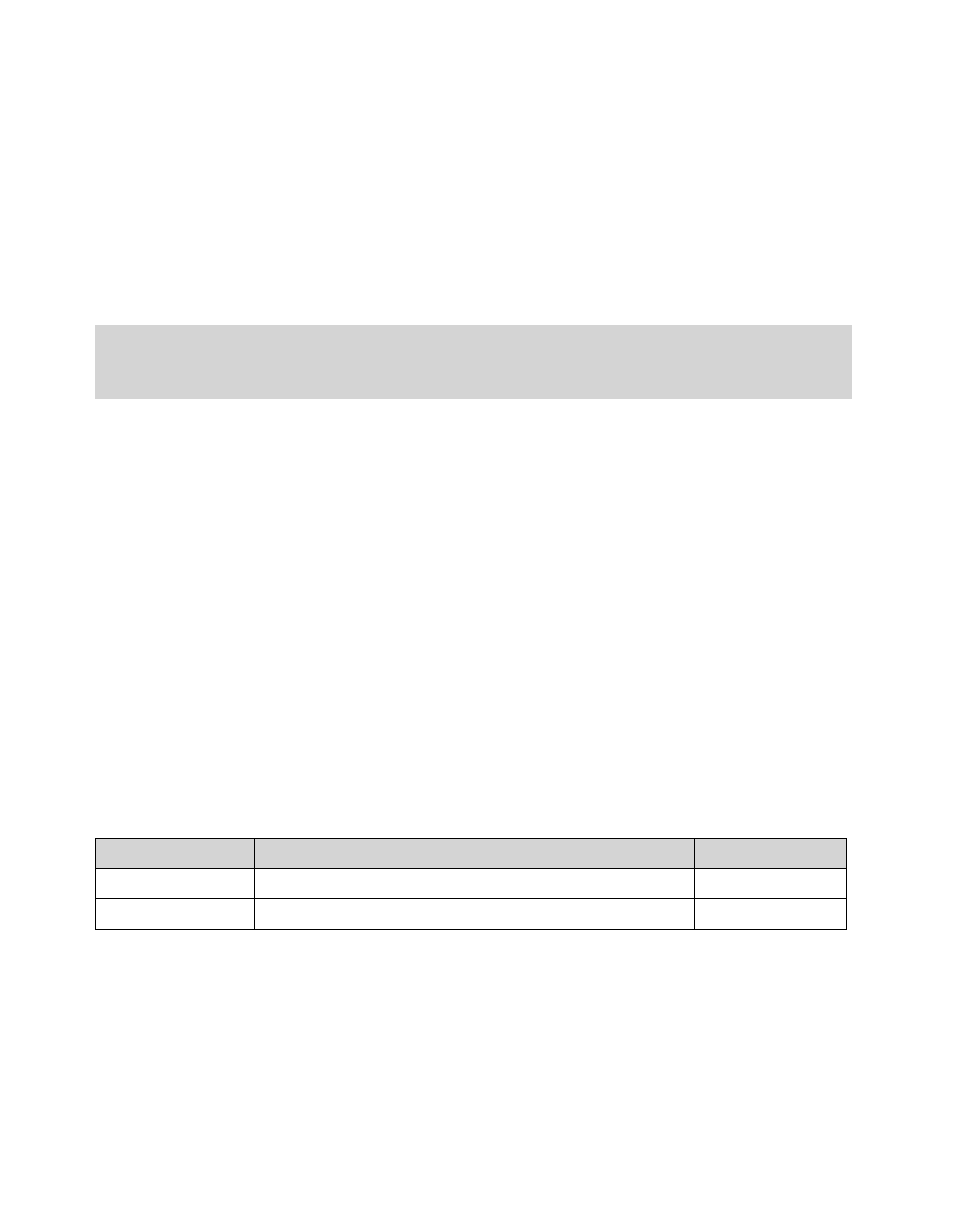
60 | Configuring connectors
Installing connectors and services
To install a base connector that you did not install during initial installation of the ShareScan OP
software, run the setup program again and then select the
Modify
option.
To install an add-on connector or service, you must run the setup program included with it. The
setup program installs the software and registers it on the ShareScan OP Services Manager. Once
registered, the connector appears in the console tree and the service appears in the appropriate
location in the console.
Removing add-on connectors
You can remove an add-on connector from the Connectors node in the console tree only when the
Remove icon appears next to the connector name, indicating that the connector has been
uninstalled or is otherwise unavailable.
To remove an add-on connector:
1
Run the connector's setup program and then select the
Uninstall
option.
2
When the uninstall is complete, in the console tree, right-click the connector name and then
click
Delete
.
About connector profiles
You can define multiple profiles for each connector. Each profile defines a set of configuration
options for that connector. You can activate multiple profiles for each connector, on a single
scanning device. For example, you can create two unique profiles for the Exchange connector and
activate both on Device X.
Each connector profile that is enabled for a device is represented by a separate button on the client
screen at the device. You can create as many profiles as you like for any connector, and you can
activate up to nine connector profiles on a single device. These can be profiles for the same
connector or for different connectors.
When you install the connectors, a default profile is included for each connector. Before you can
enable a connector for use with a device, you must configure at least one profile for it.
Note:
To refresh the list of connectors, right-click Connectors and then click Refresh Connectors
or click the Refresh connectors button that appears on the toolbar when the Connectors
node is selected.
Profile Name
Profile Description
Device
Expense Reports
Scans and sends expense reports to a Payroll inbox.
Device X
Resumes
Scans and sends resumes to a Human Resources inbox.
Device X
