Defining a scanning destination, Select the, Destinations – Konica Minolta eCopy User Manual
Page 120
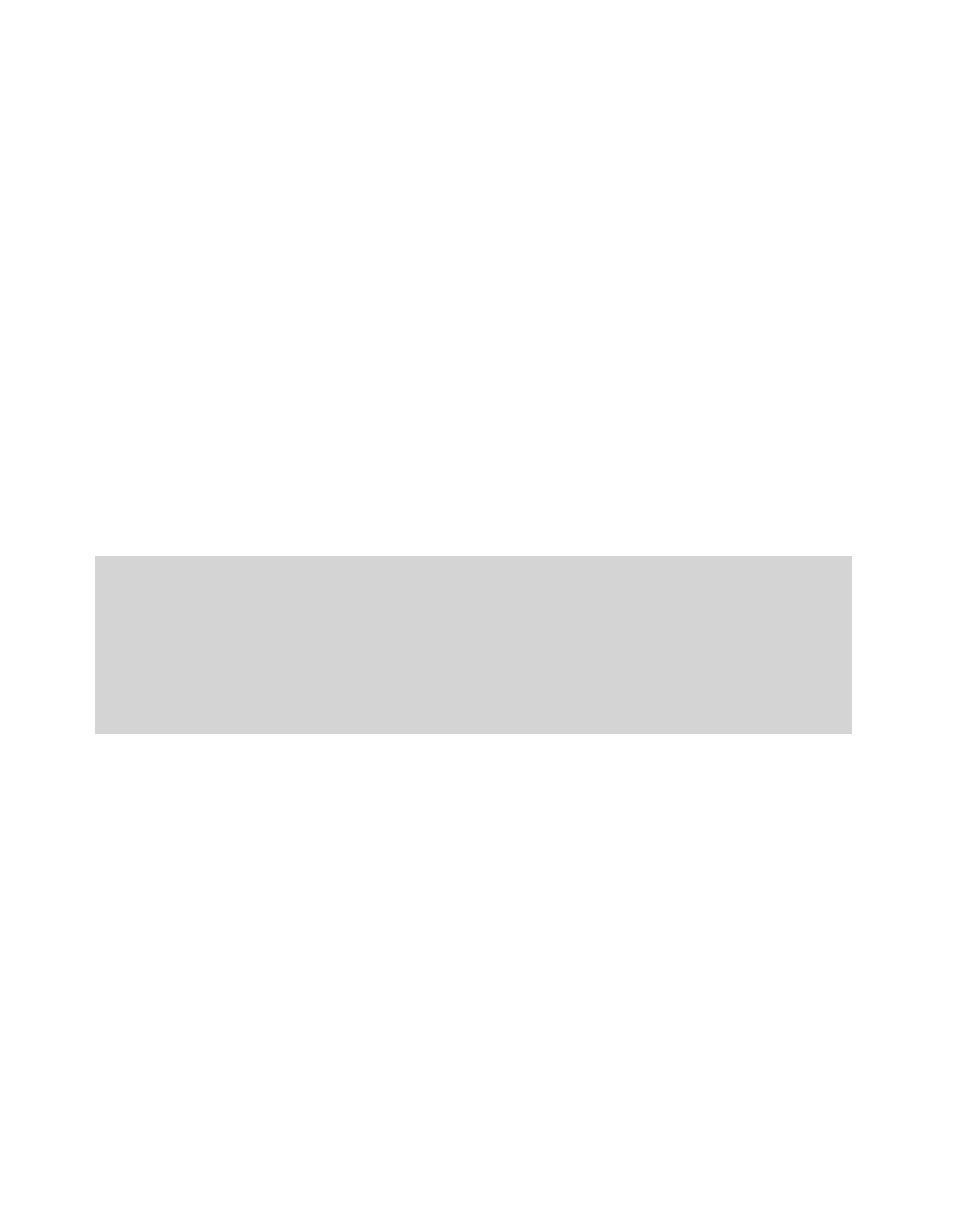
112 | Configuring connectors
Defining a scanning destination
You must define at least one destination on the
Destinations
tab. If you define more than one
destination, Quick Connect will prompt the user to select one during the scanning process.
The Destinations tab also allows you to
Edit
a selected destination,
Remove
a selected destination,
and use the
Move Up
and
Move Down
buttons to reposition a destination in the list.
To define a destination:
1
On the
Destinations
tab, click
New
.
2
In the
Name
field, type the name of the new destination.
3
4
When you have defined the destination, click
OK
.
Quick Connect destination types
The following table provides information about the types of destinations that you can configure
for documents scanned using Quick Connect.
Note:
To make sure that users have to log on, at most once, at the device, you cannot mix certain
combinations of destination type and authentication. For example, if you add a Windows
Folder destination that uses Runtime authentication to the destination list, you cannot then
add a Novell NetWare Folder destination that uses Runtime authentication. If you add a
Windows Folder or Novell NetWare Folder destination that uses Runtime authentication, and
you then add an FTP Folder destination, a message appears indicating that the user’s
Windows or Novell credentials will be used to authenticate against the FTP server. Invalid
options will not be available in the Authenticate User list.
