Scan to ecopy desktop pre-configuration, Scan to ecopy desktop configuration – Konica Minolta eCopy User Manual
Page 139
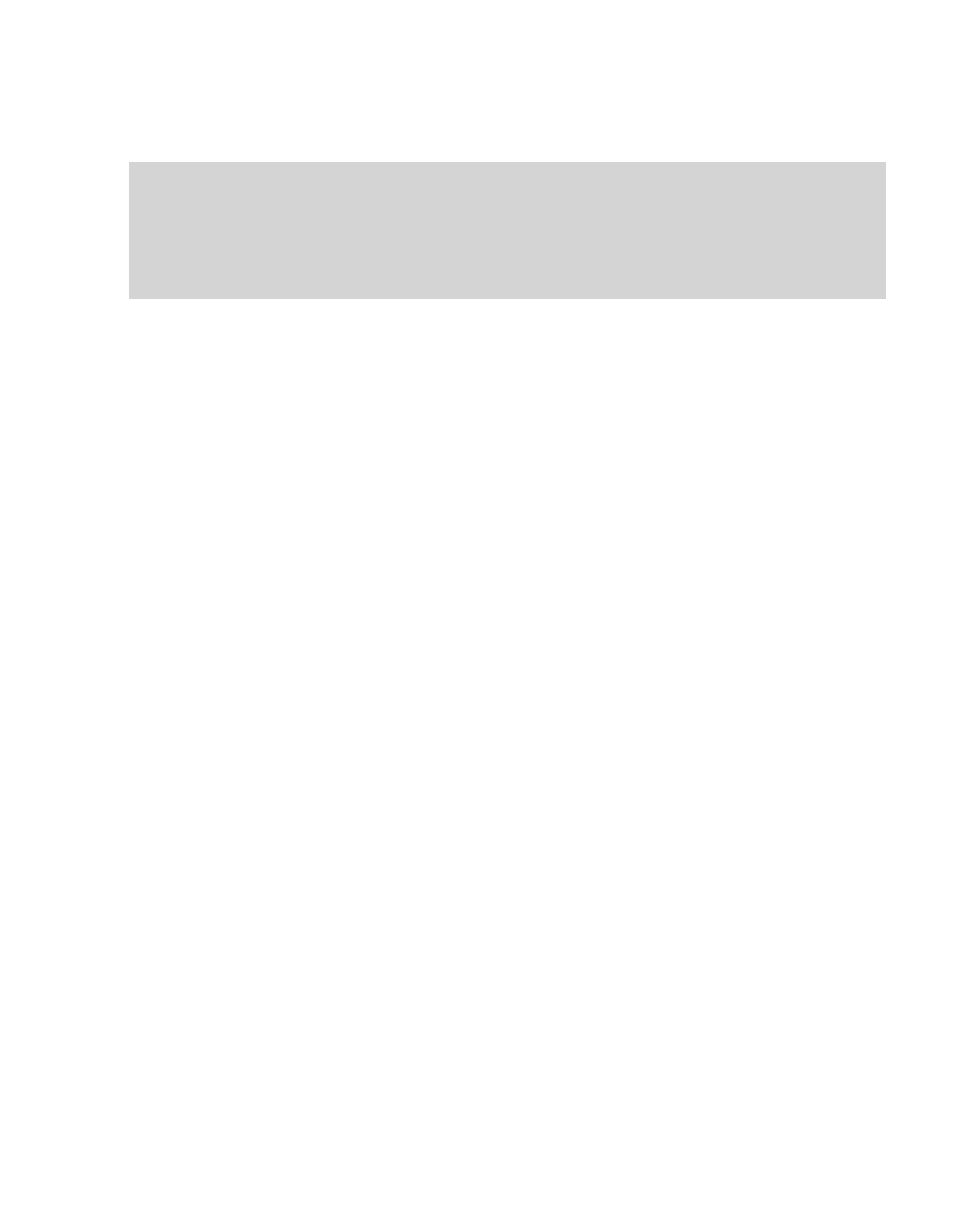
eCopy ShareScan OP Installation and Setup Guide | 131
Scan to eCopy Desktop pre-configuration
Before you can configure Scan to eCopy Desktop, a network administrator must complete the
following steps:
1
Create the Inbox Management directory. If the directory is on a Microsoft or Novell network,
you must share it.
2
Create a group called “ShareScanAdmin” in one of the following locations:
> On the domain controller, for Windows domain-based networks.
> On NDS , for Novell networks.
> On the local machine, for workgroups.
ShareScan OP uses this group when assigning permissions to the Inbox Management directory
and ShareScan inboxes.
3
Create or designate an account for the administrative user who will deliver scanned documents
to inboxes. The user of the account should have Full Control.
4
Add the administrative user to the ShareScanAdmin group.
5
For workgroup implementations only, on the PC where the scan inboxes are located, create a
local account for each user of Scan to eCopy Desktop.
Scan to eCopy Desktop configuration
After completing the pre-configuration steps, you can configure the connector.
To configure the connector:
1
In the console tree, click
Scan to Desktop
>
Properties
.
2
settings (see “Configuring the Display
3
Select
Use Inbox Agent
to connect automatically to the user’s scan inbox using the UDP (User
Datagram Protocol) and the user’s inbox path in the list of registered users, userdirs.txt.
Notes: If you are migrating from an earlier version of eCopy ShareScan and have already configured
an Inbox Management directory, you can use the existing location and settings.
If you have a Novell network with multiple trees, you must set the Preferred tree field in the
Novell client configuration for the eCopy Inbox Agent and Scan to eCopy Desktop connector
to function properly.
