Ecopy connector for fax via print – Konica Minolta eCopy User Manual
Page 96
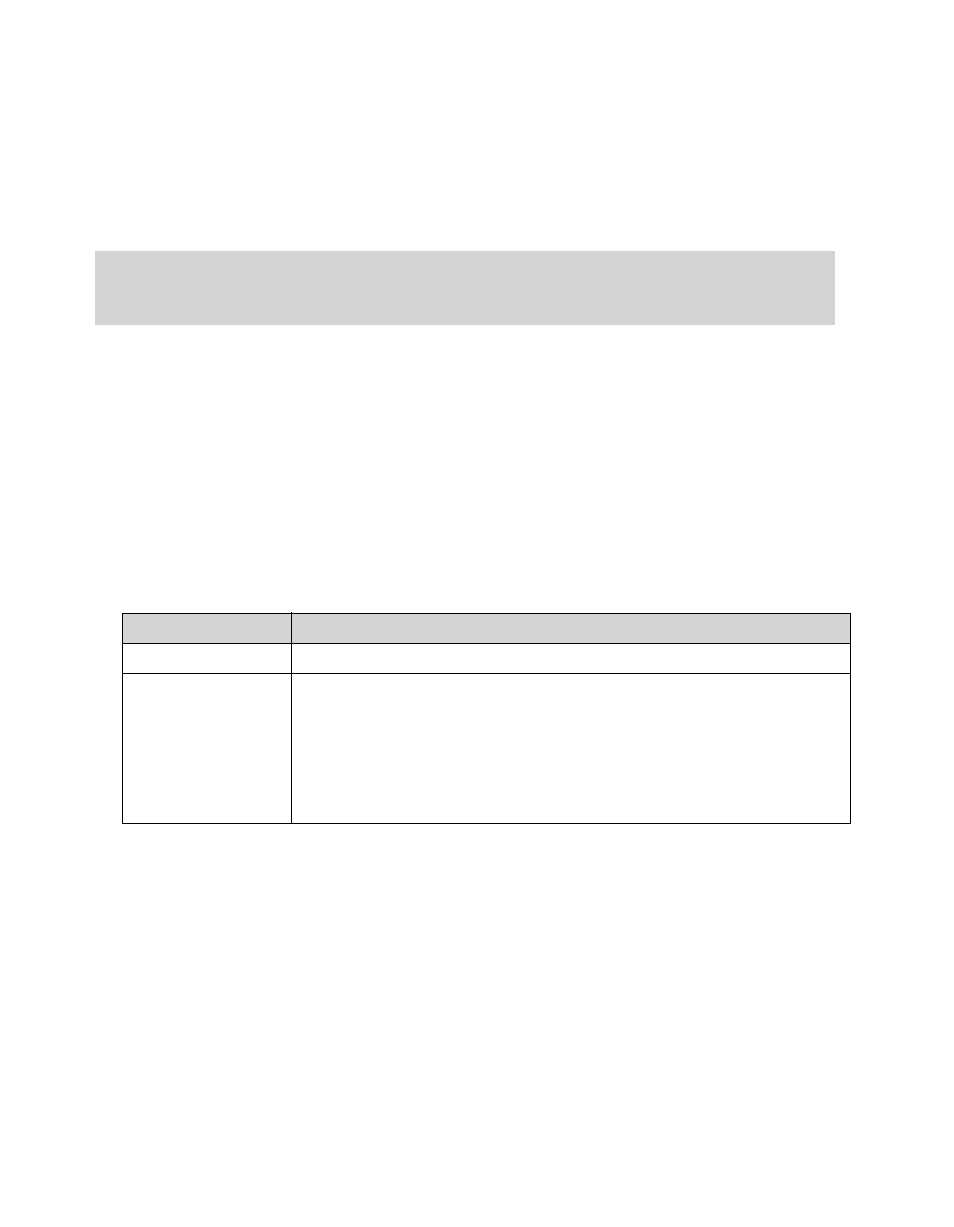
88 | Configuring connectors
eCopy Connector for Fax via Print
The eCopy Connector for Fax via Print enables users to fax documents from an eCopy-enabled
device by sending the scanned document to a third-party fax driver. The fax driver then displays
its own user interface, if any, on the ScanStation client. Some fax drivers display an e-mail client.
You must configure the ScanStation client to use the hard keyboard. This is because the soft
keyboard does not support third-party fax driver interfaces.
Before configuring this connector, install the fax driver on the ScanStation, or, if supported by the
driver, on a network print server.
To configure properties for the eCopy Connector for Fax via Print:
1
In the console tree, click
Fax via Print
>
Properties
.
2
settings (see “Configuring the Display
3
Select the
Configure
tab, then specify the settings.
4
Click
Save
, select or specify the profile name, then click
Save
.
To configure services for the eCopy Connector for Fax via Print:
1
In the console tree, select
Fax via Print
>
Services
.
2
Configure the connector services (see “About configuring connector Services” on page 75
3
Click
Save
, select the profile name, then click
Save
.
Note:
You can create Fax via Print profiles on any ShareScan OP Services Manager, and publish
them to any Services Manager that supports the embedded client. However, you cannot
run Fax via Print on a device with an embedded client.
Field Name
Description
Print Driver
Displays the available print drivers.
Authentication
Displays the types of user authentication:
>
None: The connector will not prompt the user for logon information.
>
Windows: Select the default domain.
>
Novell NetWare: Specify the default tree.
Users can change the domain or tree when they enter their logon
information on the Logon screen at the device.
