Konica Minolta eCopy User Manual
Page 44
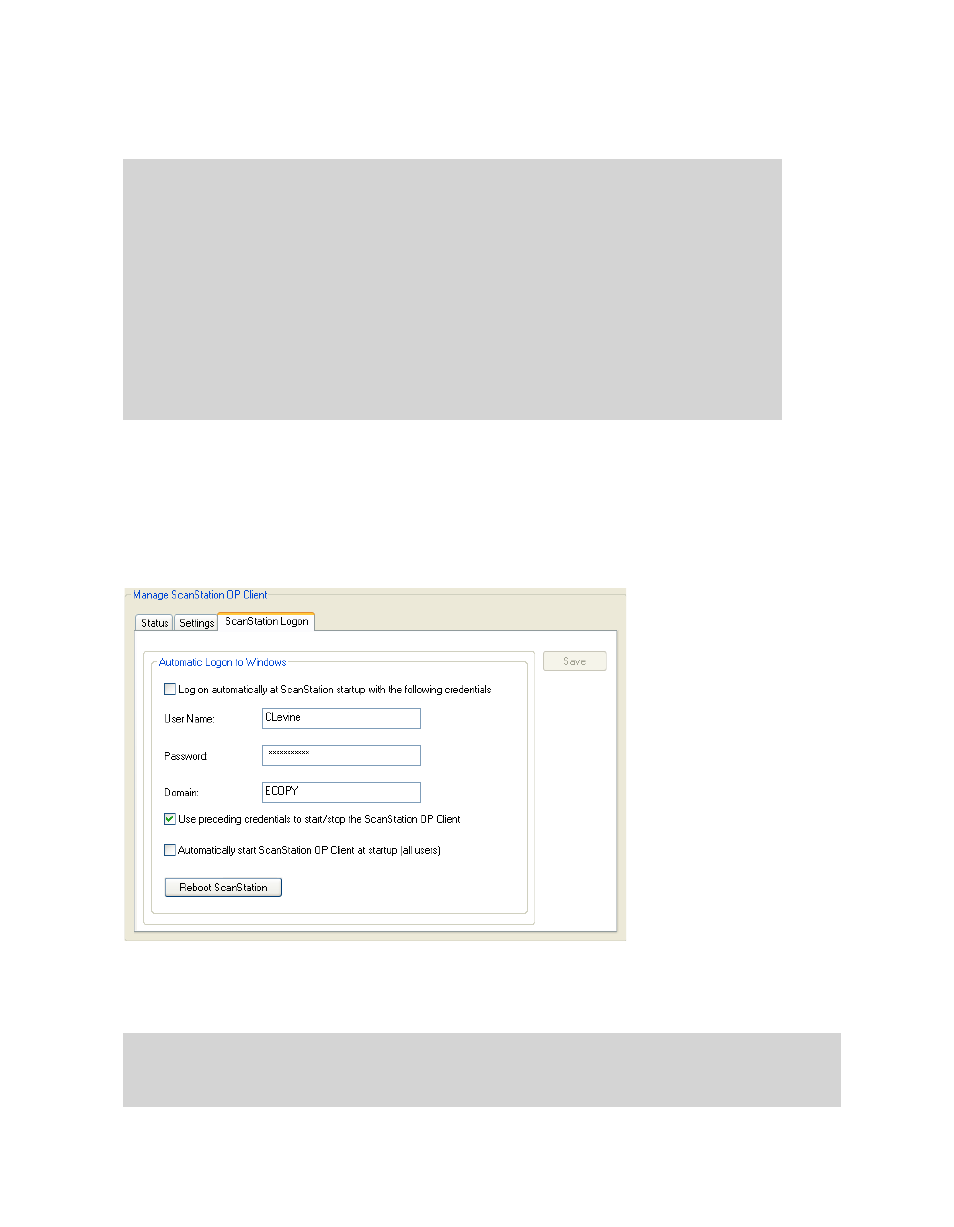
36 | Quick Start: Installing and setting up eCopy ShareScan OP
3
Select the
ScanStation Logon
tab.
Make sure this tab contains logon credentials. The client will not start if the credentials fields
are blank.
Select the
Use preceding credentials to start/stop the ScanStation OP Client
check box, enter
your user name, password, and domain, and click
Save
.
4
Select the
Status
tab.
5
Under
Client Status
, click
Start
. The client application opens on the touch screen.
A button appears for each connector that you have configured for the device.
Important! By default, the system keys are secured and the taskbar is hidden. This
ensures that users cannot shut down the ScanStation PC, invoke the Start
menu, or access other applications. You cannot disable this option.
However, even though the system keys are secured, authorized users can
quit the client application (see “Specifying an exit password for the
ScanStation client” on page 160).
The system key Ctrl+Alt+Del invokes the Windows Security dialog. If the
client is running under an account with local administrator privileges, the
Task Manager button is disabled. If the client is running under an account
with user privileges, the Task Manager button is not disabled. However, if
the user clicks it, the Task Manager opens, and then closes immediately.
Note:
Depending on the device that is connected to the ScanStation, you may be prompted to
select the device the first time that you start the client or the first time that you select a
connector.
