Managing groups of connector profiles – Konica Minolta eCopy User Manual
Page 163
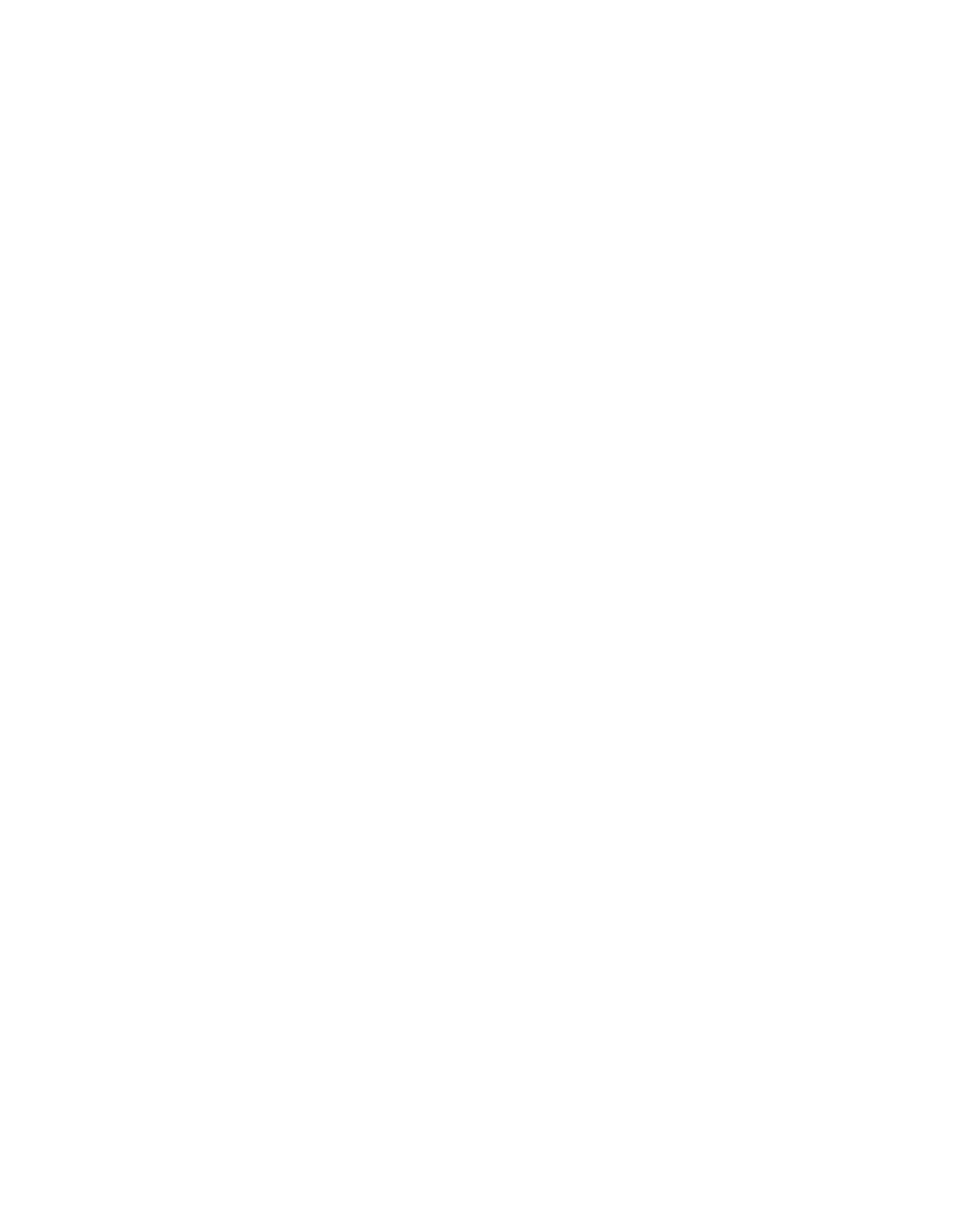
eCopy ShareScan OP Installation and Setup Guide | 155
To publish a group of profiles:
1
In the
Manage
window, select the check box next to the target devices.
2
For each device, select the group that you want to publish.
3
Click
Publish
. The connector profiles in the group are published to the device.
Managing groups of connector profiles
To manage groups of connector profiles, in the console tree, right-click
Devices
and then click
Publish connector profiles
.
To save profiles and publishing information:
1
In the
Publish Connector Profiles
window, leave the specified base location or select a new one.
2
Click
Save
. All current profiles and publishing information are saved in the
eCopyPublishingInfo folder under the base location folder.
To delete a group:
1
In the
Publish Connector Profiles
window, select the profile group you want to remove.
2
Click
Delete
.
3
Click
Yes
to delete the profile.
To edit a group:
1
In the
Publish Connector Profiles
window, select the profile group you want to modify.
2
Click
Edit
. The
Modify Device Profile
window opens.
3
Modify the group by adding or removing connector profiles.
4
Click
Arrange
. The
Arrange Profiles
window opens.
5
Use
Move up
and
Move down
to specify the order in which you want the connector profile
buttons to appear at the device. Click
Save
to return to the
Modify Device Profile
window.
6
Click
OK
to return to the
Publish Connector Profiles
window.
7
Click
Save
to store the edited group in the Base location.
