Overview, Translation convention, Creating a network shared folder – Konica Minolta eCopy User Manual
Page 47
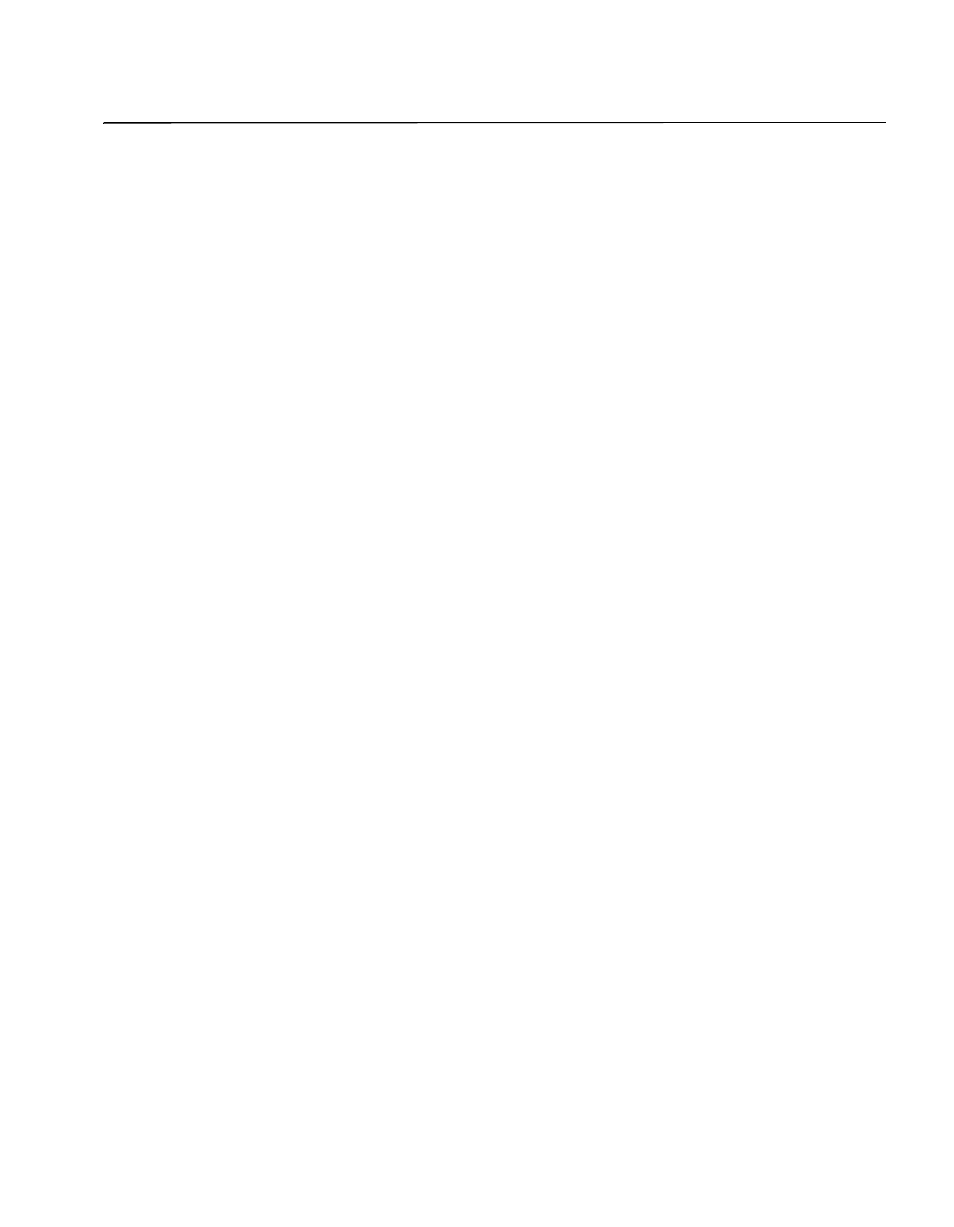
eCopy ShareScan OP Installation and Setup Guide | 39
Quick Start: Setting up MFP devices to use
with Send to eCopy
Overview
eCopy ScanStation OP enables users of supported multifunction product (MFP) devices to scan
documents and send them to a shared storage folder on a ScanStation. The ScanStation must be
licensed to use eCopy Send to eCopy.
To set up the device, you must perform the following tasks:
■
Install and license eCopy ShareScan OP.
■
Create a folder to temporarily store the scanned image files. Depending on the device, the
storage folder can be a
network shared folder
or an
FTP folder
.
■
Configure the device.
■
Configure the ScanStation client to use Send to eCopy.
■
Create connector profiles and activate them on the ScanStation that you are using with Send to
eCopy.
Translation Convention
Some translations appear in parentheses because they refer to functions in software products not
manufactured by eCopy. We have attempted to provide the best translation of those functions. If
you are unsure of the meaning of any of these translations, please consult the manufacturer's
documentation.
Creating a network shared folder
eCopy recommends that you create a shared folder on the ScanStation before you configure the
device. Make sure that you assign the appropriate permissions to the folder; the MFP requires
write access to the folder.
