Ecopy connector for fax via lotus notes – Konica Minolta eCopy User Manual
Page 190
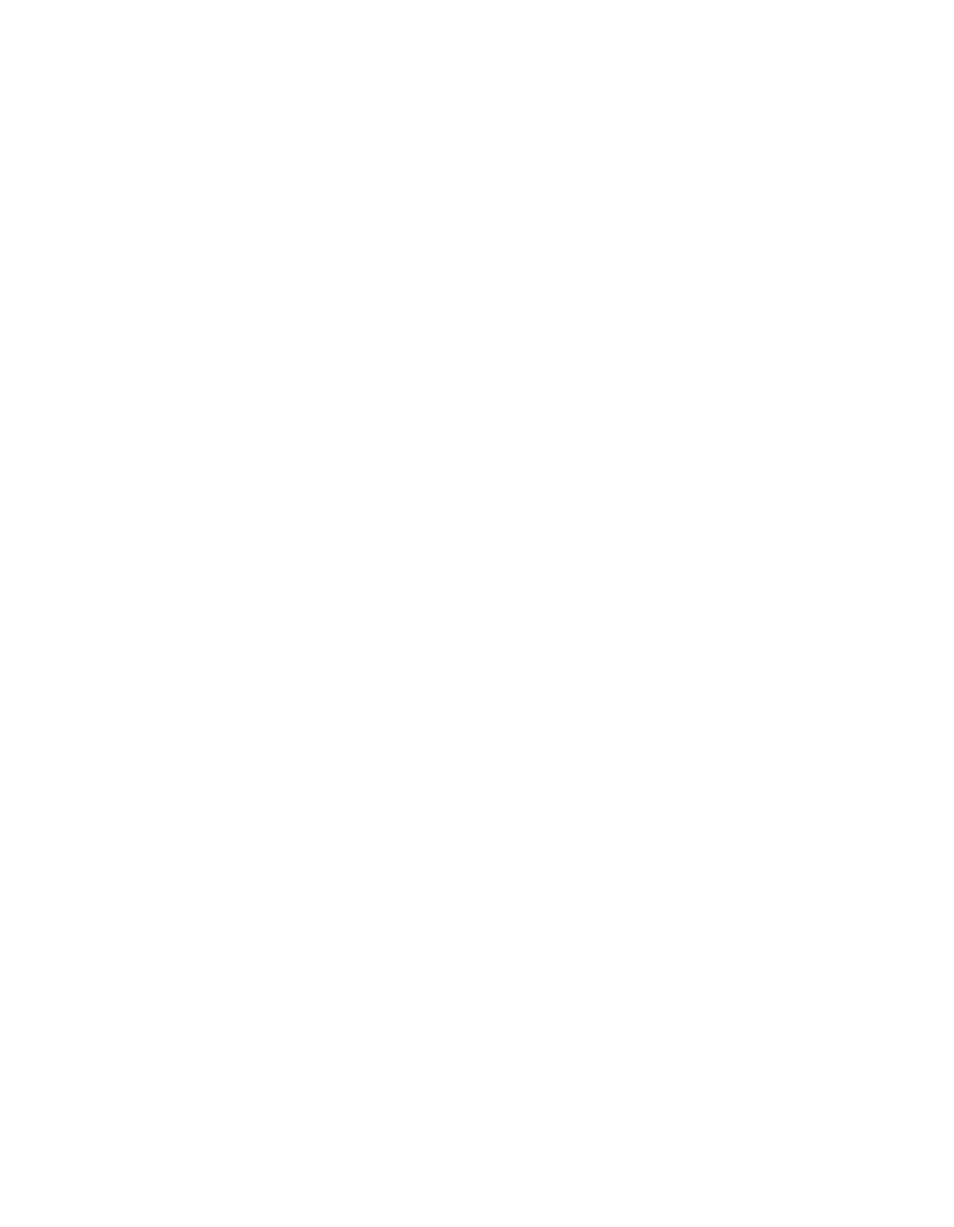
182 | Managing and using the client application
eCopy Connector for Fax via Lotus Notes
Before using a connector, see “Quick reference to using a ShareScan OP connector” on page 166.
That section includes information about performing functions that are common to many
connectors, such as specifying scanner and document settings.
To use eCopy Connector for Fax via Lotus Notes :
1
Place your document in the feeder or on the glass.
2
Access the client.
3
If prompted, enter your logon information.
4
On the main ShareScanOP screen, review the default scanner settings. Press
Scanner Settings
if you want to change any of the settings.
5
Press the button associated with the connector to start scanning the document.
6
When the connector finishes scanning the document, review all the scanned images.
If necessary, scan additional pages or re-scan any of the original pages by placing the pages in
the feeder or on the glass and then pressing
Scan More
.
7
Press
Document Settings
if you want to change any of the settings.
8
When you are ready to send the document, press the delivery button (
Send
or
Next
, depending
on the client).
9
If prompted, enter your user name and password.
