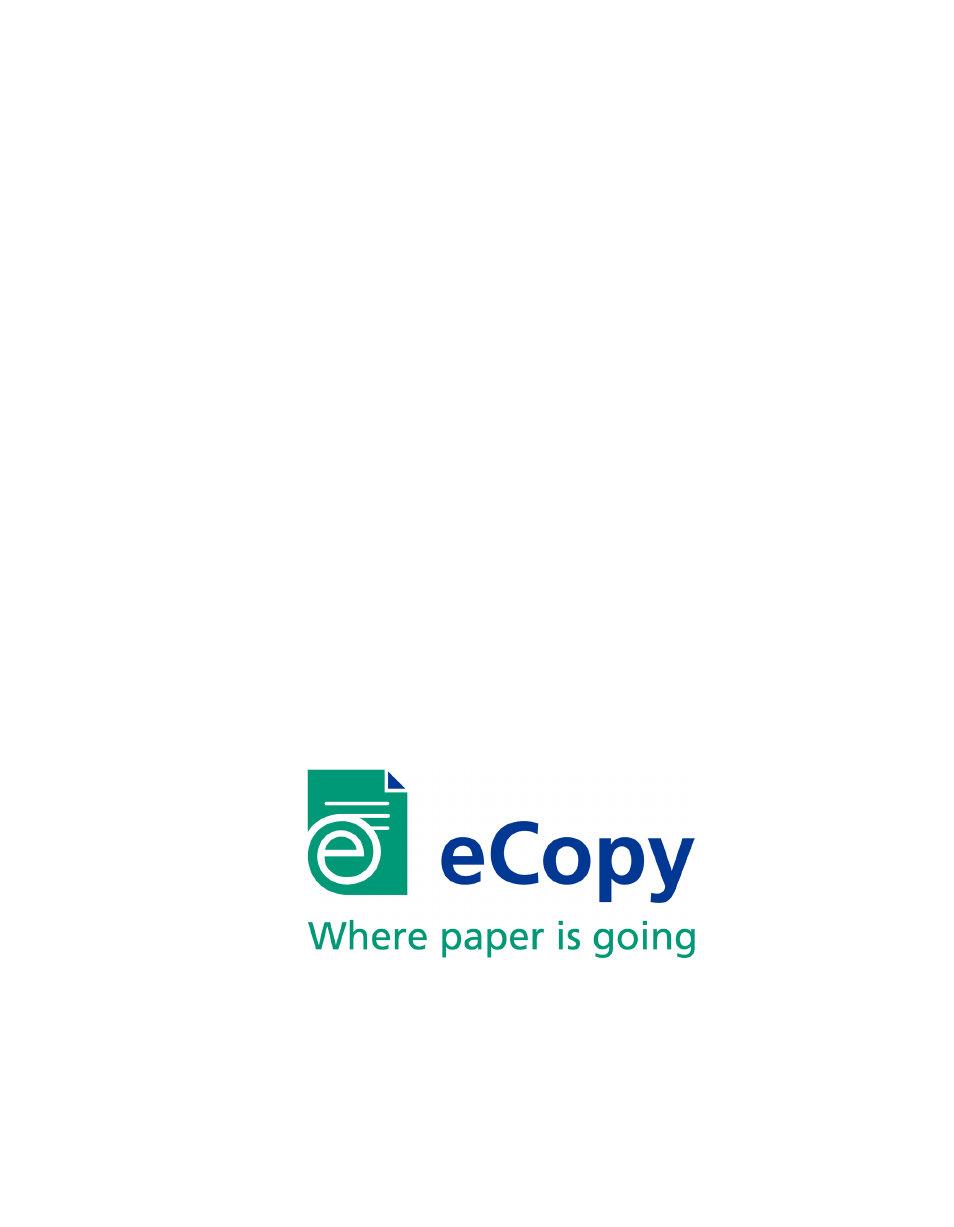Konica Minolta eCopy User Manual
Ecopy sharescan, Installation and setup guide
Table of contents
Document Outline
- Table of Contents
- Getting Started
- Quick Start: Installing and setting up eCopy ShareScan OP
- Quick Start: Setting up MFP devices to use with Send to eCopy
- Reference: Configuring the system
- Configuring connectors
- Overview
- About configuring general Properties settings
- About configuring connector Services
- Connector-specific configuration information
- Copy
- eCopy Connector for Microsoft Exchange
- eCopy Connector for Fax via Microsoft Exchange
- eCopy Connector for Fax via Print
- eCopy Connector for Lotus Notes Mail
- eCopy Connector for Fax via Lotus Notes
- eCopy Connector for SMTP using LDAP
- eCopy Connector for Fax via SMTP
- Quick Connect
- eCopy Connector for Captaris RightFax
- Scan to eCopy Desktop
- Scan to Printer
- Configuring eCopy Services
- Managing eCopy-enabled devices
- Managing and using the client application
- Managing ScanStation OP clients
- Selecting a different TWAIN driver for the ScanStation client
- Configuring the client to use the TWAIN driver’s user interface
- Starting and stopping the ScanStation client from the console
- Specifying an exit password for the ScanStation client
- Configuring the keyboard for the ScanStation client
- Configuring ScanStation logon settings
- Configuring advanced ScanStation settings
- Using ShareScan OP connectors
- Using the on-screen keyboard
- Quick reference to using a ShareScan OP connector
- Copy
- eCopy Connector for Microsoft Exchange
- eCopy Connector for Fax via Microsoft Exchange
- eCopy Connector for Lotus Notes Mail
- eCopy Connector for Fax via Lotus Notes
- eCopy Connector for SMTP using LDAP
- eCopy Connector for Fax via SMTP
- Quick Connect
- eCopy Connector for Captaris™ RightFax™
- Scan to eCopy Desktop
- Scan to Printer
- Fax via Print
- Managing ScanStation OP clients
- Installation Environment
- Index