About configuring general properties settings, Configuring the display settings – Konica Minolta eCopy User Manual
Page 71
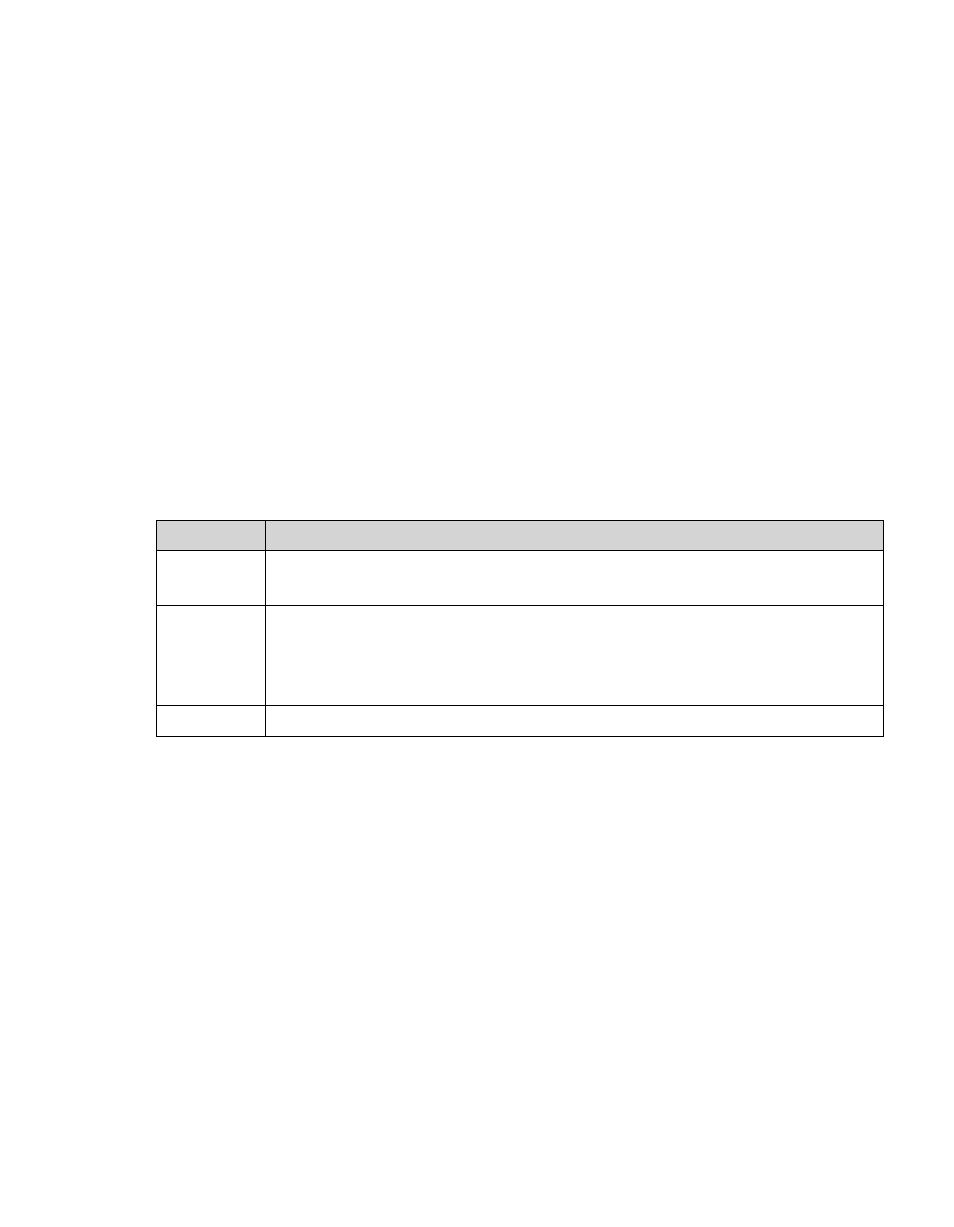
eCopy ShareScan OP Installation and Setup Guide | 63
About configuring general Properties settings
Each connector displays its own Properties settings in the eCopy ShareScan OP Administration
console. Properties settings for each connector profile are set in the tabs in the Properties window.
Certain properties are used by a number of connectors and are grouped under general Properties
settings in this document. See the “About configuring general Properties settings” topic in the
Administration console Help for a table that lists each setting and the connector that uses it.
Configuring the Display settings
The Display tab specifies the image and label that will be used on the connector button on the
client screens.
To configure the Display settings:
1
In the console tree, select <connector_name
>
>
Properties
.
2
On the
Display
tab, specify the
Image
and
Label
settings.
3
Click
Save
, select or specify the profile name, then click
Save
.
Field
Description
Image
Browse to select a .gif or .jpg file. .gif files have the advantage of transparency.
Maximum dimensions for the image are 64x64 pixels.
Label
Enter up to three short lines of text. Press E
NTER
between each line.
Click Save, select or specify the profile name, and then click Save.
To make sure the lines of text fit on the button, save the connector profile,
activate the connector on a device, and view the button on the client.
Defaults
Return the Image and Label fields to their original settings.
