Activating connector profiles – Konica Minolta eCopy User Manual
Page 70
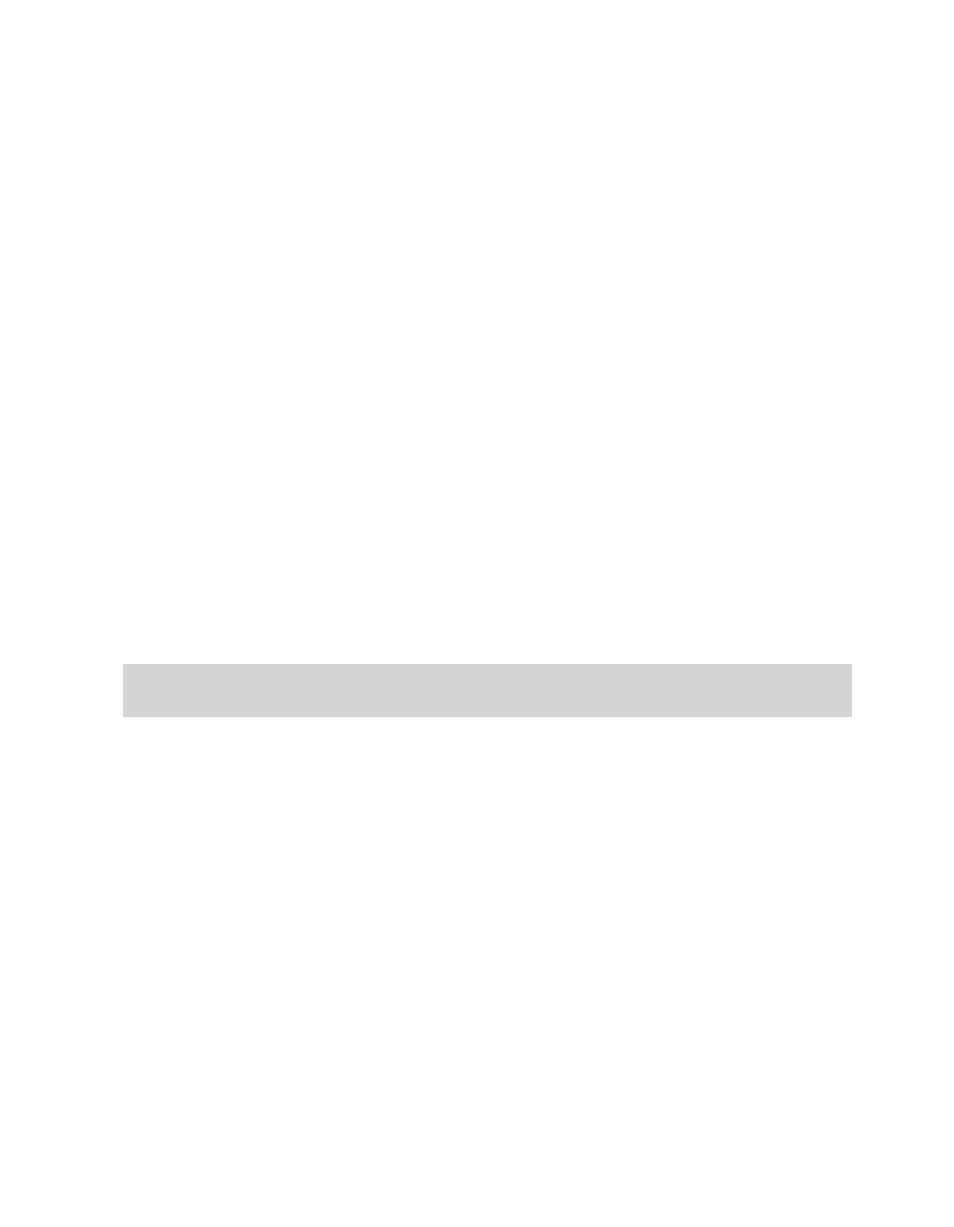
62 | Configuring connectors
Activating connector profiles
To make connector profiles available at a device, you activate the connectors and then select the
connector profiles. You can enable up to nine connector profiles on each device.
To activate connectors profiles:
1
In the console tree, select
Devices
> <device_name >
Properties
.
2
On the
Selection
tab, select the
Activate Connector
check box for your connector.
The
Select Connector Profiles
window opens.
3
From the
Select Profiles
column, select the connector profile that you want to activate and
click
Save
.
You can only select configured profiles; these appear in black. Unconfigured profiles appear in
red.
4
On the
Selection
tab, click
Arrange
.
The
Arrange Profiles
window opens.
5
Use
Move Up
and
Move Down
to arrange the connectors in the list in the order in which you
want the client to display the connector buttons, then click
Save
.
6
On the
Selection
tab, click
Save
.
The profile is now activated for the device.
Note:
You can publish connector profiles individually or in groups to one or more
eCopy-enabled devices (see “Publishing connector profiles” on page 150).
