Supported scan settings, Configuring a konica minolta mfp – Konica Minolta eCopy User Manual
Page 48
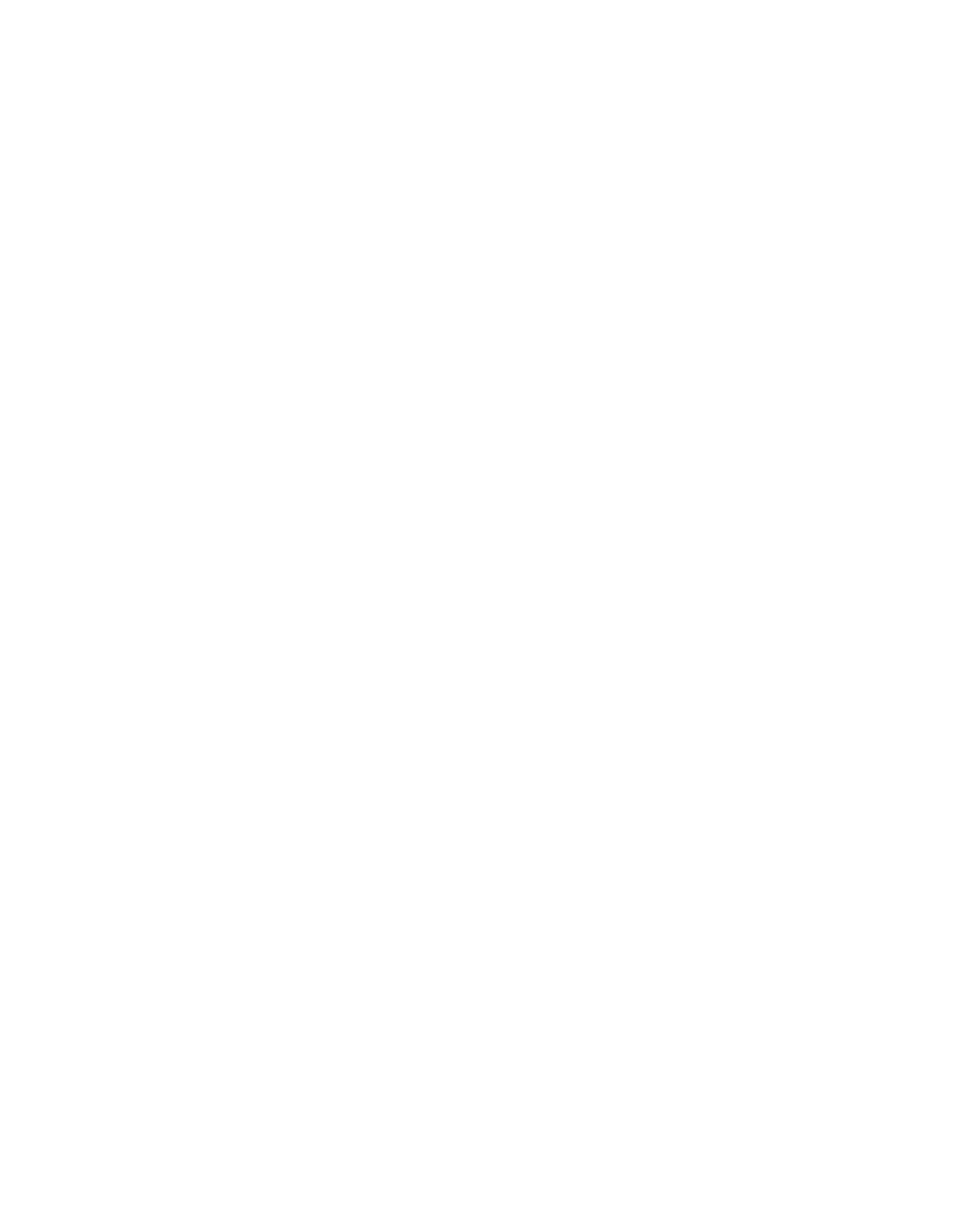
40 | Quick Start: Setting up MFP devices to use with Send to eCopy
Supported scan settings
Send to eCopy can retrieve image files from the designated SMB folder or FTP folder only when
they have been scanned using the following supported settings:
■
Black-and-white scans — 300/400/600 dots per inch (DPI).
■
Color and gray-scale scans: 300 DPI.
■
Auto Color: 300 DPI.
■
Black-and-white — single-page TIFF format.
■
Color — single-page JPEG.
Configuring a Konica Minolta MFP
Configuring a Konica Minolta MFP to use with Send to eCopy involves the following tasks:
■
Registering the destination that you created for the scanned documents.
■
Registering a “program” for use at the device. The “program” refers to a destination and a set of
scan settings that are registered together.
To configure the MFP:
1
Make sure the device is running.
2
Open a browser. In the
Address
bar, enter the IP address of the device, as in the following
example:
http://10.10.12.999
The
Konica Minolta Web Connection
page for a public user opens. It displays information
about the device.
