Creating and saving connector profiles – Konica Minolta eCopy User Manual
Page 69
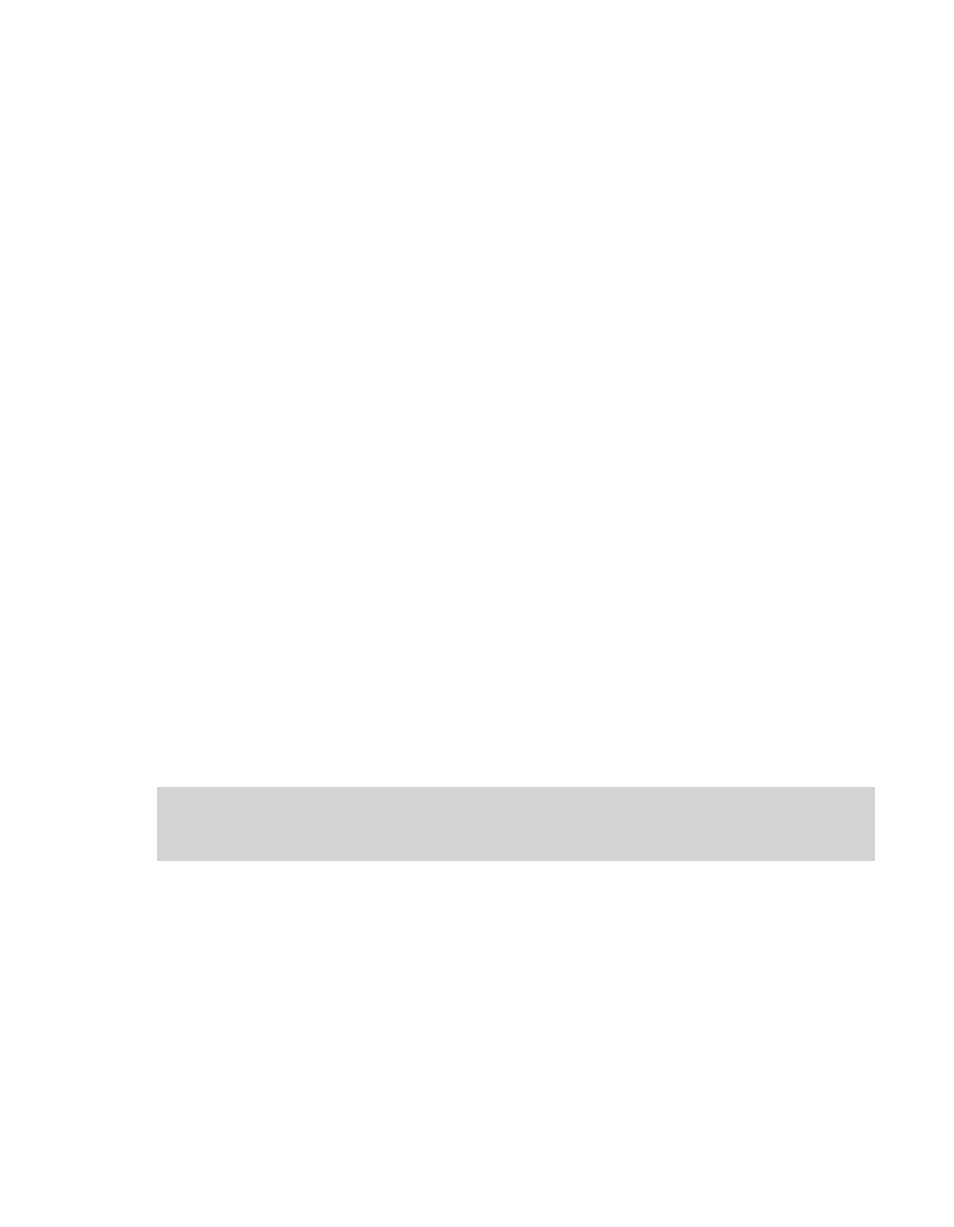
eCopy ShareScan OP Installation and Setup Guide | 61
Creating and saving connector profiles
You must configure a connector's profile and test the settings before you can activate it for use
with a device.
To create a new profile:
1
In the console tree, select the connector for which you want to create a profile.
2
Specify the
Properties
settings for the profile and click
Save
.
The
Save Profile
window opens.
3
Enter a name for the new profile and click
Save
.
Your
Properties
settings are saved for the profile.
4
Specify the
Services
settings for the profile and click
Save
.
Your
Services
settings are saved for the profile.
The profile is configured and available for activation in the
Devices
> <device name> >
Properties
window.
To update an existing profile:
1
In the console tree, select the connector whose profile you want to modify.
2
In the list of profiles, select the profile you want to modify.
3
Update the
Properties
settings as appropriate, and click
Save
.
4
In the
Save Profile
window, select the target profile and click
Save
.
5
Update the
Services
settings as appropriate, and click
Save
.
Your
Services
settings are saved for the profile.
Note:
If you make changes to the Services settings before making changes to the Properties
settings, when you click Save, the Save Profile window opens and you must select the
connector profile at that point.
