Downloading an at-s63 image file switch to switch – Allied Telesis AT-S63 User Manual
Page 192
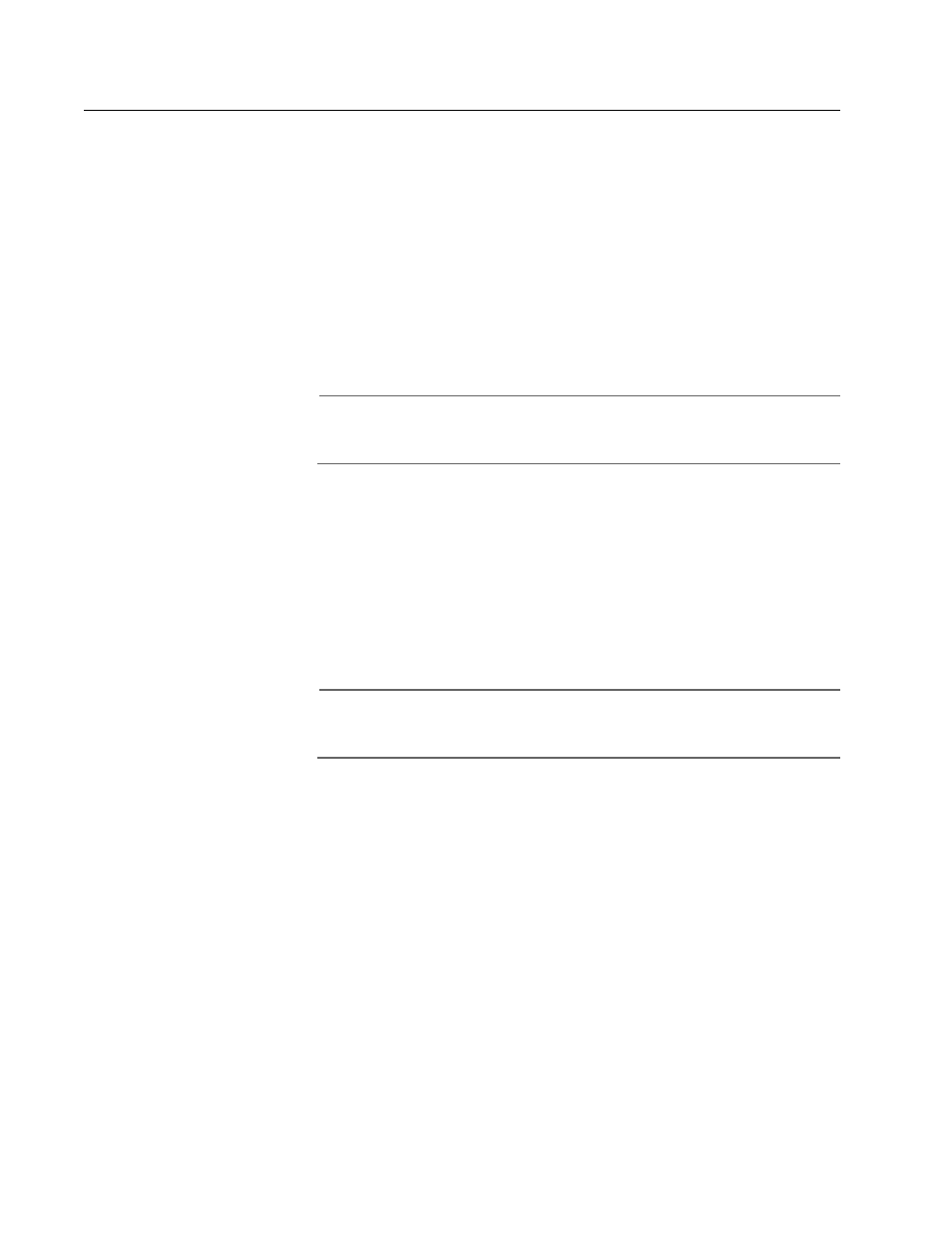
Chapter 11: File Downloads and Uploads
192
Section I: Basic Features
Downloading an AT-S63 Image File Switch to Switch
The previous section contained procedures for downloading an AT-S63
software image onto a switch from a local or Telnet management
session. The procedure in this section explains how to download an
AT-S63 software image from one AT-9400 Series switch to another
AT-9400 Series switch.
This procedure is useful in networks that contain a large number of
AT-9400 Series switches. After you have updated the software on the
master switch of an enhanced stack, you can instruct the master switch
to automatically upgrade the other AT-9400 Series switches in the
enhanced stack.
Note
You can perform this procedure from a local or Telnet management
session.
To download a management software image from a master switch to
other switches in the same enhanced stack, perform the following
procedure:
1. From the Main Menu, type 9 to select Enhanced Stacking.
The Enhanced Stacking menu is shown in Figure 22 on page 99.
2. From the Enhanced Stacking menu, type 2 to select Stacking Services.
Note
The “2 - Stacking Services” selection is available only on master
switches.
The Stacking Services menu is shown in Figure 23 on page 100.
3. From the Stacking Services menu, type 1 to select Get/Refresh List of
Switches. The master switch polls the network for all enhanced
stacking switches in the subnet and displays the switches in the
Stacking Services menu.
4. Type 4 to select Download Image/Bootloader.
The following prompt is displayed:
Enter the list of switches ->
5. Enter the number (Num column in the menu) of the AT-9400 Series
switch whose software you want to update. You can specify more
than one switch at a time (for example, 2,4,5).
