Allied Telesis AT-S63 User Manual
Page 101
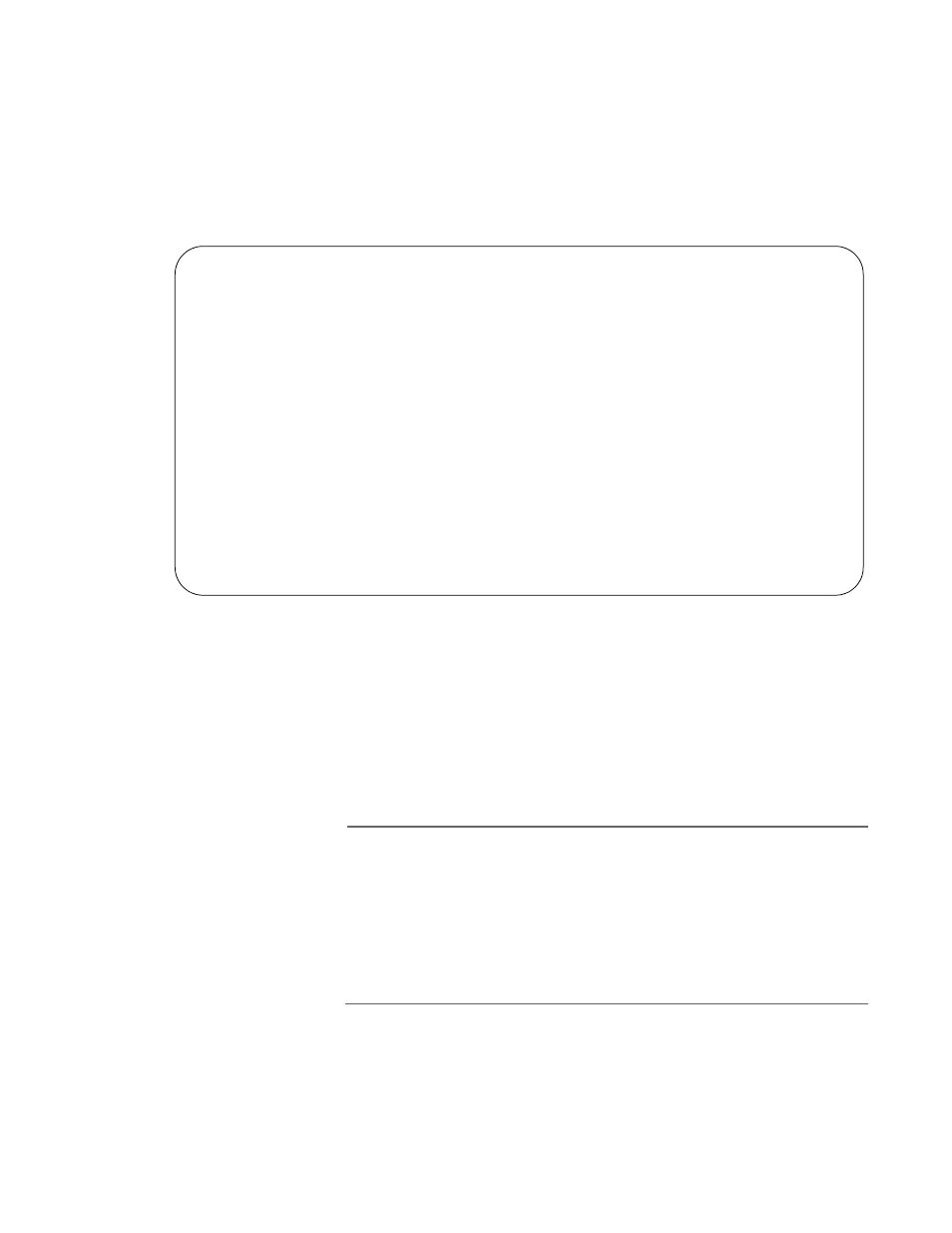
AT-S63 Management Software Menus Interface User’s Guide
Section I: Basic Features
101
3. From the Stacking Services menu, type 1 to select Get/Refresh List of
Switches.
The master switch polls the subnet for all slave and master
switches that are a part of the enhanced stack and displays a list of
the switches in the Stacking Services menu, as shown in the
example in Figure 24.
Figure 24. Stacking Services Menu With List of Switches
The master switch on which you started the management session
is not included in the list, nor are any switches with an enhanced
stacking status of Unavailable.
By default, the switches are sorted in the menu by MAC address.
You can sort the switches by name as well. To do this, select
option 2, Sort Switches in New Order.
Note
Option 4, Download Image/Bootloader, downloads the AT-S63
image from a master switch to another AT-9400 Series switch in the
subnet. This option is explained in ”Downloading an AT-S63 Image
File Switch to Switch” on page 192. Option 5, Download
Configuration, allows you to download a configuration file from a
master switch to another AT-9400 Series switch in the subnet. This
option is explained in ”Downloading a System File” on page 196.
4. To manage a new switch, type 3 to select Access Switch.
A prompt similar to the following is displayed:
Enter the switch number -> [1 to 24]
Allied Telesyn Ethernet Switch AT-9400 Series - AT-S63
Marketing
User: Manager
11:20:02 02-Oct-2004
Stacking Services
Switch
Software
Switch
Num
MAC Address
Name
Mode
Version
Model
--------------------------------------------------------------------
01
00:00:00:12:34:30 Local USers
Slave
S63 v1.0.0
AT-9424T/SP
02
00:30:84:f3:b4:60 Engineering
Slave
S63 v1.0.0
AT-9424T/GB
03
00:30:84:54:02:60 Finance
Slave
S62 v1.0.0
AT-8524M
1 - Get/Refresh List of Switches
2 - Sort Switches in New Order
3 - Access Switch
4 - Download Image/Bootloader
5 - Download Configuration
R - Return to Previous Menu
