Copying a system file – Allied Telesis AT-S63 User Manual
Page 179
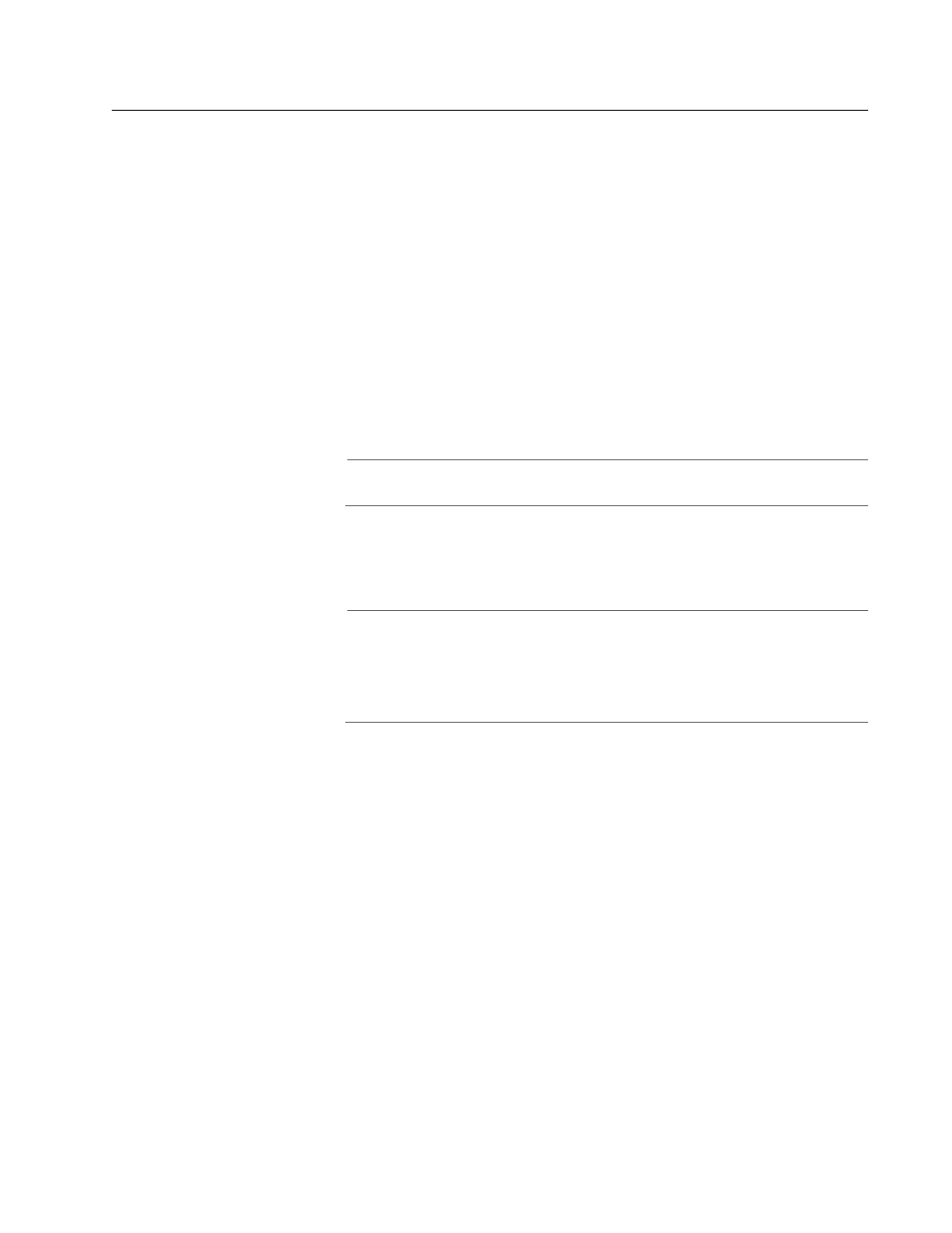
AT-S63 Management Software Menus Interface User’s Guide
Section II: Advanced Features
179
Copying a System File
To copy a file in the file system, perform the following procedure:
1. From the Main Menu, type 5 to select System Administration.
The System Administration menu is shown Figure 4 on page 51.
2. From the System Administration menu, type 9 to select System
Utilities.
The System Utilities menu is shown in Figure 7 on page 58.
3. From the System Utilities menu, type 1 to select File Operations.
The File Operations menu is shown in Figure 49 on page 173.
4. From the File Operations menu, type 4 to select Copy File.
Note
Selecting Copy File does not allow you to overwrite files.
The following prompt is displayed:
Enter the source file name:
Note
Files with the extension UKF are encryption key pairs. These files
cannot be copied, renamed, or deleted from the file system. To
delete a key pair from the switch, refer to ”Deleting an Encryption
Key” on page 563.
5. Enter the name of the file you want to copy.
The following prompt is displayed:
Enter the destination file name:
6. Enter the new file name.
You can enter a file name of up to 16 alphanumeric characters,
followed by a 3 letter extension. You must keep the same
extension.
The following message is displayed:
Please wait...
Press any key ...
7. Press any key to return to the File Operations menu.
