Creating a virtual server port – Brocade Virtual ADX Graphical User Interface Guide (Supporting ADX v03.1.00) User Manual
Page 83
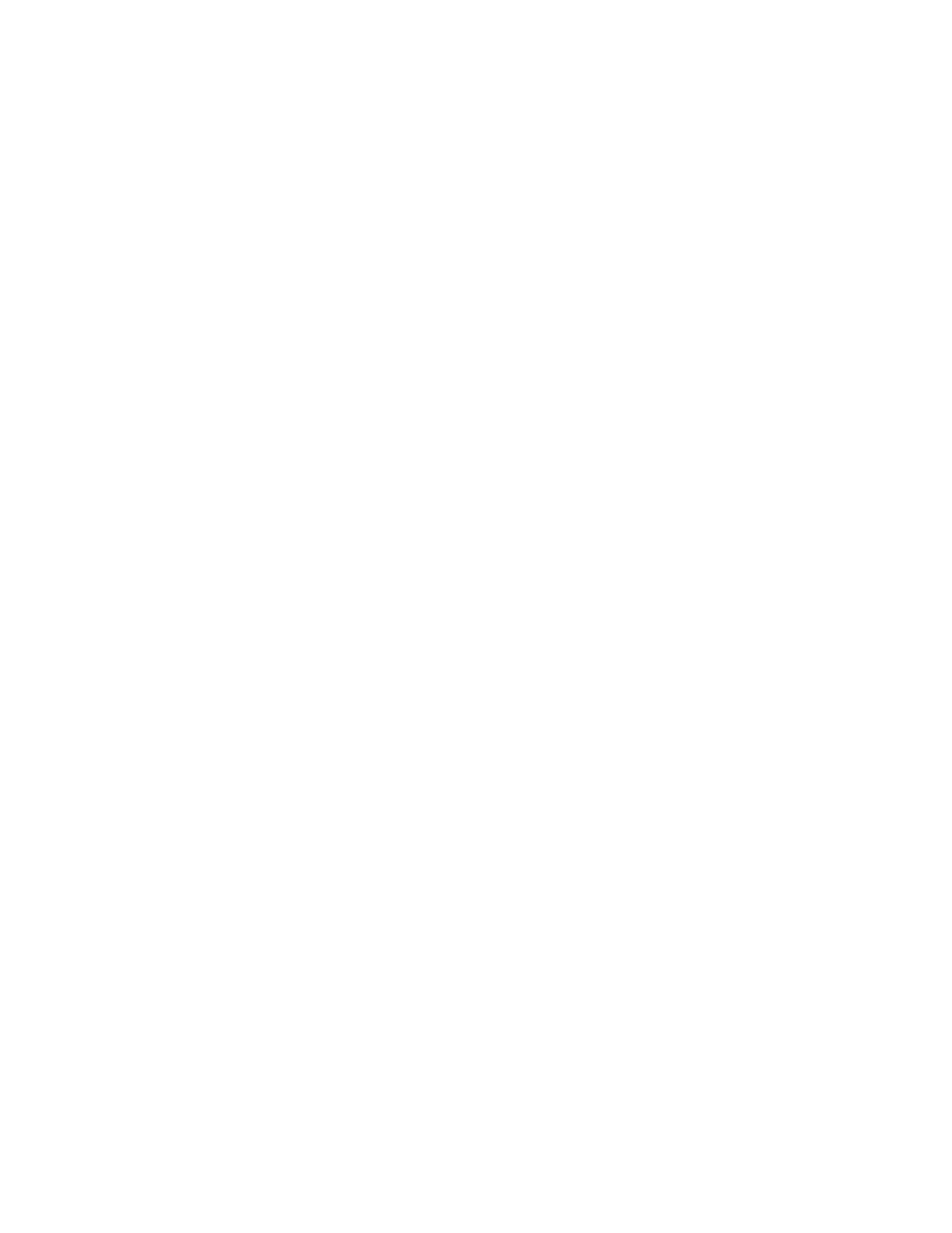
Brocade Virtual ADX Graphical User Interface Guide
71
53-1003242-01
Virtual servers
7
•
Under VIP Route Health Injection, provide the following information:
•
Under Advertise VIP Route, provide the following information:
Select the Enable check box to advertise a route in the network containing the virtual
server, even if the virtual server is unavailable.
Select Disable Advertise VIP Route to block advertisement of the network on the
interface. If you do not block advertisement of the network, the Brocade Virtual ADX
advertises a route to the network containing the VIP, even if the VIP itself is
unavailable. After you select this option, the Brocade Virtual ADX advertises only a
host route to the VIP address.
Select Allow Inject Always check box to allow the configuration of the Inject Always
check box. Select the Inject always check box for route injection to occur always.
•
Subnet Length: Enter the subnet mask length as an index number. For IPv6, the range
is from 1 through 128. For an IPv4 address, the range is from 1 to 32.
7. Click Apply to save your entries.
Click Reset to revert the configuration to the previous configured values.
To modify the configured virtual server information, in the summary table, select an entry and
click Edit or double-click the entry. Click Delete to delete a virtual server configuration.
For more information on configuring virtual servers, refer to the Brocade Virtual ADX Server Load
Balancing Guide.
Creating a virtual server port
After defining the virtual server, you can add TCP or UDP ports to the virtual servers for receiving
service requests from the client.
To configure a virtual server port on the Brocade Virtual ADX, perform the following steps within the
Configure tab.
1. Click Traffic on the menu bar.
2. From the sidebar, select Virtual Servers.
The Virtual Servers page is displayed.
