Ssl profiles, Creating ssl profiles – Brocade Virtual ADX Graphical User Interface Guide (Supporting ADX v03.1.00) User Manual
Page 154
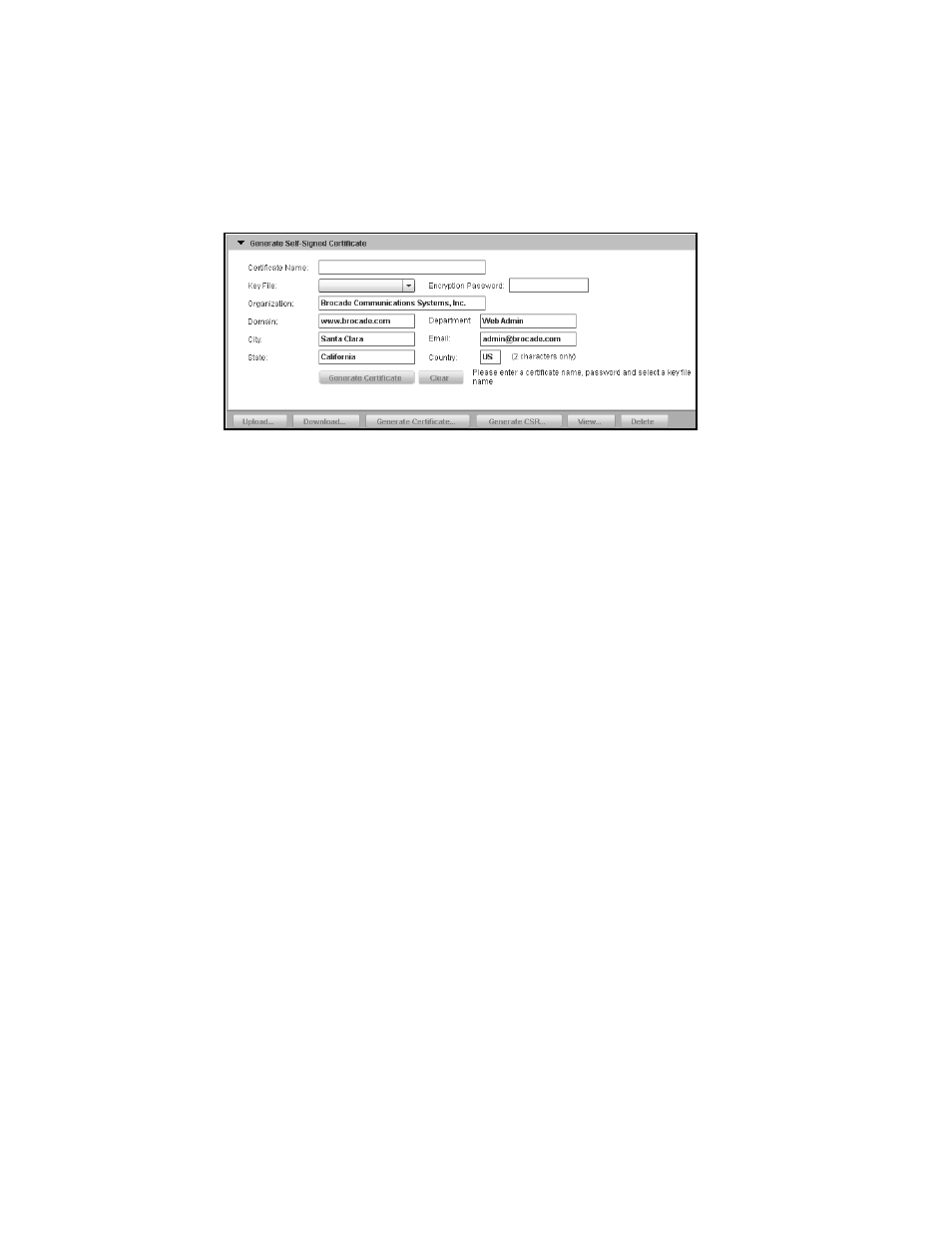
142
Brocade Virtual ADX Graphical User Interface Guide
53-1003242-01
SSL profiles
9
3. Click Generate Certificate at the bottom of SSL Certificates page.
The Generate Certificate page is displayed, as shown in
FIGURE 113
Generating SSL certificate
4. Provide the following information:
•
Certificate Name: Enter the name of the file that is used to stored the self-signed
generated certificate.
•
Key File: Select the RSA key pair that is used to build and sign the certificate.
•
Encryption Password: Enter the password that is used to store the certificate.
•
Organization: Enter the name of your organization.
•
Domain: Enter the name of your domain.
•
Department: Enter the name of the department.
•
City: Enter the name of the city.
•
Email: Enter the e-mail address.
•
State: Enter the name of the state.
•
Country: Enter the name of the country. Only two characters are allowed.
5. Click Generate Certificate.
Click Clear to clear all the entries in the fields.
SSL profiles
An SSL profile is a group of settings that allows the device to manage the application-specific SSL
traffic. The basic function of an SSL profile is to offload certificate validation and verification tasks.
You can create an SSL profile with all the related parameters, and associate the profile to the SSL
port on a virtual server.
Creating SSL profiles
To create an SSL profile, ensure that the SSL key and SSL certificate have been created and
uploaded to the device. An SSL profile contains all the SSL-related configuration parameters such
as the RSA key pair, cipher suite and the digital certificate for the SSL connection. An SSL profile
can be bound to the SSL port on a virtual server.
