Binding policies, Binding request policies, Binding response policies – Brocade Virtual ADX Graphical User Interface Guide (Supporting ADX v03.1.00) User Manual
Page 136
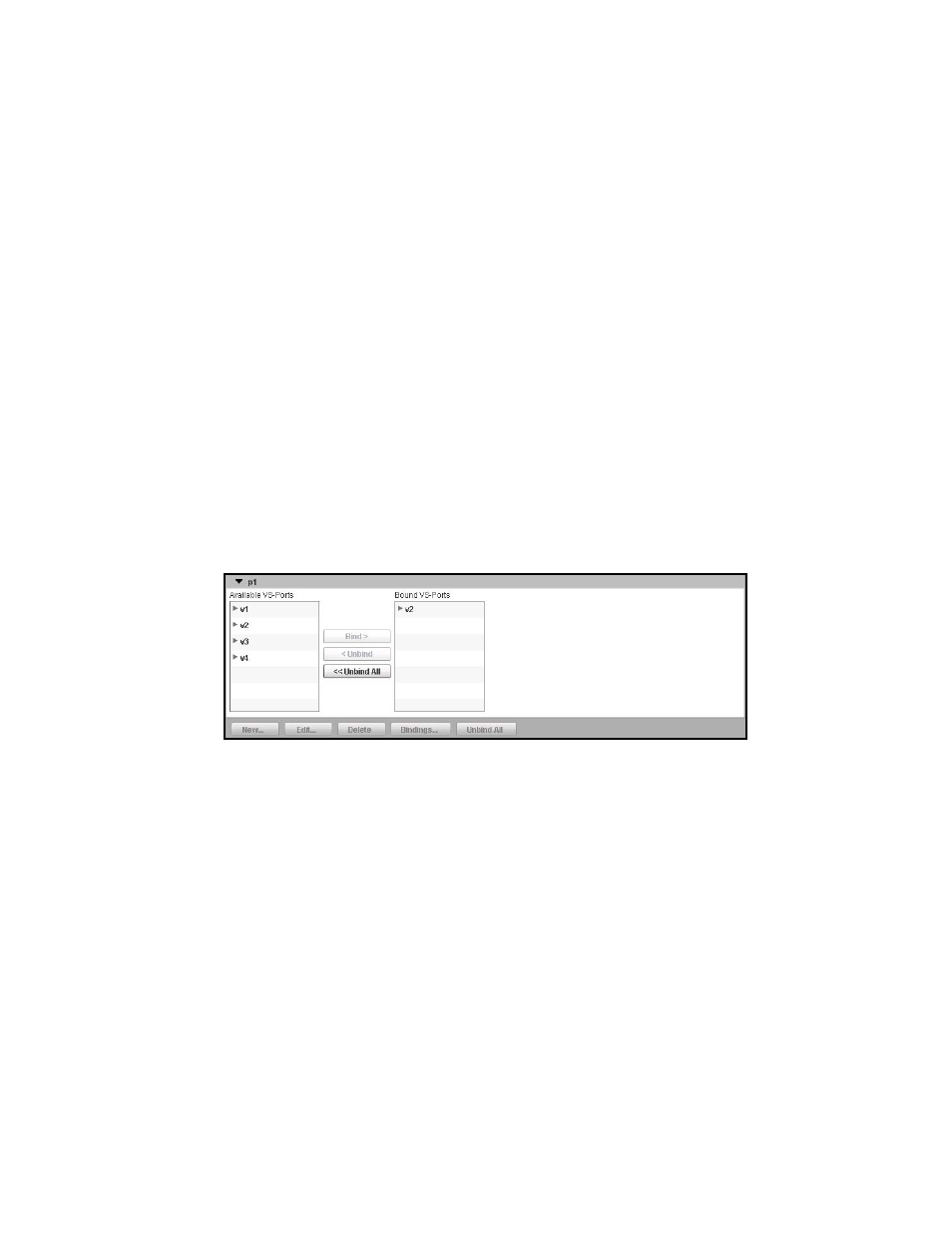
124
Brocade Virtual ADX Graphical User Interface Guide
53-1003242-01
Content switching
7
For information on binding response policies, refer to
Binding policies
After creating the content switching policies, you must apply the policy to the incoming and
outgoing traffic by binding the policy to the virtual server ports.
Binding request policies
After creating a request rule and request policy, you need apply the request policy to the incoming
traffic by binding it to virtual ports.
To bind the request policy to VIPs, perform the following steps within the Configure tab.
1. Click Traffic on the menu bar.
2. From the sidebar, select Content Switching, and then select Request Policies.
The Request Policies page is displayed.
3. Select a policy from the Request Policy table and then click Bindings.
The binding page is displayed, as shown in
FIGURE 96
Binding request policies
4. Select the VIPs to bind with the request policy from the Available VS-Ports list and click Bind to
move them to the Bound VS-Ports list.
To unbind the VIPs or ports, select the ports you want to unbind from the Bound VS-Ports list
and click Unbind. To unbind all the ports, click Unbind All.
Binding response policies
After creating a request rule and request policy, you need apply the request policy to the incoming
traffic by binding it to virtual ports.
To bind the request policy to VIPs, perform the following steps within the Configure tab.
1. Click Traffic on the menu bar.
2. From the sidebar, select Content Switching, and then select Response Policies.
The Response Policies page is displayed.
3. Select a policy from the Response Policies table and click Bindings.
