Configuring extended acls – Brocade Virtual ADX Graphical User Interface Guide (Supporting ADX v03.1.00) User Manual
Page 164
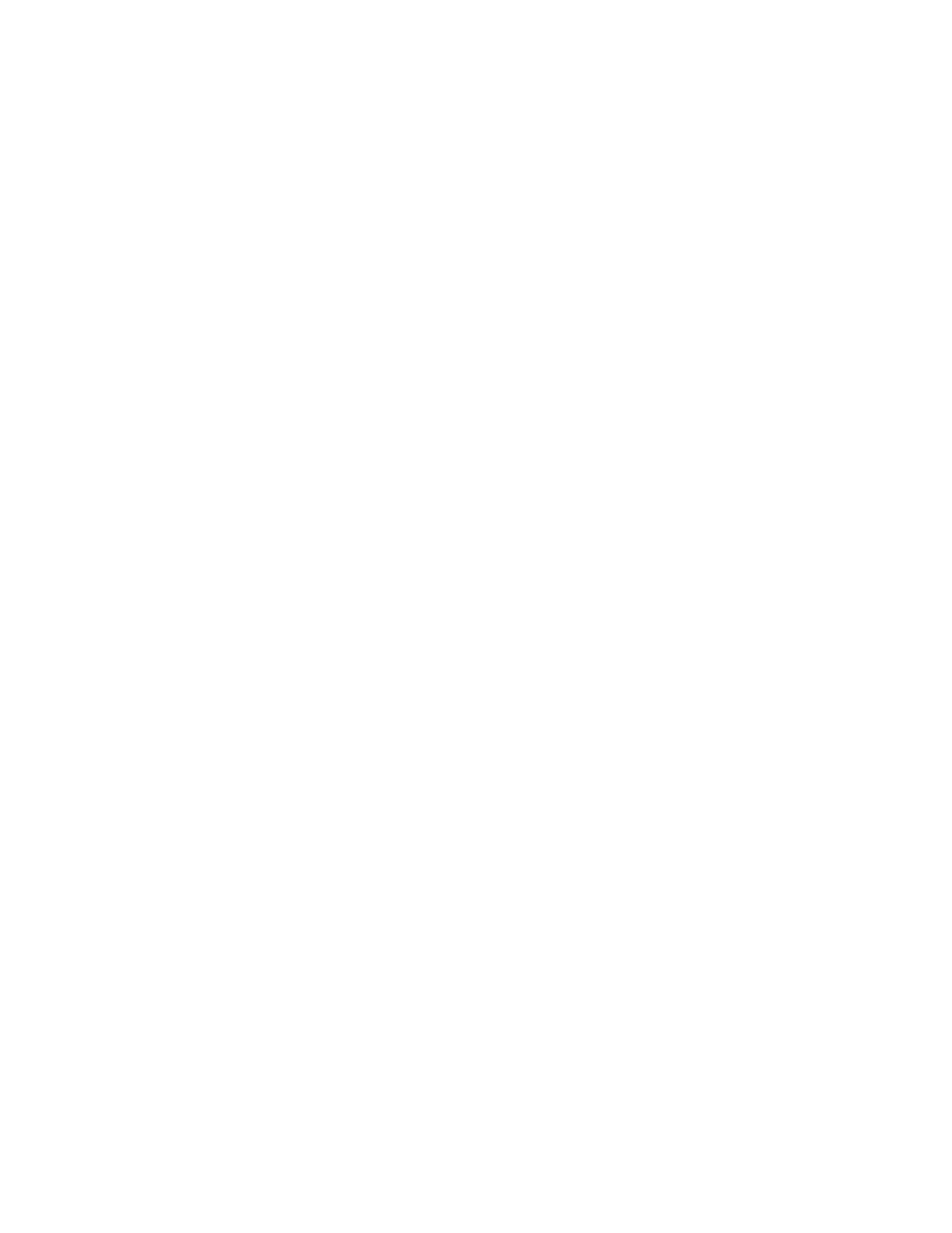
152
Brocade Virtual ADX Graphical User Interface Guide
53-1003242-01
Access Control Lists
9
4. Provide the following information:
•
ACL ID / Name: Select one of the following options:
•
ID#: Enter the number to identify a collection of individual ACL entries. By default, ACL
ID is enabled.
•
Name: Enter the name of the ACL.
•
Action: Click one of the following options:
•
Permit — Permits the packets that match the ACL policy.
•
Deny — Denies the packets that match the ACL policy.
•
Log: Select the check box to generate a system log entry for packets that are denied by the
ACL entry. This option is enabled when you choose the Deny option.
•
Source IP: Enter the source IP address based on which a standard ACL permits or denies
the packets.
•
Any: Select the check box to enable the ACL policy to match on all source IP addresses.
•
Subnet Mask: Enter the subnet mask.
•
Host: Enter the name of the host.
•
Remark: Enter the remark information.
5. Click Apply to save your entries.
Click Reset to revert the configuration to the previous configured values.
To delete an ACL, select an entry from the list displayed in ACLs page and click Delete.
For more information on the standard ACL, refer to the Brocade Virtual ADX Security Guide.
Configuring extended ACLs
The extended ACLs use additional criteria to permit or deny packets.
To configure an extended ACL on the device, perform the following steps within the Configure tab.
1. Click Security on the menu bar.
2. From the sidebar, select ACL.
