Syn-proxy settings – Brocade Virtual ADX Graphical User Interface Guide (Supporting ADX v03.1.00) User Manual
Page 171
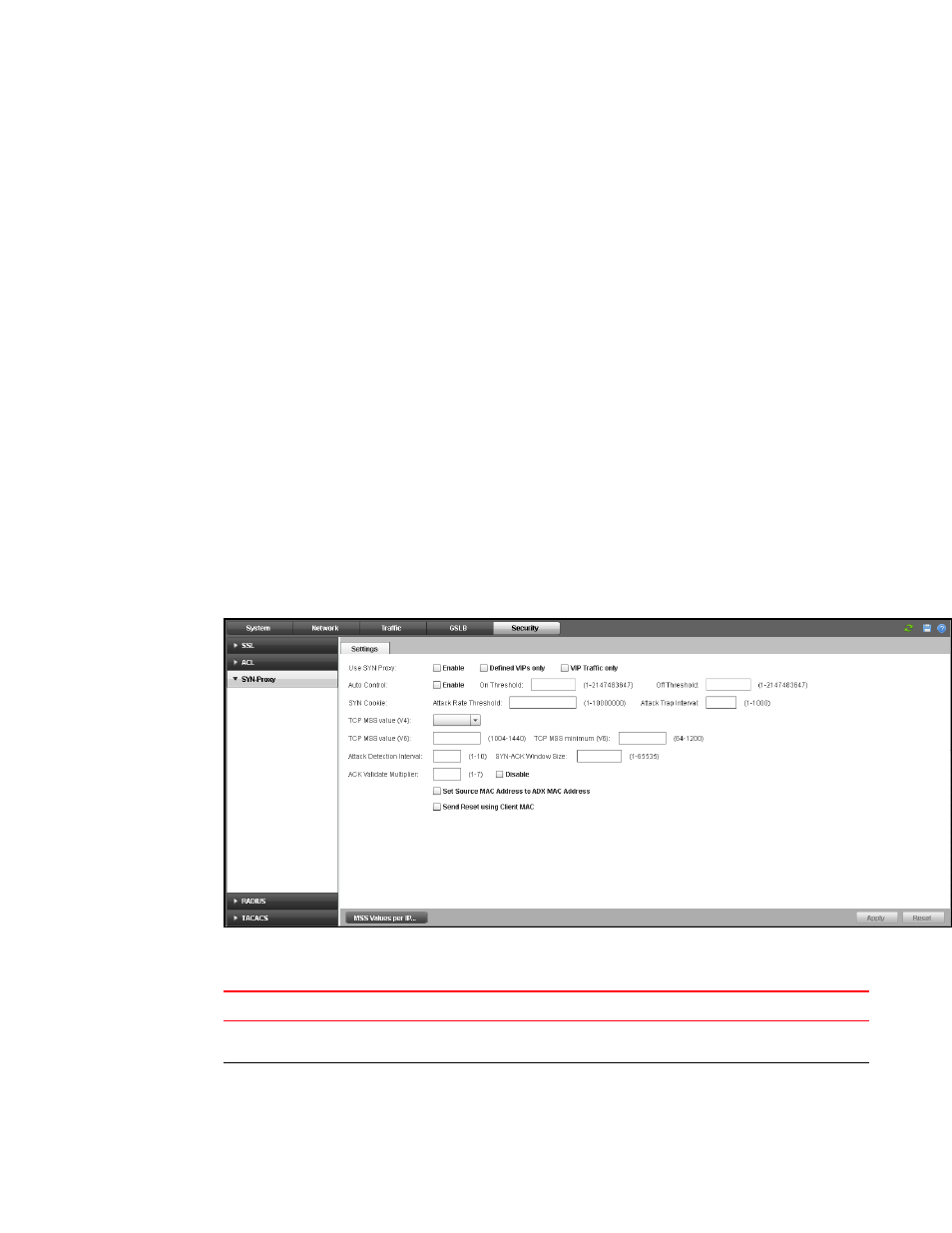
Brocade Virtual ADX Graphical User Interface Guide
159
53-1003242-01
SYN-Proxy settings
9
SYN-Proxy settings
This panel provides controls for configuring SYN-Cookie and SYN-Proxy, and has two tabs: Settings
To edit the device Syn-Proxy settings, perform the following steps within the Configure tab.
1. Click Security on the menu bar.
2. From the sidebar, select Syn-Proxy to display the SYN-Proxy controls.
By default, only the Settings tab is displayed when you first open this control set; the other tabs
for the SYN-Proxy controls are displayed by clicking their respective buttons at the bottom of
the page. Click on the links below to jump to a description of the features of that tab.
•
•
“Disabling the SYN-Proxy server”
•
3. Make your desired changes. For detailed instructions, see
4. Click Apply at the bottom right corner of the window to apply any change you have made, or
click Reset to discard all changes.
The Syn-Proxy Settings tab controls allow you to configure the SYN-Cookie and SYN-Proxy settings.
See
FIGURE 127
Syn-Proxy Settings tab
See the following table for the Syn-Proxy Settings tab controls and descriptions:
TABLE 27
Syn-Proxy Settings tab controls
Control
Description
Use SYN-Proxy
How SYN-Proxy is to be used. When enabled, options are Defined VIPs Only and VIP
Traffic Only.
Auto Control
When enabled, sets On Threshold and Off Threshold values.
