Ssl profile bindings, Binding the profiles – Brocade Virtual ADX Graphical User Interface Guide (Supporting ADX v03.1.00) User Manual
Page 159
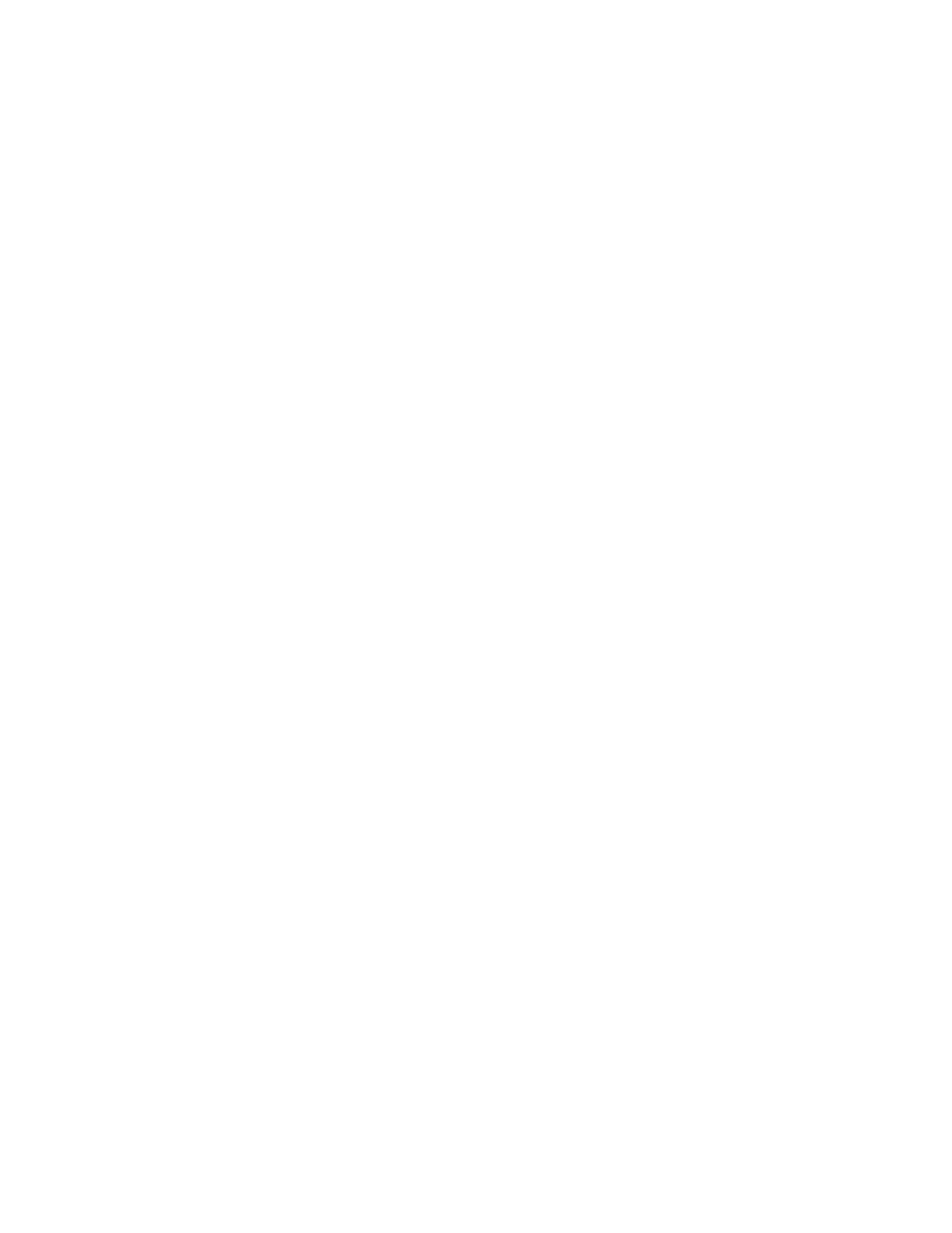
Brocade Virtual ADX Graphical User Interface Guide
147
53-1003242-01
SSL profile bindings
9
SSL profile bindings
The SSL Profile Bindings tab displays SSL profile bindings configured on the device. Each entry lists
the virtual server name, port, mode, server SSL profile, client SSL profile, and TCP profile.
To view SSL profile bindings, perform the following steps within the Configure tab.
1. Click Security on the menu bar.
2. From the sidebar, select SSL, and then select SSL Profile Bindings.
The SSL Profile Bindings tab is displayed.
Use the SSL Profile Bindings tab to perform the following actions:
•
Click the Bind SSL Profiles button to display the Add Profile Bindings tab and bind SSL profiles.
•
Click the Unbind SSL Profiles button to unbind a selected SSL profile.
For more information on binding the SSL profiles, refer to the Brocade Virtual ADX Security
Guide.
Binding the profiles
Before binding the profiles, make sure the following have been created:
•
Virtual Server. For more information on creating virtual server, refer to
•
Virtual Server Port. For more information on creating a virtual server port, refer to
•
SSL profile. For more information on creating SSL profiles, refer to
After creating the SSL profile, you must bind the profiles with the virtual server ports. The SSL
acceleration on the device can be configured to operate in one of the following two modes:
•
SSL termination mode — An SSL connection is maintained between a client and an Brocade
Virtual ADX device and the connection is not encrypted.
•
SSL full proxy mode — One SSL connection is maintained between a client and a device and a
separate SSL connection between a device and server.
To bind the SSL profiles on the device, perform the following steps within the Configure tab.
1. Click Security on the menu bar.
2. From the sidebar, select SSL, and then select SSL Profile Bindings.
