Saving the configuration, Common icons – Brocade Virtual ADX Graphical User Interface Guide (Supporting ADX v03.1.00) User Manual
Page 28
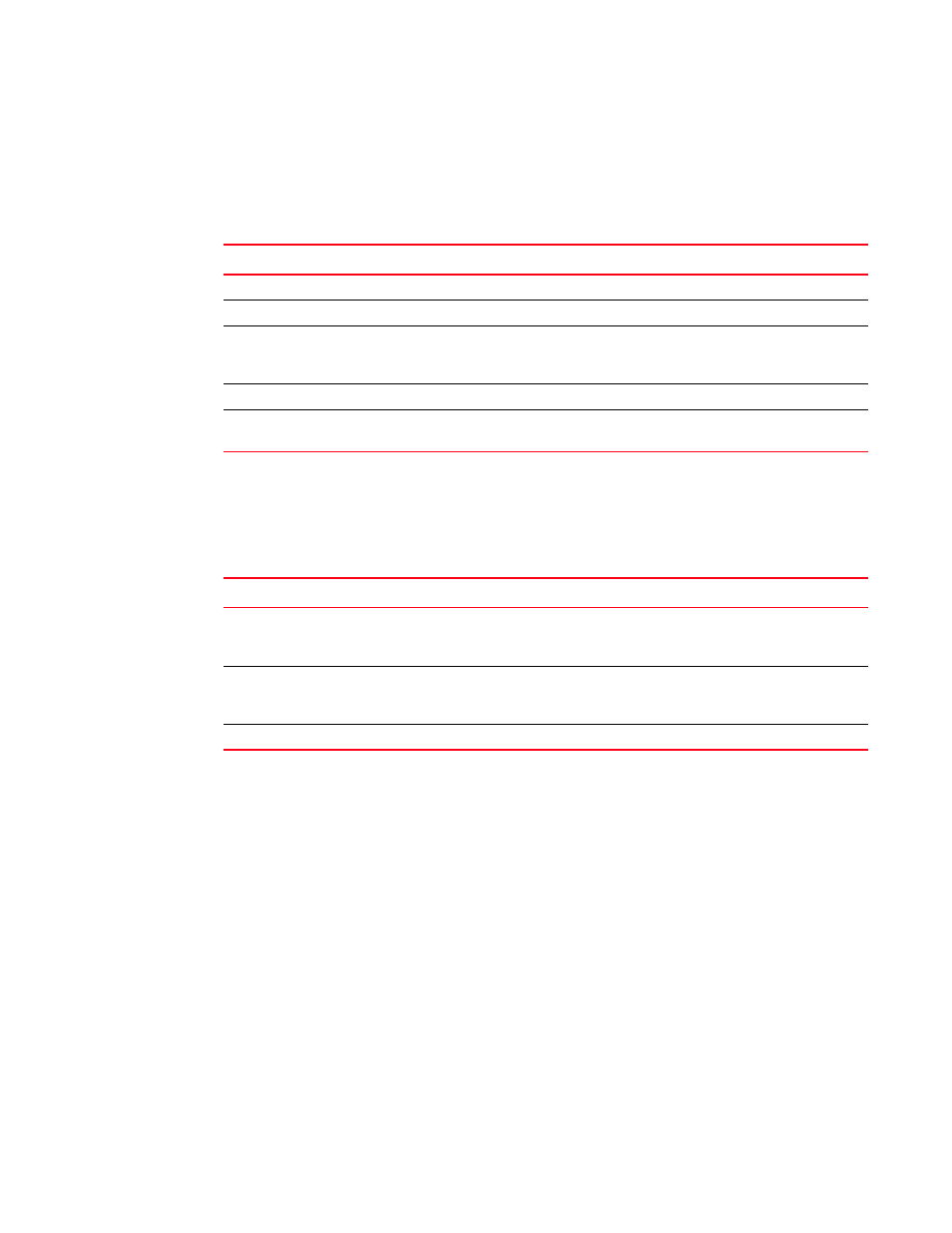
16
Brocade Virtual ADX Graphical User Interface Guide
53-1003242-01
Saving the configuration
4
information by clicking Next or Previous at the bottom of the Summary page. Click First or Last to go
to the most recent or least recent entries. Also, you can select the page number from the list, to go
to a specific page. The main page displays the buttons that are used to perform configuration
actions. See
Common icons
The main page displays the common icons on the top right corner for all the configuration tasks.
See
.
Saving the configuration
When you change the current configuration or add any new configuration, the Brocade Virtual ADX
stores the configuration data in the running configuration. To permanently save the configuration to
the startup configuration of the Brocade Virtual ADX, click the Save button at the top right corner of
the main page.
TABLE 5
Configuration actions
Button
Description
New
Allows you to create a new instance of the currently selected entity.
Edit
Allows you to modify the attributes of the currently selected entity.
Delete
Allows you to delete a configured entity from the Brocade Virtual ADX. All
nested configurations within the deleted configured entity are also
discarded.
Apply
Applies changes to the running configuration.
Reset
Reverts the configuration on the current page to the previous configured
values.
TABLE 6
Configuration icons
Icon
Description
Filter
Allows you to filter the data currently displayed in the
Summary
page. Click
the Filter icon and select the criteria from the Filter Criteria list to filter the
data.
Refresh
Refreshes the current page based on the most recent changes made to
the running configuration. Includes an option to set the interval at which
you want the page has to refreshed.
Save
Saves the running configuration to the startup configuration.
