Adding a loopback interface – Brocade Virtual ADX Graphical User Interface Guide (Supporting ADX v03.1.00) User Manual
Page 69
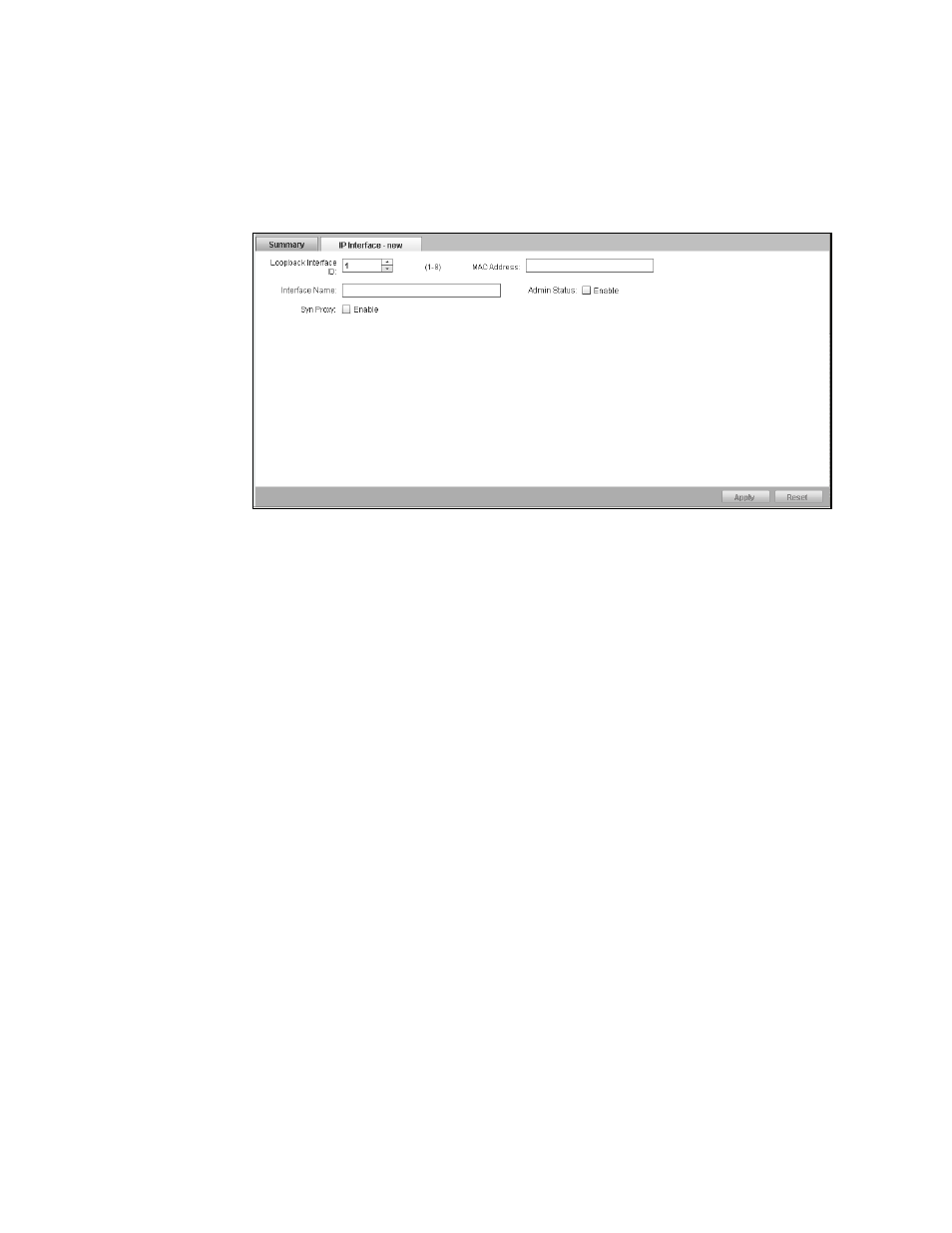
Brocade Virtual ADX Graphical User Interface Guide
57
53-1003242-01
Configuring network interfaces and IP addresses
6
3. Select an interface from the Summary tab and click Edit.
The IP Interface tab is displayed. See
FIGURE 44
IP Interface tab
4. Provide the following information:
•
Loopback Interface ID: Displays the ID assigned to the interface.
•
MAC Address: Displays the MAC address of the interface.
•
Interface name: Enter a unique name for the interface. The interface name is represented
by the physical and logical parts.
•
Admin Status: Deselect the Enable check box to disable the interface. By default, the
interface is enabled.
•
SYN-Proxy: Click the Enable check box to activate the SYN-Proxy control.
5. Click Apply to save your entries.
Click Reset to revert the configuration to the previous configured values.
For more information on the network interfaces, refer to the Brocade Virtual ADX Switch and Router
Guide.
Adding a loopback interface
Loopback interfaces are always up, regardless of the states of physical interfaces. They can add
stability to the network because they are not subject to route flap problems that can occur due to
unstable links between a Layer 3 Switch and other devices. You can configure up to eight loopback
interfaces on a Brocade Virtual ADX. You can add up to 24 IP addresses to each loopback interface.
To configure a loopback interface on the Brocade Virtual ADX, perform the following steps within
the Configure tab.
1. Click Network on the menu bar.
2. From the sidebar, select Interface.
The Summary tab is displayed. See
.
