Virtual server details – Brocade Virtual ADX Graphical User Interface Guide (Supporting ADX v03.1.00) User Manual
Page 217
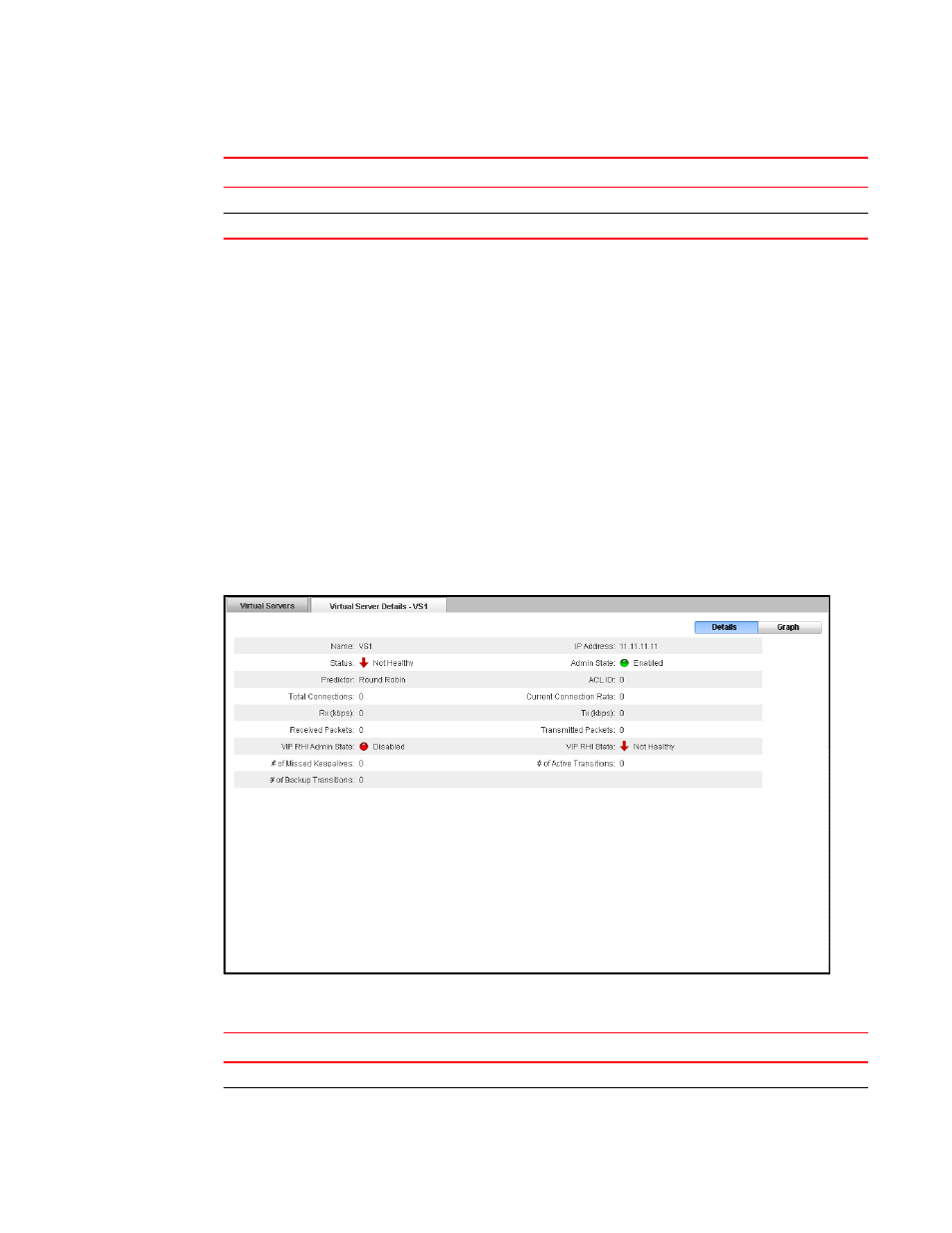
Brocade Virtual ADX Graphical User Interface Guide
205
53-1003242-01
Virtual servers
13
Virtual server details
To view the details of a virtual server configured on the Brocade Virtual ADX, perform the following
steps within the Monitor tab.
1. Click Traffic on the menu bar.
2. From the sidebar, select Virtual Servers.
3. Select a configuration from the Virtual Servers page and click Details to view the detailed
statistics of that virtual server. Also, you can double click a configuration for which you want to
view the detailed statistics.
A new Virtual Server Details page tab is displayed, as shown in
. To view the
interface details in the graphical format, click Graph. To switch the view between tabular and
graphical format, click the Details or Graph on top right corner of the Virtual Server Details
page.
FIGURE 147
Displaying the virtual server details
The following table describes the fields available in the Virtual Server Details page.
Rx (Bytes)
Displays the number of bytes received by the virtual servers.
Tx (Bytes)
Displays the number of bytes transmitted by the virtual servers.
TABLE 61
Virtual Server Details page - fields and descriptions
Field Description
Name
Displays the name of the virtual server.
IP Address
Displays the IP address of the virtual server.
TABLE 60
Virtual Servers page - fields and descriptions (Continued)
Field Description
