Viewing script profiles, Configuring script profiles – Brocade Virtual ADX Graphical User Interface Guide (Supporting ADX v03.1.00) User Manual
Page 141
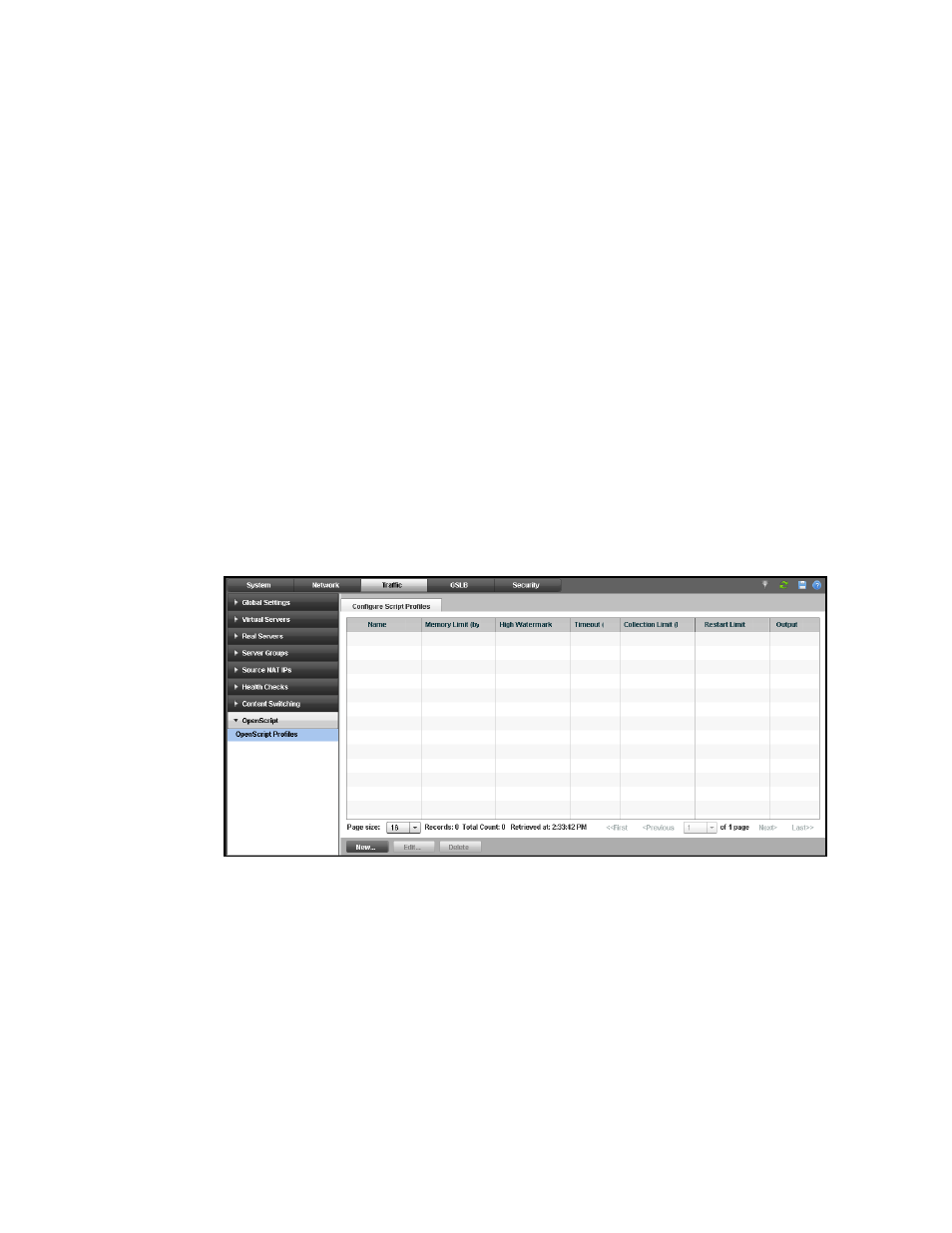
Brocade Virtual ADX Graphical User Interface Guide
129
53-1003242-01
OpenScript
7
4. Provide the following information:
•
Script Profile: Select the profile from the list to apply the previously configured script profile
to the script being bound.
•
Select the virtual server ports from the Available VS-Ports list and click Bind to move the
port that has to be bound to a script.
5. Click Unbind to unbound the virtual server port or services from the script. Alternatively, click
Unbind All to unbound all the server ports or services.
For more information on binding scripts to virtual server ports, refer to the Brocade Virtual ADX
OpenScript Guide.
Viewing script profiles
To view script profiles on the Brocade Virtual ADX, perform the following steps within the Configure
tab.
1. Click Traffic on the menu bar.
2. From the sidebar, select OpenScripts, and then select OpenScript Profiles.
The Configure Script Profiles page is displayed, as shown in
.
FIGURE 102
Script profiles summary
Configuring script profiles
You can create a script profile to configure the scripting parameters in a single profile. You can then
be bind the script profile to a script during the port binding.
To configure an script profile on the Brocade Virtual ADX, perform the following steps within the
Configure tab.
1. Click Traffic on the menu bar.
2. From the sidebar, select OpenScripts, and then select OpenScript Profiles.
The Configure Script Profiles page is displayed, as shown in
.
