Executing a config template – Brocade Virtual ADX Graphical User Interface Guide (Supporting ADX v03.1.00) User Manual
Page 41
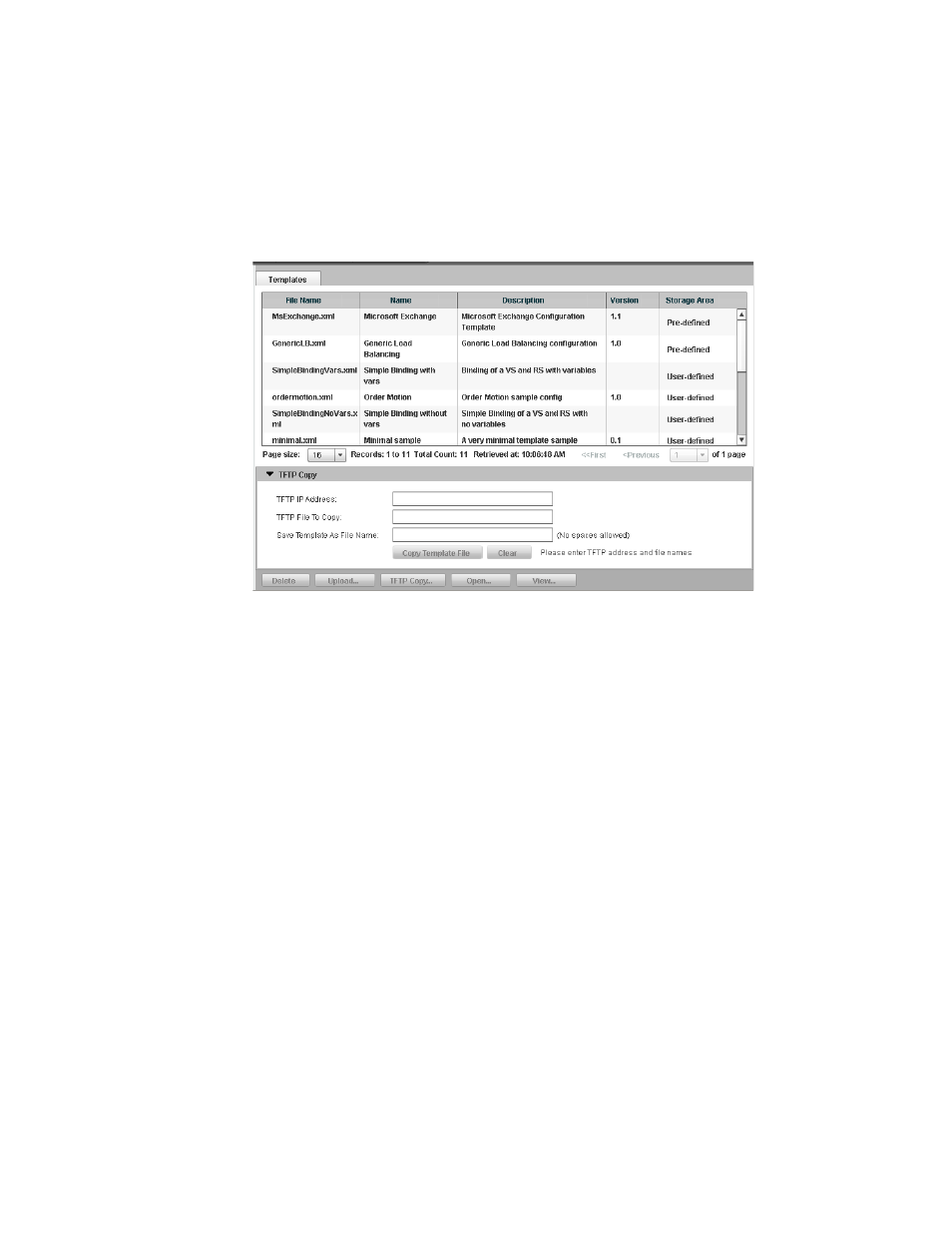
Brocade Virtual ADX Graphical User Interface Guide
29
53-1003242-01
Templates
5
3. From the sidebar, select Templates.
4. Click the TFTP Copy button.
The TFTP Copy page is displayed at the bottom of the Templates tab. See
.
FIGURE 19
TFTP Copy on the Templates tab
5. Provide the following information:
•
TFTP IP Address: Enter the IP address of the TFTP server.
•
TFTP File To Copy: Enter the name of the template to copy from the TFTP server.
•
Save Template As File Name: Optionally, enter the name of the template if you want to
upload the template on the device with a different name. If you leave this field blank, the
template will be uploaded with the same name. Do not enter include any spaces when you
enter the name.
6. Click Copy Template File.
The Brocade Virtual ADX starts the TFTP file transfer in the background, polls and displays the
progress of the transfer, and determines when the transfer has succeeded or failed. When the
transfer succeeds, the Brocade Virtual ADX adds the template to the list.
To clear all the entries in the fields, click Clear.
Executing a Config Template
To execute a Config Template, perform the following steps within the Templates tab.
1. Select the Configure tab.
2. Click System on the menu bar.
3. From the sidebar, select Templates.
4. Select a Config Template from the list of filenames.
