Tcp statistics – Brocade Virtual ADX Graphical User Interface Guide (Supporting ADX v03.1.00) User Manual
Page 200
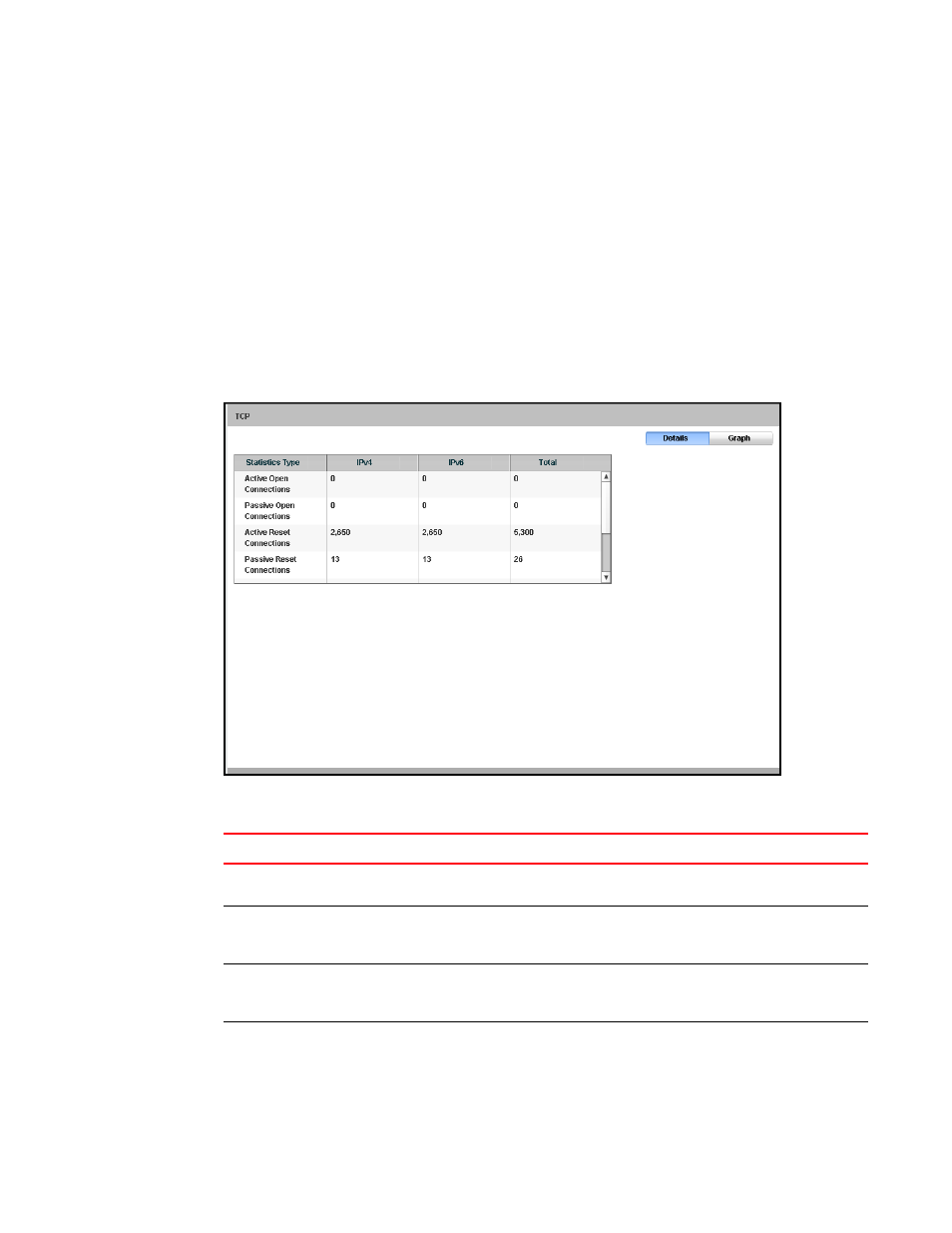
188
Brocade Virtual ADX Graphical User Interface Guide
53-1003242-01
IP statistics
12
TCP statistics
To view the TCP statistics on the Brocade Virtual ADX, perform the following steps within the
Monitor tab.
1. Click Network on the menu bar.
2. From the sidebar, select IP, and then select TCP.
The TCP page is displayed, as shown in
. The total and the individual counts of IPv4
and IPv6 packets for the statistic types are displayed. To view the TCP statistics in the graphical
format, click Graph. To switch the view between tabular and graphical format, click the Details
or Graph on top right corner of the TCP page.
FIGURE 141
Displaying the TCP traffic
The following table describes the fields available in the TCP page.
TABLE 46
TCP page - fields and descriptions
Field Description
Active Open Connections
Displays the number of TCP connections opened by the Brocade
Virtual ADX by sending a TCP SYN.
Passive Open Connections
Displays the number of TCP connections opened by the Brocade
Virtual ADX in response to connection requests received from other
devices.
Active Reset Connections
Displays the number of TCP connections reset occurred on the
Brocade Virtual ADX at the other end of the connection as a result
of sending a TCP reset message to the Brocade Virtual ADX.
Passive Reset Connections
Displays the number of TCP connections reset occurred when the
Brocade Virtual ADX at the other end of the connection sent a TCP
reset message.
