Fcx and icx platforms, Firmware image file types – Brocade FastIron Ethernet Switch Administration Guide User Manual
Page 269
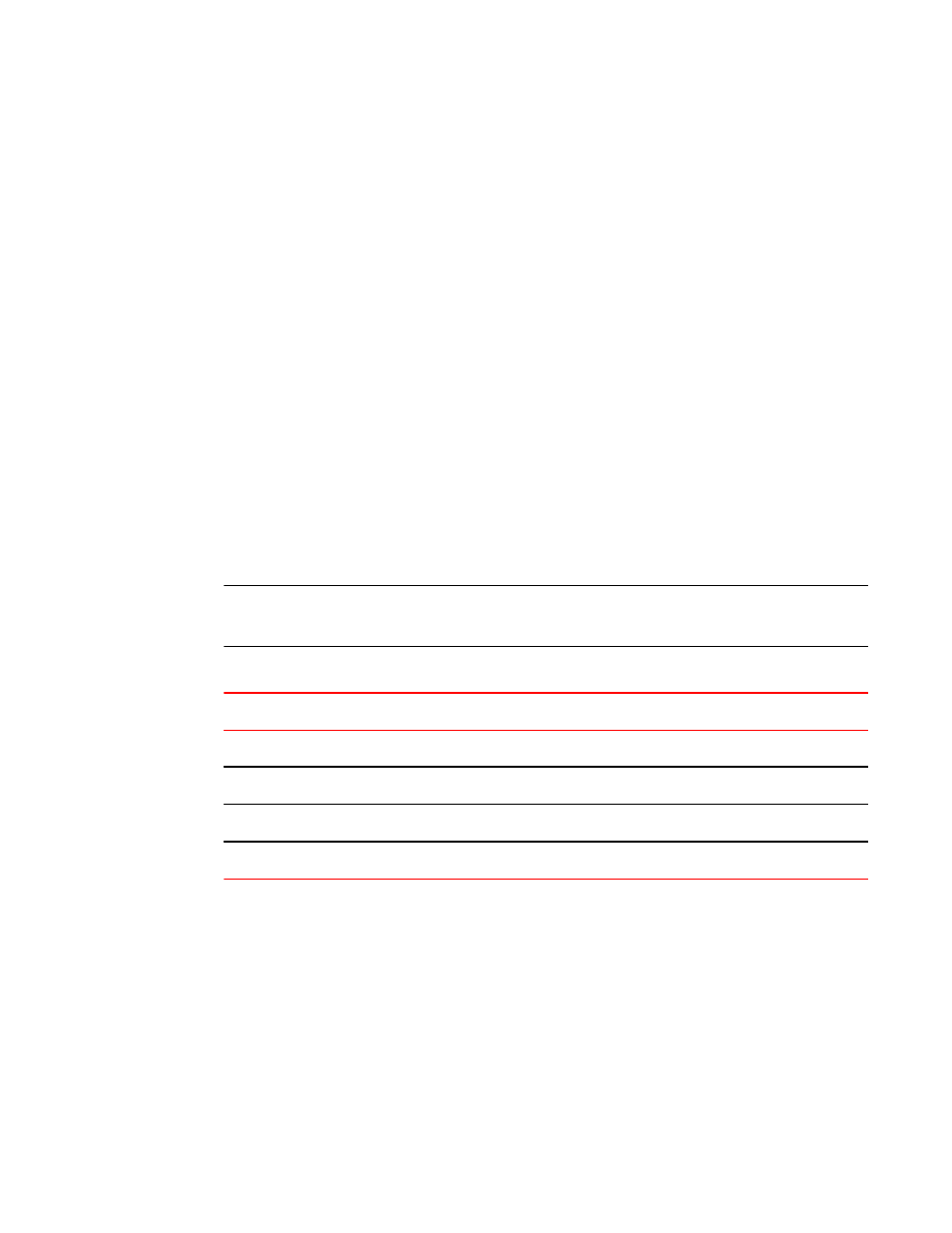
Filename refers to the name of the file, including the pathname.
FCX and ICX platforms
To install PoE firmware on FCX and ICX platforms, enter a command such as the following.
device#inline power install-firmware stack-unit 1 tftp 10.120.54.161
fcx_poeplus_07400.fw
Syntax: inline power install-firmware [stack-unit |unit-number] tftp ip-address filename
Stack-unit refers to the unit-id of the switch. If the switch is not a part of the stack, the unit number will
be the default value. The default value for stack-unit is 1.
ip-address refers to the IP address of the tftp server.
Filename refers to the name of the file, including the pathname.
If you want to install firmware on a stack, you need to install firmware on one switch at a time with the
above command.
Firmware image file types
This section lists the PoE firmware file types supported and the procedure to install them on the FCX,
ICX, and FSX devices.
NOTE
The firmware files are specific for each device. For example, you cannot load FCX PoE firmware on a
FSX device, and vice versa.
PoE Firmware files
TABLE 38
Product
PoE Firmware
FSX Gen 1 & 2 modules
fsx_poe_06.0.6.fw
FSX Gen 3 modules
fsx_poeplus_02.1.0.fw
FCX
fcx_poeplus_02.1.0.b004.fw
ICX64xx
icx64xx_poeplus_02.1.0.b004.fw
Installing PoE firmware
1. Place the PoE firmware on a TFTP server to which the Brocade device has access.
2. Copy the PoE firmware from the TFTP server into the switch. To do so, enter a command such as
the following.
deviceFamily_Stack#inline power install-firmware stack-unit 3 tftp 10.20.65.51
icx64xx_poeplus_02.1.0.b004.fw
The process of PoE installation begins. You should see output similar to the following.
Family_Stack#Flash Memory Write (8192 bytes per dot) ..............
tftp download successful stackId = 3 file name = poe-fw
FCX and ICX platforms
FastIron Ethernet Switch Administration Guide
269
53-1003075-02
