Maple Systems 5000HD Series User Manual
Page 95
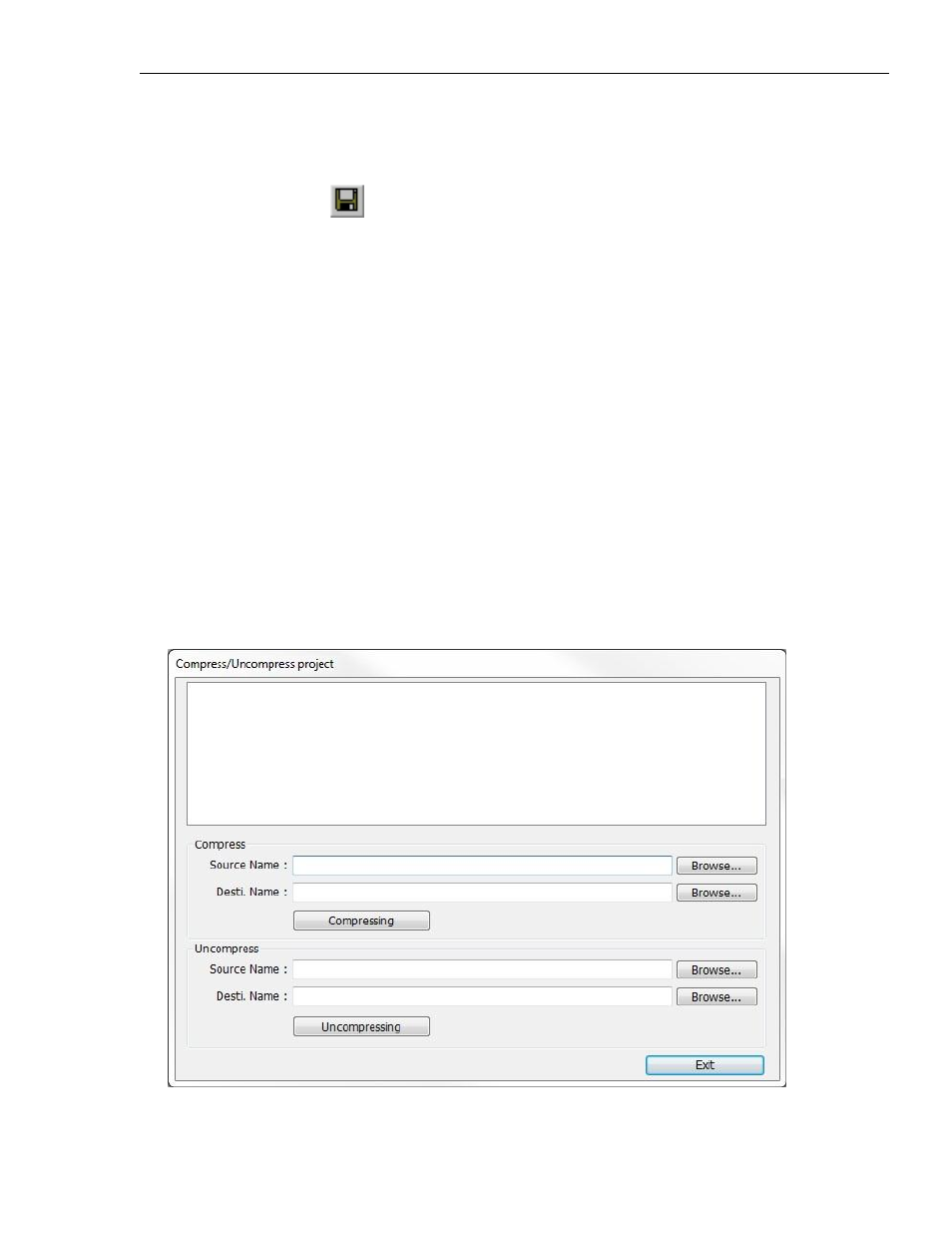
EZwarePlus Programming Manual
89
1010-1015, Rev. 03
2. If changes have been made to the project file, EZwarePlus will ask you if you would like to save the
project. Then the main screen of EZwarePlus will remain but with no work area displayed. You must
now use the Open or New commands to edit a project.
To save an existing project
1. On the File menu, click Save or click the Save icon in the Standard toolbar.
2. If the project already has a name, then the project will automatically be saved. If this is a new project,
then the Save As dialog box appears.
3. Enter a file name and then click Save.
4. The main screen of EZwarePlus reappears.
To save a project using the compress feature:
The compress feature allows you to save a project in compressed format so that the project data takes less
space on your hard drive. This utility also will save the graphics libraries associated with the project into the
compressed file. This facilitates sending a copy of the project to another person who has EZwarePlus in order
to open and download the project into an HMI. It is also the best way to archive and backup your projects
when you have completed them.
The compress feature doesn’t save the fonts used in the project. It is best to use common Windows True
Type fonts (or the HMI True Type fonts) in your project so that if it is opened on another computer,
EZwarePlus will have access to the same fonts.
1. From the Tools menu, select Compress/Uncompress.... The Compress/Uncompress Project dialog
box appears.
