Using the fast selection button – Maple Systems 5000HD Series User Manual
Page 150
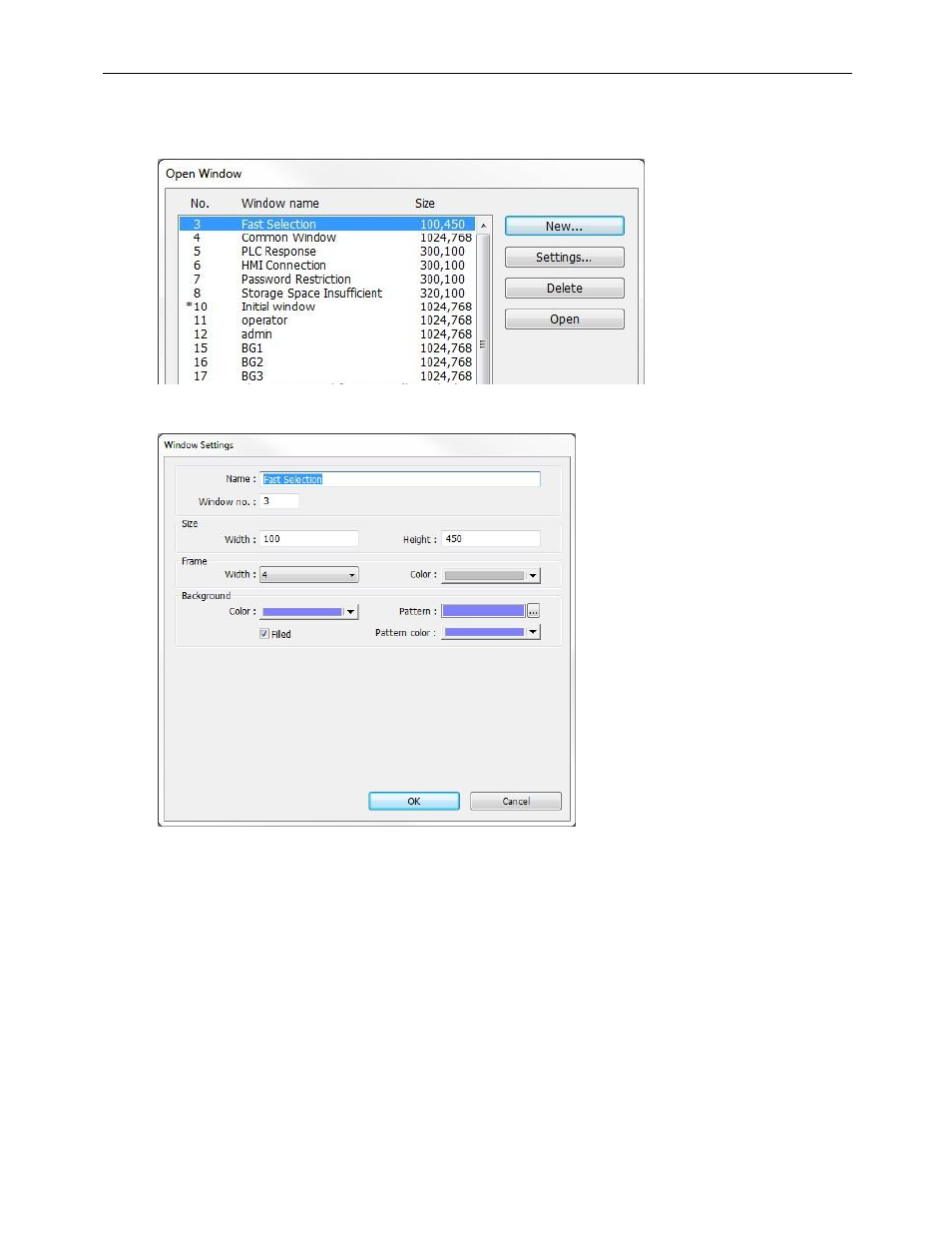
144
EZwarePlus Programming Manual
1010-1015, Rev. 03
To open a fast selection window:
1. From the Window menu, select Open Window. The Open Window dialog box appears.
2. Highlight the Fast Selection Window and click Settings. The Window Setting dialog box appears.
3. The Name: and Window No.: are reserved to identify the Fast Selection window. The other parameters can
be modified, (see the Window Settings section earlier in this chapter for more information). Notice that the
default size is Width = 100 and Height = 450. The default was selected to create a ‘sidebar’ that contains
function keys to display other windows on the HMI5070P. The example below illustrates how the Fast
Selection Window can be used for this purpose.
4. Press OK. The Open Window dialog box reappears with the Fast Selection window selected.
5. If you wish to open the fast selection window, click Open. Otherwise, click Close to return to the main screen
of EZwarePlus.
