To create a set word – Maple Systems 5000HD Series User Manual
Page 43
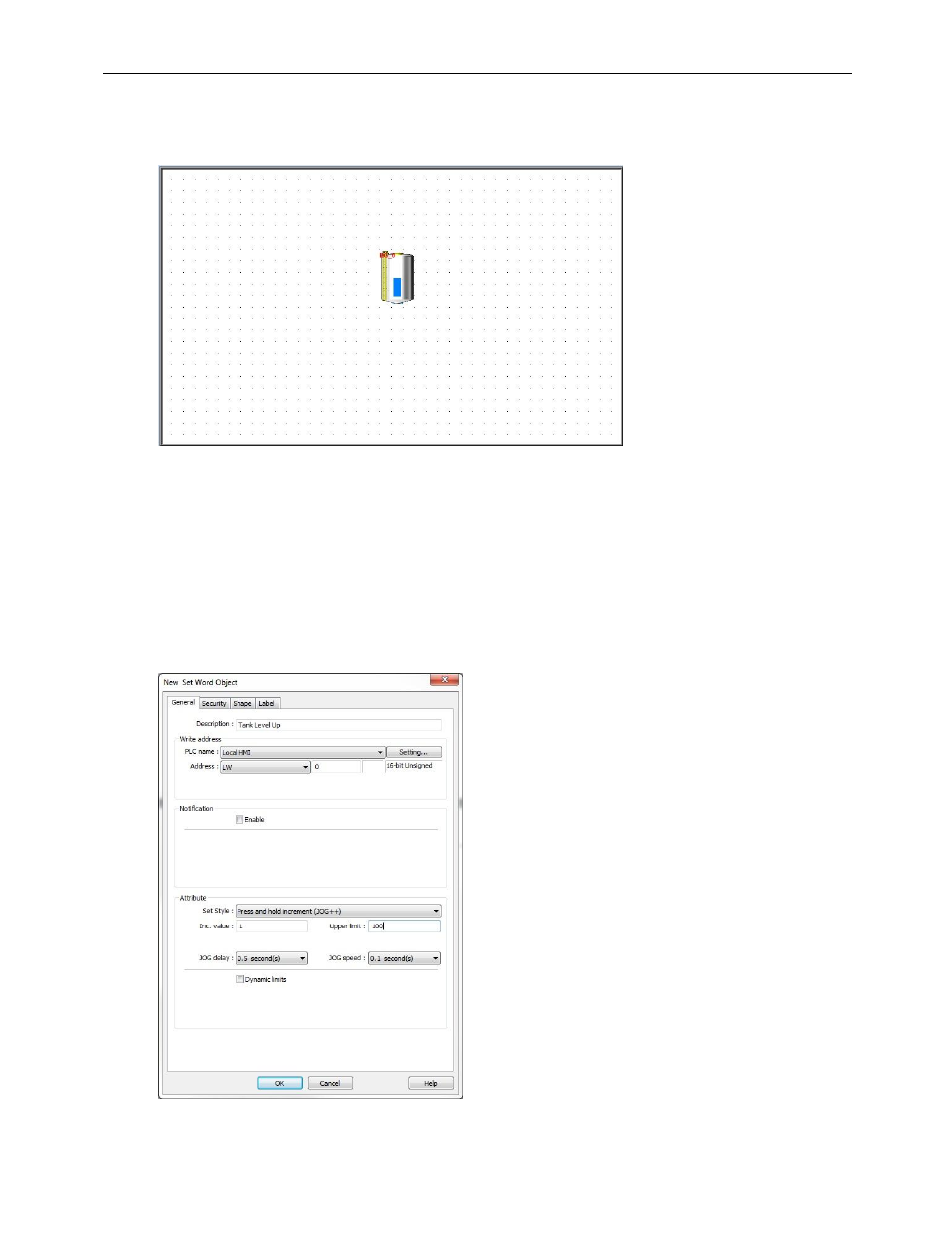
EZwarePlus Programming Manual
37
1010-1015, Rev. 03
10. Click OK to accept the properties settings. On the main screen of EZwarePlus you will see a white rectangle
outline that is attached to your cursor in the work area. Click to place the Bargraph Object in the middle of
Window 11. You can click and drag it to adjust its position once you have placed it on the window.
Next we will create a pushbutton to raise the level of the tank and another one to lower the level of the tank. This will
use the Set Word Object to increment and decrement the value in LW0, the register that the bar graph is monitoring.
To create a Set Word:
1. In the top menu bar in EZwarePlus, click Objects > Button > Set Word (or select the Set Word icon in the
Object 1 Toolbar).
2. In the Set Word Object’s Properties General tab, you can enter a description of the object such as “Tank
Level Up.” Select LW for the Device Type and 0 for the Write address. Leave the numeric format set to the
default 16-bit unsigned.
