Maple Systems 5000HD Series User Manual
Page 83
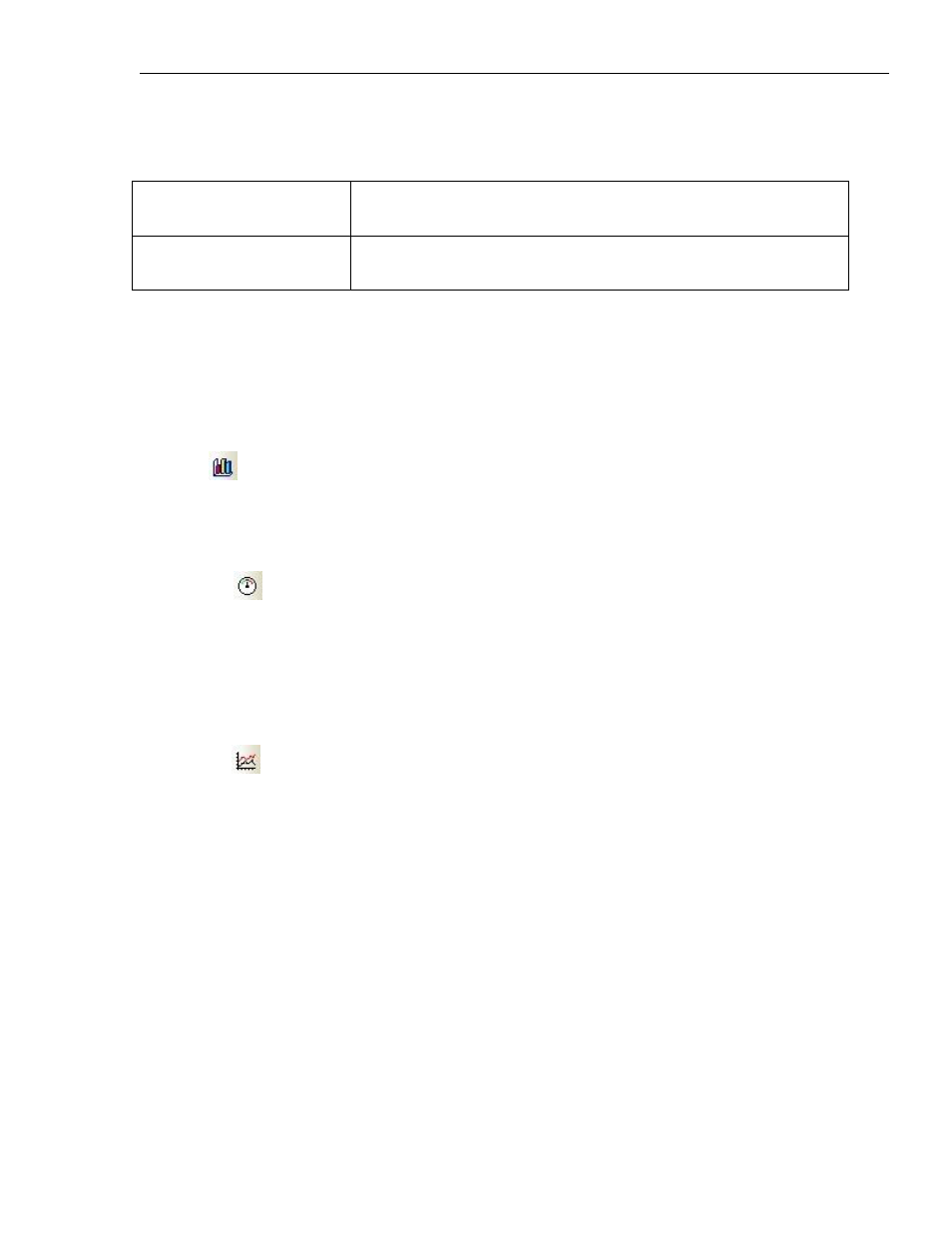
EZwarePlus Programming Manual
77
1010-1015, Rev. 03
A control function can be enabled that allows the value in a PLC register to control the video input.
Control Word address
0 = Connect video and start playing
1 = Stop playing and disconnect video
Control Word address + 1
0 > 1 transition toggles Pause/Play (register resets to 0 after each
transition)
The Video In (USB) can capture stills from the live video. One PNG image is captured when the specified bit
transitions from Off to On. Stills are captured only when the Video In (USB) Object is displayed. The stills are
stored on external memory. Since the camera is connected to the HMI5070P's only USB port, images must be
stored on the SD card.
The Video In (USB) is available only on the HMI5070P.
Bar Graph
The Bar Graph Object is used to display register data in a bar graph display. It can be configured to have alarm
indicators using different colors on the bar graph to provide a warning when the value in the register is
approaching a maximum or minimum allowable value.
Meter Display
The Meter Display is used to display register data in an angular position on an analog-style meter. The scale
(tick marks) can be adjusted around the circumference of the meter and the pointer style can be changed.
Scale values can be assigned to the tick marks by assigning a span range (e.g., 0-100).
It can be configured to have alarm indicators using different color bars around the inside of the meter to
provide a warning when the value in the register is approaching a maximum or minimum allowable value.
Trend Display
The Trend Display Object is used to display real-time or historical data collected by the Data Sample Object on
a line graph. Up to 20 channels can be displayed on the graph with data collected from consecutive addresses,
and with different colors assigned to each channel (pen).
The Y-axis scaling is configured on the Channel tab with the Zero and Span fields (this defines the bottom and
the top of the Trend Display and should contain the range of values in the data sample). The X-axis scaling is
configured on the General tab with the Distance between data samples section. There are two options: Pixel
(number of pixels between samples) and Time (sets the width of the entire Trend Display in seconds).
In Real-time mode, data is displayed on the graph as it is generated. In History mode, data is plotted from
data log files saved in memory. A new data log file is created each day and can be displayed in the Trend
Display by changing the value in the History Control register. When the value in the History Control register is
0, the data for today is displayed on the trend. When the value is 1, the data from yesterday is displayed, etc.
See Chapter 10 for more information on “Creating Data Sampling Objects and Trend Displays.”
