Using base windows, How to display base windows, Using a function key – Maple Systems 5000HD Series User Manual
Page 139
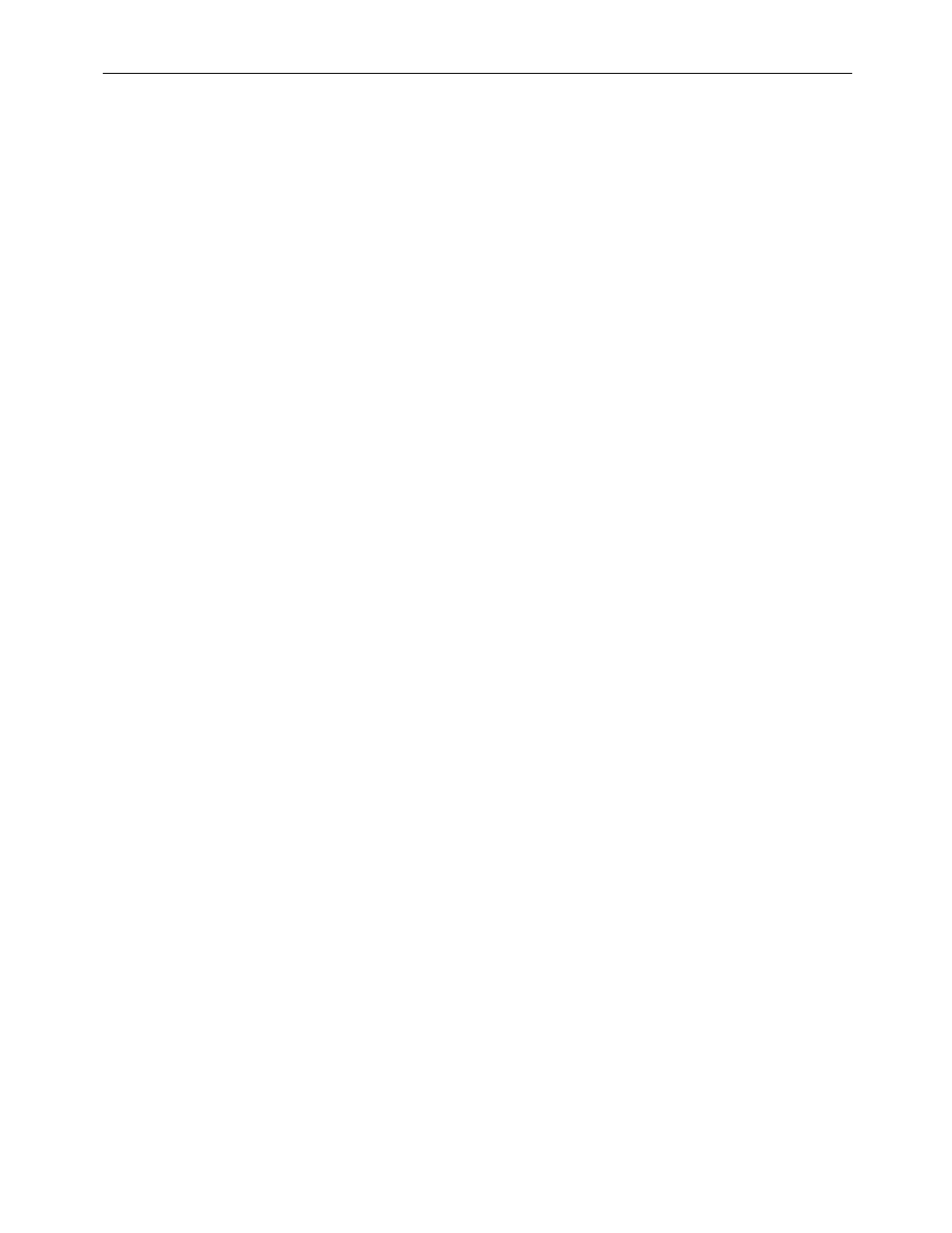
EZwarePlus Programming Manual
133
1010-1015, Rev. 03
1. From the Window menu, select Open Window. The Open Window dialog box appears.
2. Highlight the window that you wish to delete.
3. Click the Delete button. A dialog box appears asking if you want to delete this window.
4. Click Yes. The dialog box disappears and the selected window is deleted.
5. Click Close in the Open Window dialog box to go back to the EZwarePlus main screen.
If the Delete button does not appear when the window is highlighted, this means that this is a Window that can't
be deleted. Typically, if you are unable to delete a window, it is because it is one of the predefined windows discussed
earlier in this chapter or the window is still open.
Using Base Windows
Of the four types of windows, base windows are the most commonly used. A base window is used to create a full
screen window or a popup (partially sized) window. Popup windows can also be moved about on the HMI display and
can overlap each other. The number of objects that can be placed onto each base window is limited only by the total
amount of memory available within the HMI.
How to Display Base Windows
Base windows can be displayed on the HMI screen by using a function key to display the window or by using the PLC
to call up the window.
Using a Function Key
The Function Key Object is a graphic touch object that is placed onto a window to perform an action. Function keys
have many purposes, but two actions that a function key can perform are:
• Calling a full screen window
• Calling a popup window
Calling a full screen window
If a function key object is created to call a full screen window, the window that is displayed replaces all other windows
that are on display regardless of how many are open; therefore, think of calling a full screen window as performing
two actions -- closing any open windows and displaying a full screen window.
To call a full screen window using a function key object:
1. From the Objects menu, select Function Key. The New Function Key Object dialog box appears.
2. In the General tab, click the Change full-screen window option button.
3. In the same section, enter the Window No. you want to call.
4. Select the Shape tab, click the Use shape or Use picture checkbox, and then click the Shape Library button
or Picture Library button. Select the shape or bitmap you wish to use to represent the function key and click
OK.
5. Select the Label tab and check Use label and create a label for the function key.
6. Click OK to return to the main screen of EZwarePlus.
7. Place the function key object where you want it on the window you are editing. You must select a window
that is full size when using the Change Window function.
