Maple Systems 5000HD Series User Manual
Page 176
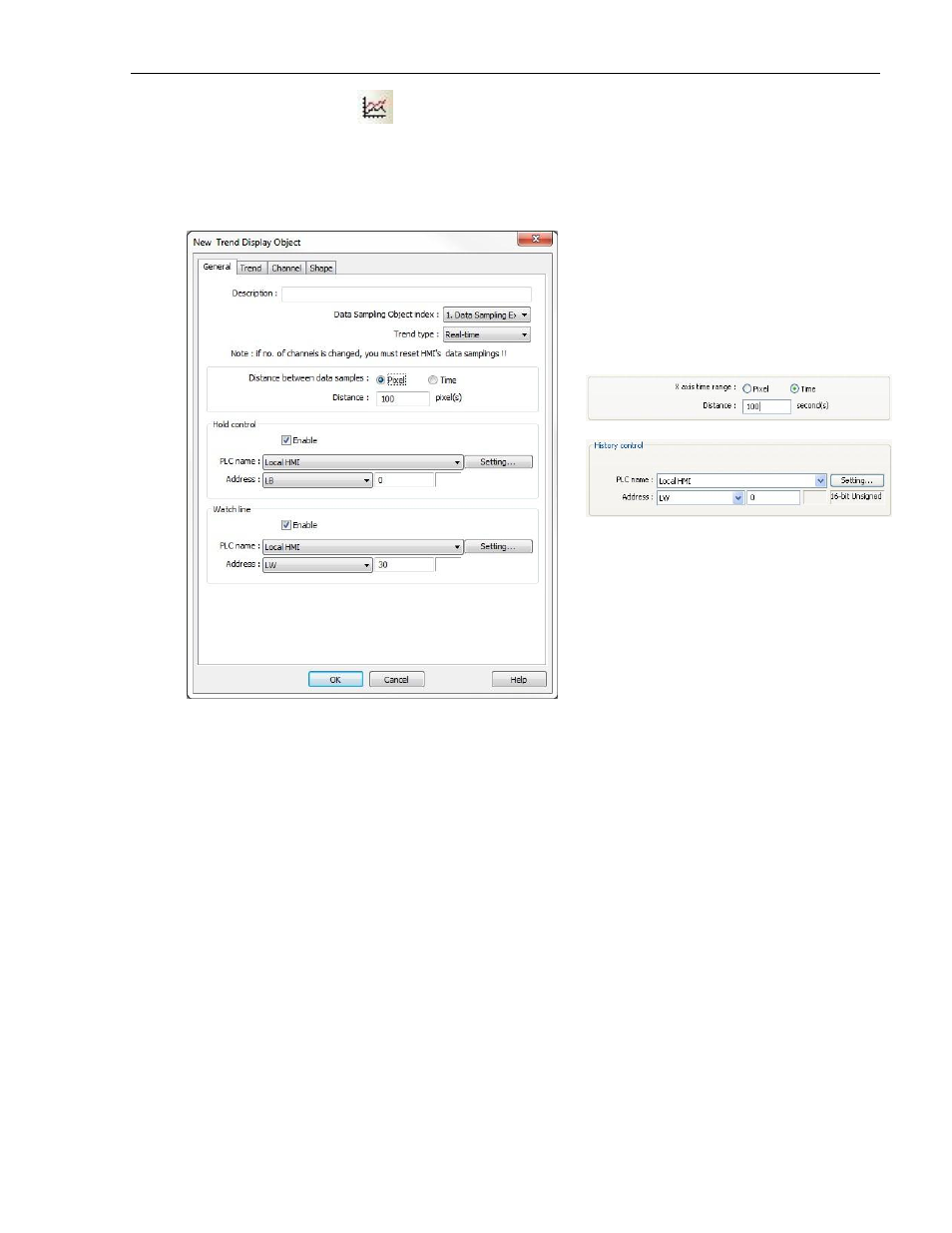
170
EZwarePlus Programming Manual
1010-1015, Rev. 03
To create a Trend Display Object:
1. From the Objects menu, click Trend Display, or click the Trend Display icon in the Object 2 toolbar. The New
Trend Display Object dialog box appears.
A Data Sampling Object must be configured before you can create a Trend Display.
2. In the Data Sampling Object Index, select the data sampling object from the drop down menu whose data is
to be displayed.
3. For Trend type, select whether the data showing will be historical data or real-time data.
4. The Distance between data samples option allows you to configure how the data is displayed in the X-axis
on the Trend Display. When Pixel is selected, enter the number of pixels between data samples in the
Distance field. When Time is selected, enter the number of seconds from left to right on the X-axis in the
Distance field.
5. Check the Enable checkbox in the Hold control section (Real-time mode only) if you'd like the trend to pause
when a specified bit is set, and then configure the PLC address and device type.
6. Configure the History control section (History mode only) to designate a register used to select the data log
file to display in the Trend Display Object.
7. Click the Enable checkbox in the Watch line section if you'd like to place a watch line on the trend that
writes the value at that point to a specific register or registers, and then configure the PLC address and
device type. If the selected Data Sampling Object is sampling two or more consecutive registers, the watch
line will reserve the same number of consecutive registers as the number of registers being sampled,
beginning with the specified register.
