Chapter 9 – creating and using keypads, How to create a keypad – Maple Systems 5000HD Series User Manual
Page 163
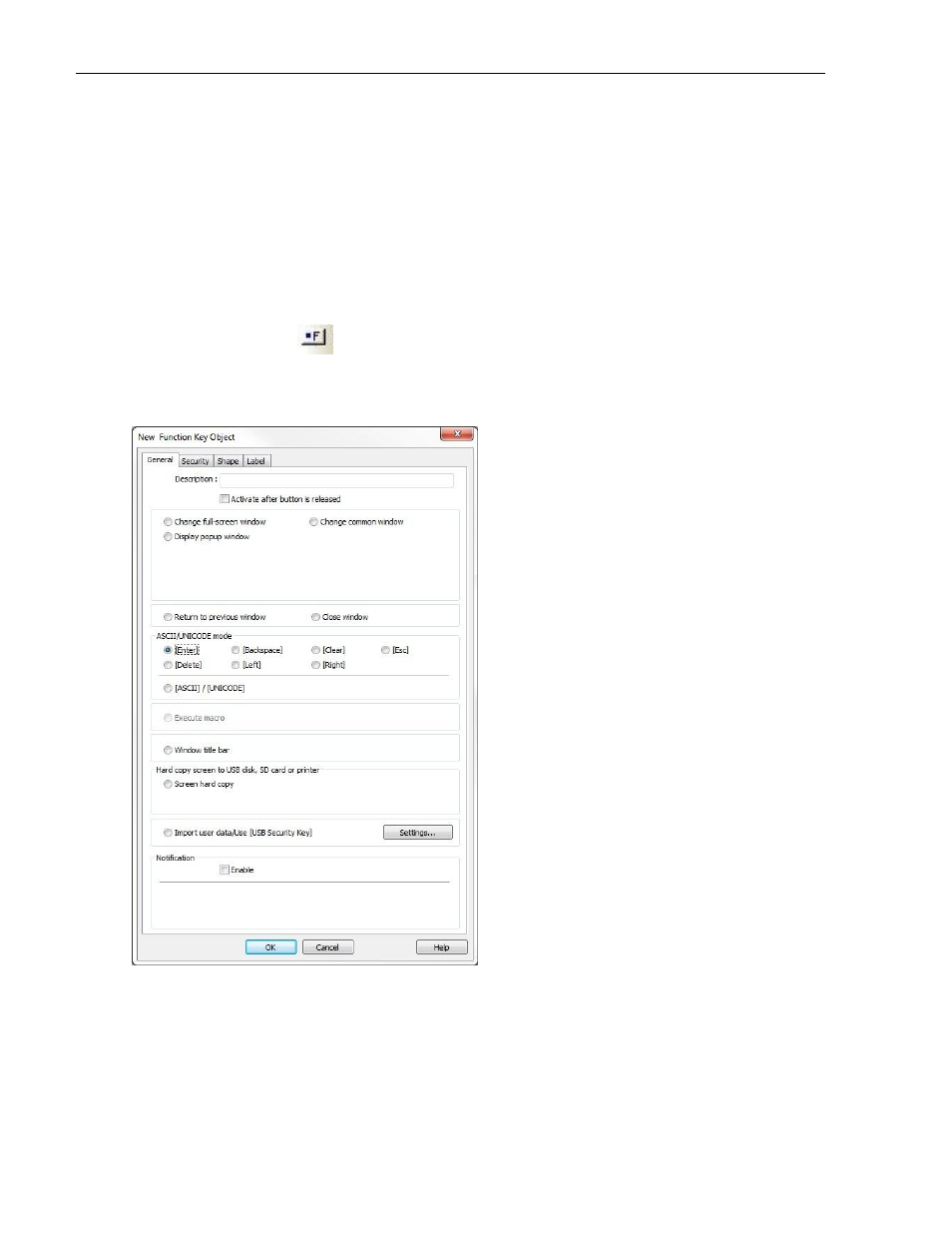
EZwarePlus Programming Manual
157
1010-1015, Rev. 03
Chapter 9 – Creating and Using Keypads
The HMI operator must have a keypad available to enter new data when using the Numeric Input Object or the ASCII
Input Object. EZwarePlus includes group libraries that contain sample keypads to be placed onto a window screen.
You can also create your own custom keypads. This chapter focuses on how to create keypads, display them on the
window screen, and use them for entering data into PLC registers.
How to Create a Keypad
Any keypad that you create is actually composed of keys using the Function Key Object. The Function Key Object can
create alphanumeric keys as well as control keys, (i.e., Delete, Enter, Clear, etc.)
To create a Function Key Object:
1. From the Objects menu, click Button > Function Key or click the Function Key icon in the Object 1 toolbar.
The New Function Key Object dialog box appears.
2. Use the Description: box to enter a title for the Function Key part. A description is not necessary but does
help you identify the purpose of the part.
3. In the ASCII/UNICODE mode section, there are seven control key options. Control keys are used during data
entry to perform a specific function.
