Using the label library – Maple Systems 5000HD Series User Manual
Page 161
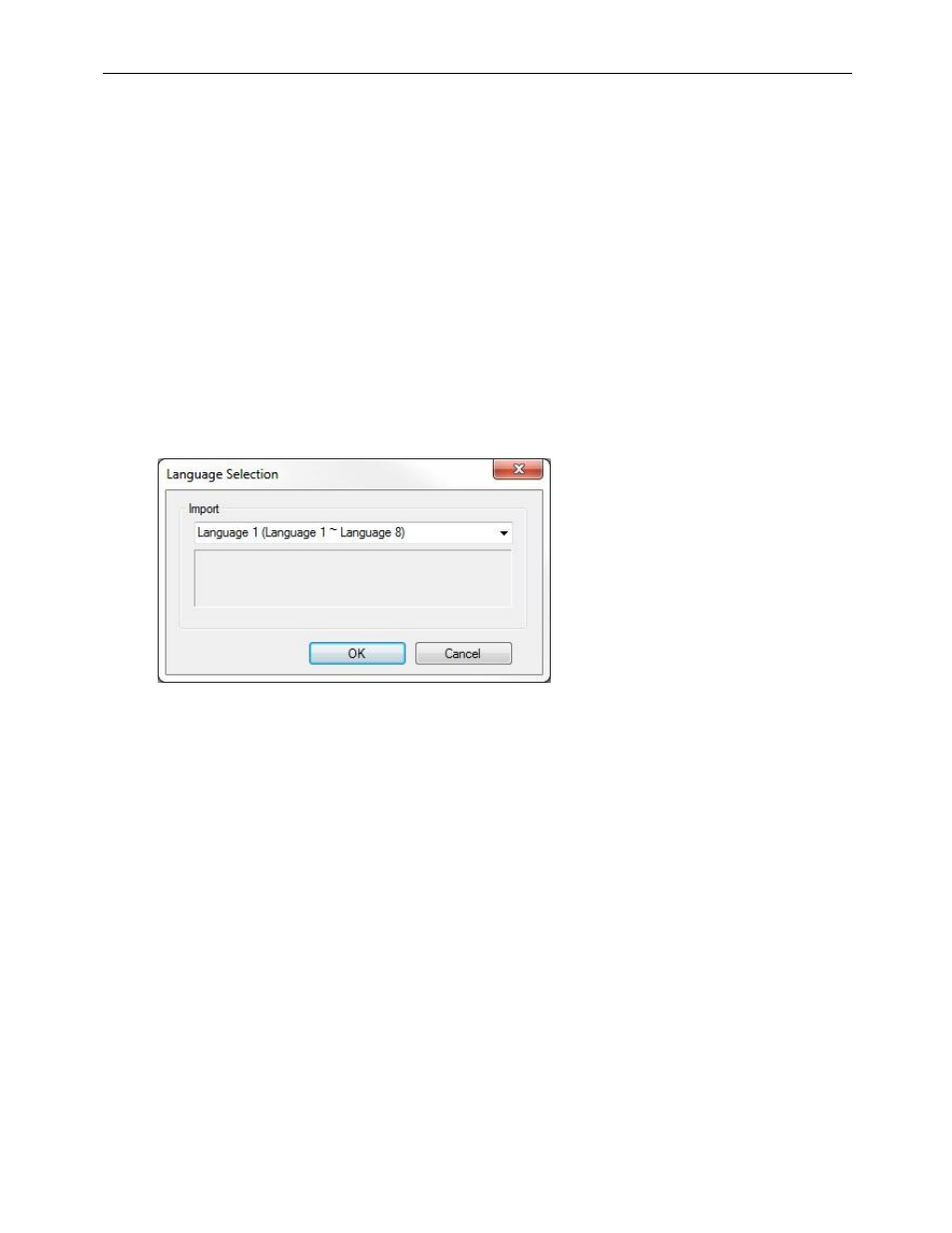
EZwarePlus Programming Manual
155
1010-1015, Rev. 03
The label library can also be imported and exported using an Excel (*.xls) file format or comma-separated variable
(*.csv) file format. These formats are very useful if you need to make several changes to the database. When creating
a new project, it is easier and faster to create and edit tags in Excel or as *.csv files.
To export the label library:
1. Click Export EXCEL File… The Open dialog box appears.
2. Enter the name of the file and where you wish to save the data.
3. Select the type of file; *.xls or *.csv.
4. Click Open.
To import the label library:
1. Click Import EXCEL File….
2. The Language count dialog box appears. Select the number of languages (1-8) you wish to use in the Label
Library. Click OK.
3. The Open dialog box appears.
4. Select the type of file; *.xls or *.csv.
5. Browse for the file that contains the labels.
6. Click Open.
Using the Label Library
Once entries have been made to the Label Library, they can be used with any object that supports text field labeling.
1. Select an object that supports text field labeling as required. On the Label tab for the object’s Attributes,
check the Use label library checkbox. The Label Index list will be enabled, containing all of the labels in the
database.
2. Select the applicable label from the Label tag drop-down menu. The label will display on the object,
representative for states and languages as entered in the Label Library dialog.
3. Once created with Labels assigned, objects can be viewed displaying the various text labeling in each of the
states detailed, in each of the languages utilized. To view, on EZwarePlus State and Test Toolbars, select the
state and language for objects displayed on the window. The object’s text labeling display will change
according to the state and language selected for viewing.
