Reboot hmi, Save and compile the project, Ezware-500 project translation utility – Maple Systems 5000HD Series User Manual
Page 130
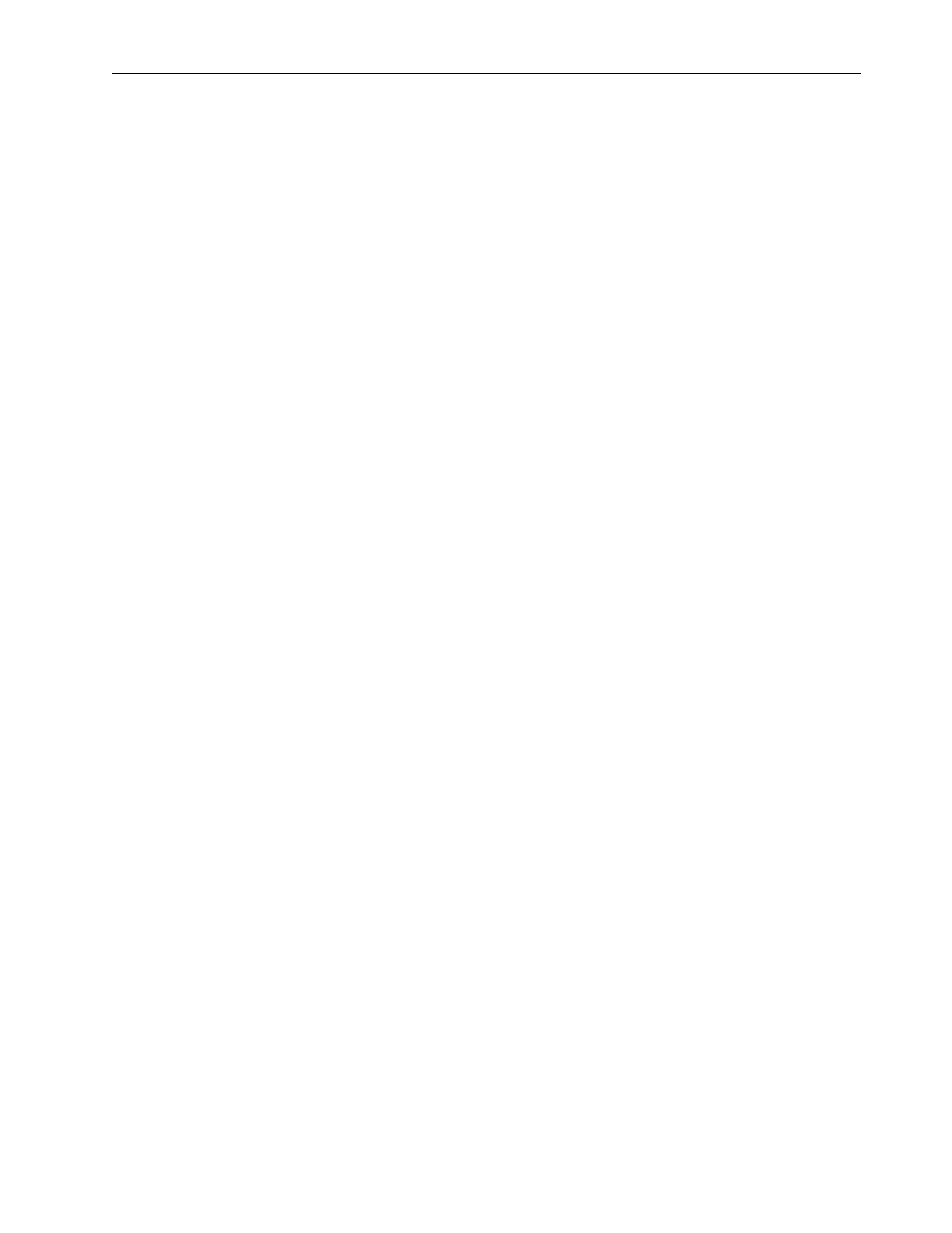
124
EZwarePlus Programming Manual
1010-1015, Rev. 03
Reboot HMI
EZwarePlus can automatically reboot the HMI after download.
To enable automatic reboot of HMI after download:
1. From the Tools menu, select Download. The Download dialog box is displayed.
2. Check the Reboot HMI after download checkbox.
3. Click OK.
To manually reboot HMI:
1. From the Tools menu, select Reboot HMI.
2. Select Ethernet or USB cable.
3. You can reset the recipe, recipe database, event log, and data sampling by selecting the
corresponding checkbox.
4. Click Reboot HMI.
Save and Compile the Project
EZwarePlus can automatically save and compile the project when downloading or simulating.
To enable automatic save and compile
1. From the Option menu, select Function Property. The Function Property dialog box is displayed.
2. Check the Automatic save and compile when download and simulate checkbox.
3. Click OK to exit the Function Property dialog box.
EZware-500 Project Translation Utility
EZwarePlus has a translation utility that will convert projects created in EasyBuilder-500 into a project format
that can be read and modified using the EZwarePlus software. Below is a brief description of how to use this
utility (for more information, download technical notes on this subject from Maple Systems’ website):
To convert a *.eob (EasyBuilder-500 compiled project) into a *.mtp (EZwarePlus project):
1. From the Tools menu, click Translate HMI500 Project:
