To create a bit lamp – Maple Systems 5000HD Series User Manual
Page 48
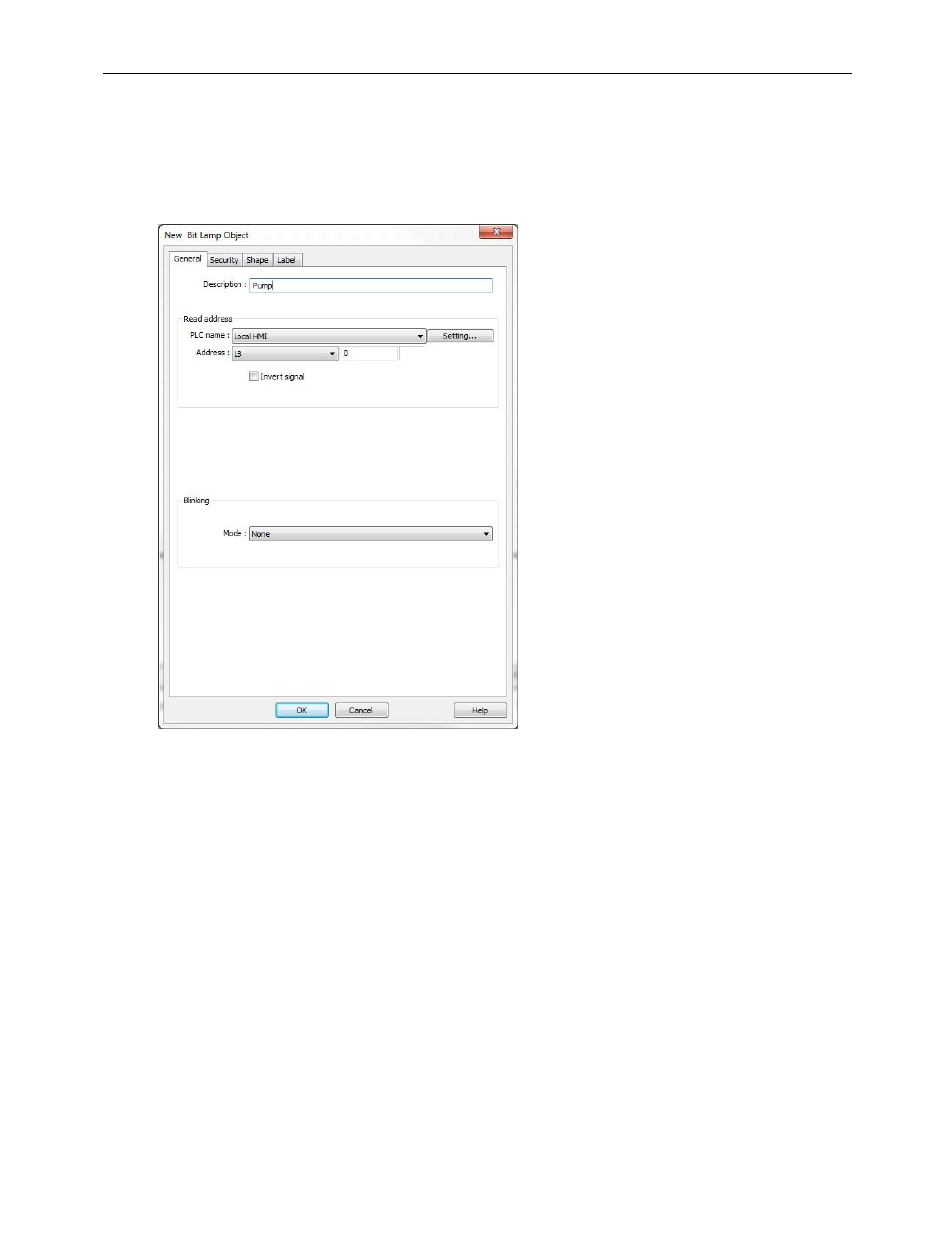
42
EZwarePlus Programming Manual
1010-1015, Rev. 03
To create a Bit Lamp:
1. In the top menu bar in EZwarePlus, click Objects > Lamp > Bit Lamp (or select the Bit Lamp icon in the Object
1 Toolbar).
2. In the Bit Lamp Object’s Properties General tab, you can enter a description of the object such as Pump.
Select LB for the Device Type and 0 for the Write address.
3. In the Blinking section, select None for the Mode.
4. Click the Shape tab and check the Use Picture checkbox (uncheck the Use Shape checkbox if it is selected).
5. Click the Picture Library… button and select Pumps1 in the Library list. If it does not appear in the Library list
on the left side of the Shape Library window, click the Select Lib… button and locate Pumps1.flb in the
Library folder. Select it and click Open to add it to the list. Select shape number 5. Notice that it has four
states associated with it. We will use the first two states, grey and green. Click OK and a preview of the pump
will appear in the Properties window.
