Maple Systems 5000HD Series User Manual
Page 101
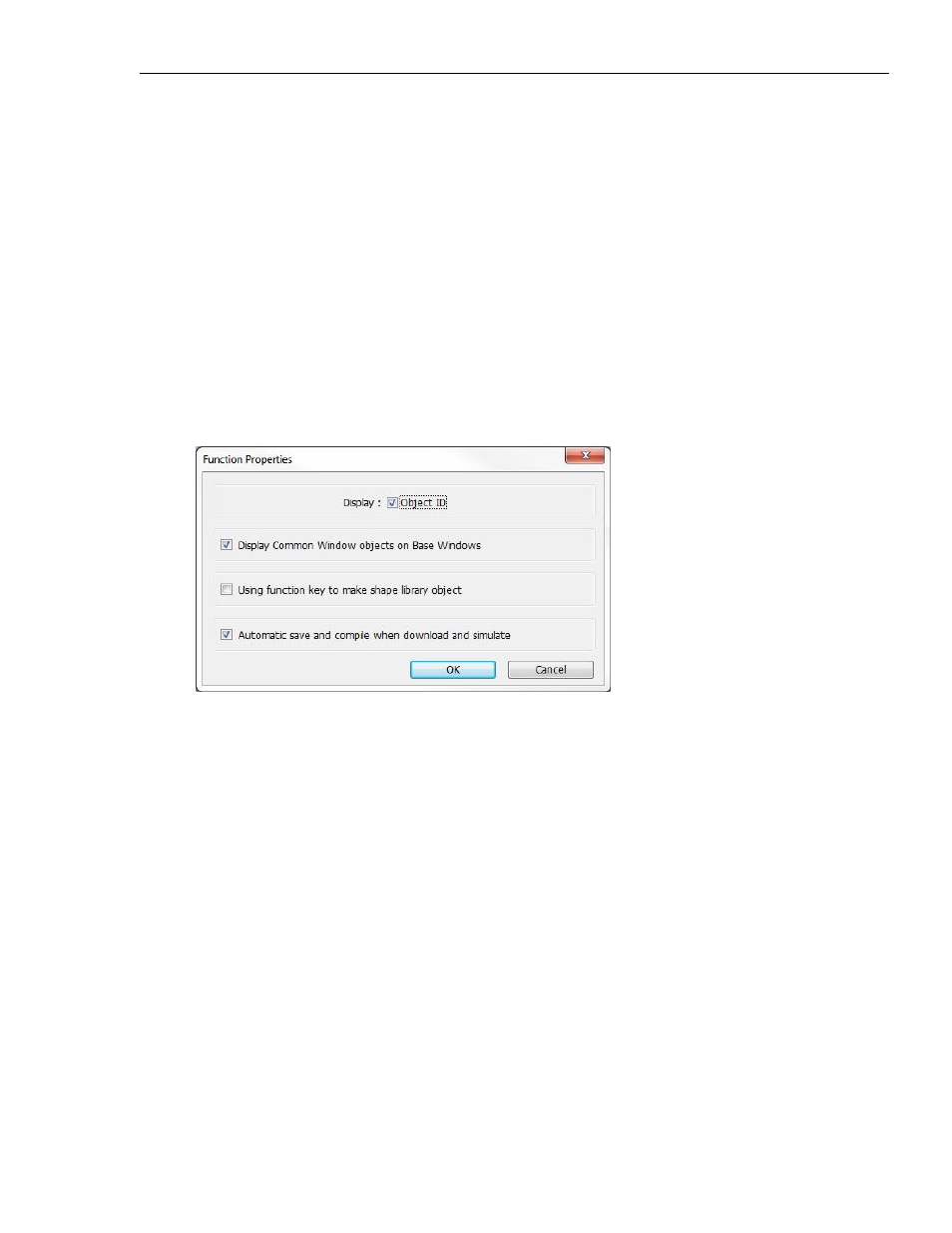
EZwarePlus Programming Manual
95
1010-1015, Rev. 03
To zoom in on the selected window
1. Use the zoom pull-down menu in the Edit Toolbar. Zoom levels range from 50% to 200% in 25%
increments.
2. On the View menu, select Zoom Level. Zoom levels range from 50% to 200% in 25% increments.
Another option is to display what are known as Object ID tags. Every time you create a new object in
EZwarePlus, an Object ID tag is assigned to the new object. This is done for several reasons:
Object ID tags are required by EZwarePlus to differentiate each object created.
If an error occurs during the compile process, EZwarePlus can refer to the window and object ID to
indicate the object that is causing problems.
To enable/disable displaying Object ID tags
1. On the Option menu, click Function Property. The Function Property dialog box appears.
2. Click the Display Object ID checkbox to display tags.
3. Click OK.
The Function Properties dialog also has the following options:
Display Common Window objects on Base Windows: When unchecked, objects on the Common Window
will not appear on base windows in the EZwarePlus development screens. Objects on the Common
Window will always appear on the base windows when the project is downloaded to the HMI. Check this
to enable viewing the Common Window objects on the base windows in the development screens.
Using Function key to make shape library object: Allows shapes to be placed inside the area defined by a
Function Key before being imported into a Shape library. This allows a shape to occupy any position inside
a shape library cell. See “Help > How Do I…Add a New Shape or Picture into the Libraries?” for more
information.
Automatic save and compile when download and simulate: This option causes EZwarePlus to
automatically save and compile the project when a Simulation is started or prior to commencing a
download to the HMI.
