Importing and exporting the label library – Maple Systems 5000HD Series User Manual
Page 160
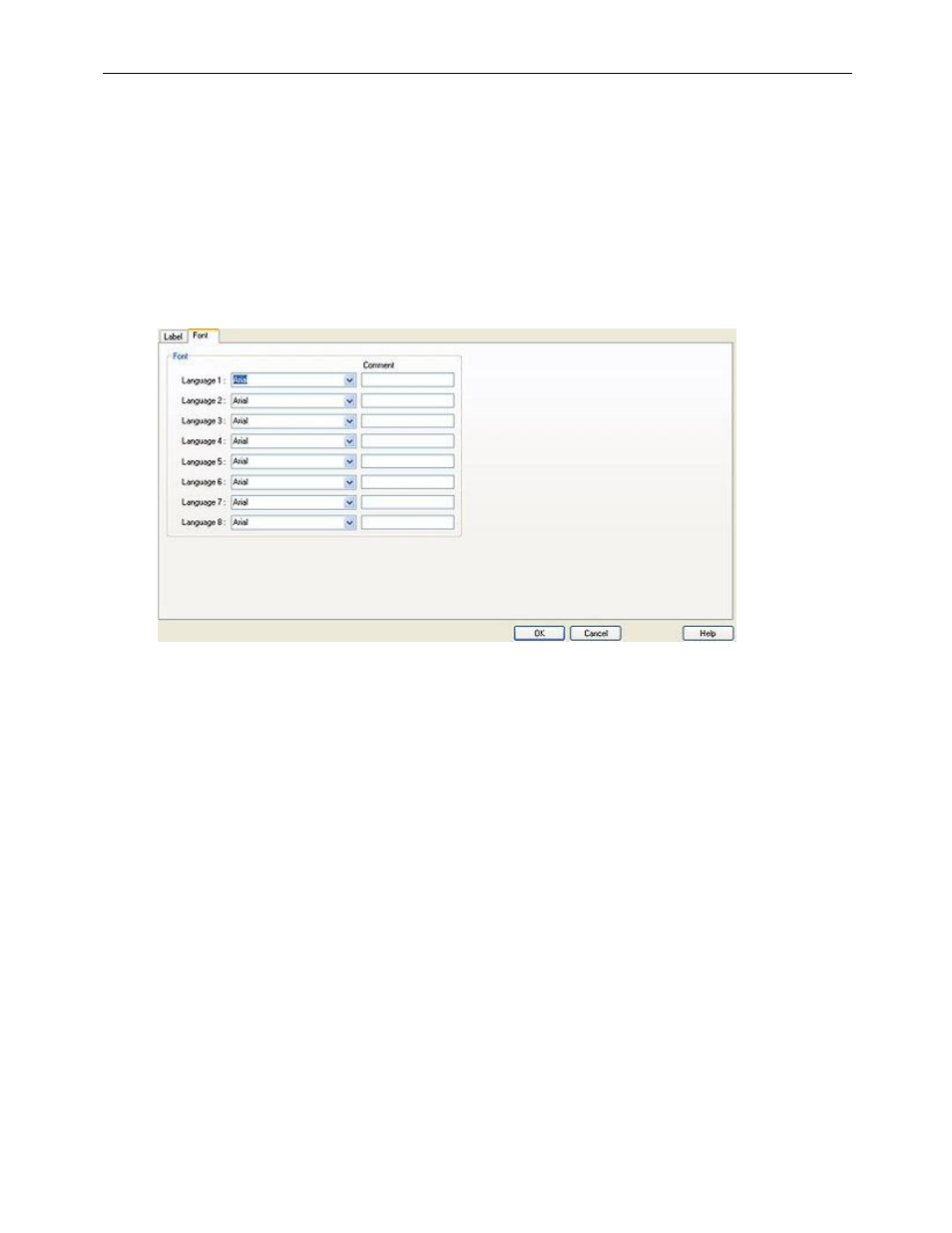
154
EZwarePlus Programming Manual
1010-1015, Rev. 03
Setting Different Fonts for Different Languages
If you would like to use different fonts for different languages, for instances, if the language you are using requires
special characters or Unicode fonts, you can select a different font for each language using the label library.
To set a different font for each language:
1. From the Library menu, click Label..., or click the Label Library Manager icon from the Library toolbar. The
Label Library dialog box appears.
2. Select the Font tab.
3. Select the font for each language from the drop down menu. Note that the fonts must be available to you in
your Windows > Fonts folder.
4. Click OK.
Importing and Exporting the Label Library
This feature allows you to save the labels from the label library into a .lbl file format. Once saved, the file can be
loaded into another project.
To save the label library:
1. Click on Save Label File... The open dialog box appears.
2. Enter the name of the file and where you wish to save the data.
3. Click Open.
To load the label library from an existing .lbl file:
1. Click Load Label File... The Open dialog box appears.
2. Browse for the .lbl file that contains the labels.
3. Click Open.
The .lbl file format cannot be edited.
