Window settings, Assigning a window name, Assigning the window number – Maple Systems 5000HD Series User Manual
Page 136: Assigning size of window, Assigning a position, Monopoly feature, Assigning underlay windows
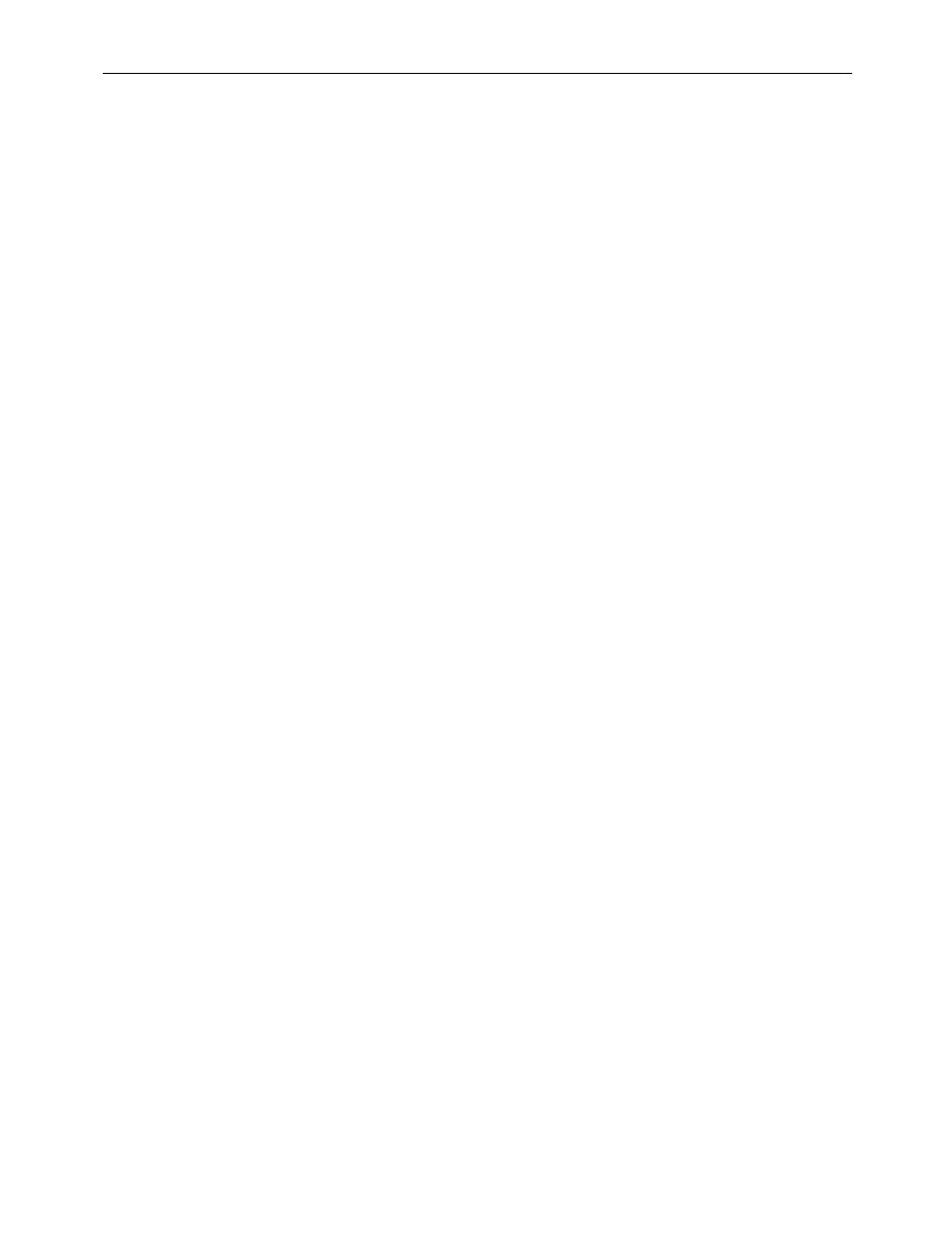
130
EZwarePlus Programming Manual
1010-1015, Rev. 03
Window Settings
Let’s look more closely at the parameters you can change when creating a new window.
When a window is initially created, the window settings can be edited to make changes; however, once a window
has been created, the window number cannot be changed. To change the window settings, highlight the desired
window in the Open Window dialog and click on the Settings... button.
Alternately, right-click on the desired window in the Windows Object List and select Settings.
Assigning a Window Name
The Name is a description box used to help you identify what the window is used for without having to actually open
the window and look at the contents. Up to 50 characters can be entered into this field with space characters
allowed.
Assigning the Window Number
Although 1999 windows are available on the HMI5000P/L Series, two are specifically reserved for the Common
Window and the Fast Selection window and several are reserved for internal use. Therefore, you can assign #10-1999
to any window you create. When you initially create a window, EZwarePlus will automatically assign the lowest
available number to the window. However, once you create the window you can go back into the Window Settings
and reassign it to any number within the allowed range. In this manner, you can group windows together that may
share some common traits.
Assigning Size of Window
You can vary the size of a new window to create full screen or popup windows. Popup windows are most often used
to display data that does not need to be on the HMI display all of the time. For example, you might want to configure
an instructional message in a popup window that can be moved aside or closed when not needed. The message can
be triggered to pop up when needed or appear with a keypress.
Assigning a Position
This is the starting position that the window goes to when it is initially called onto the HMI screen as a popup window.
The starting position is labeled Start Pos: in the Window Setting Dialog box. The X and Y positions refer to the pixel
location of the HMI display at which the upper left-hand corner of the window is to be displayed.
The default setting is X=0 and Y=0 which is the upper left-hand corner of the HMI display. The X-axis refers to the
horizontal location and the Y-axis refers to the vertical location.
Monopoly Feature
The monopoly feature is used to ‘monopolize’ all touchscreen action that can occur on the HMI screen. For instance,
suppose the HMI display is currently showing a full screen window with several objects. If a popup window is
displayed that does not have the monopoly feature enabled, the HMI operator is able to press and activate any
objects on the popup window or the full screen window since objects on both screens are active.
If another popup window is displayed that does have the monopoly feature enabled, then the objects on the full
screen window will not respond when pressed.
Please note that the monopoly feature only disables touchscreen objects on the full screen window. Objects on other
popup windows can still be activated.
The monopoly feature can be used to display a popup window with some action that the HMI operator must perform
before being allowed to do some other action on the HMI. For example, you might construct a dialog box that asks
the HMI operator if some step in the control process has been performed. The dialog box would have Yes and No
function key options which, with the monopoly feature enabled, the HMI operator must press before continuing.
