Managing projects – Maple Systems 5000HD Series User Manual
Page 94
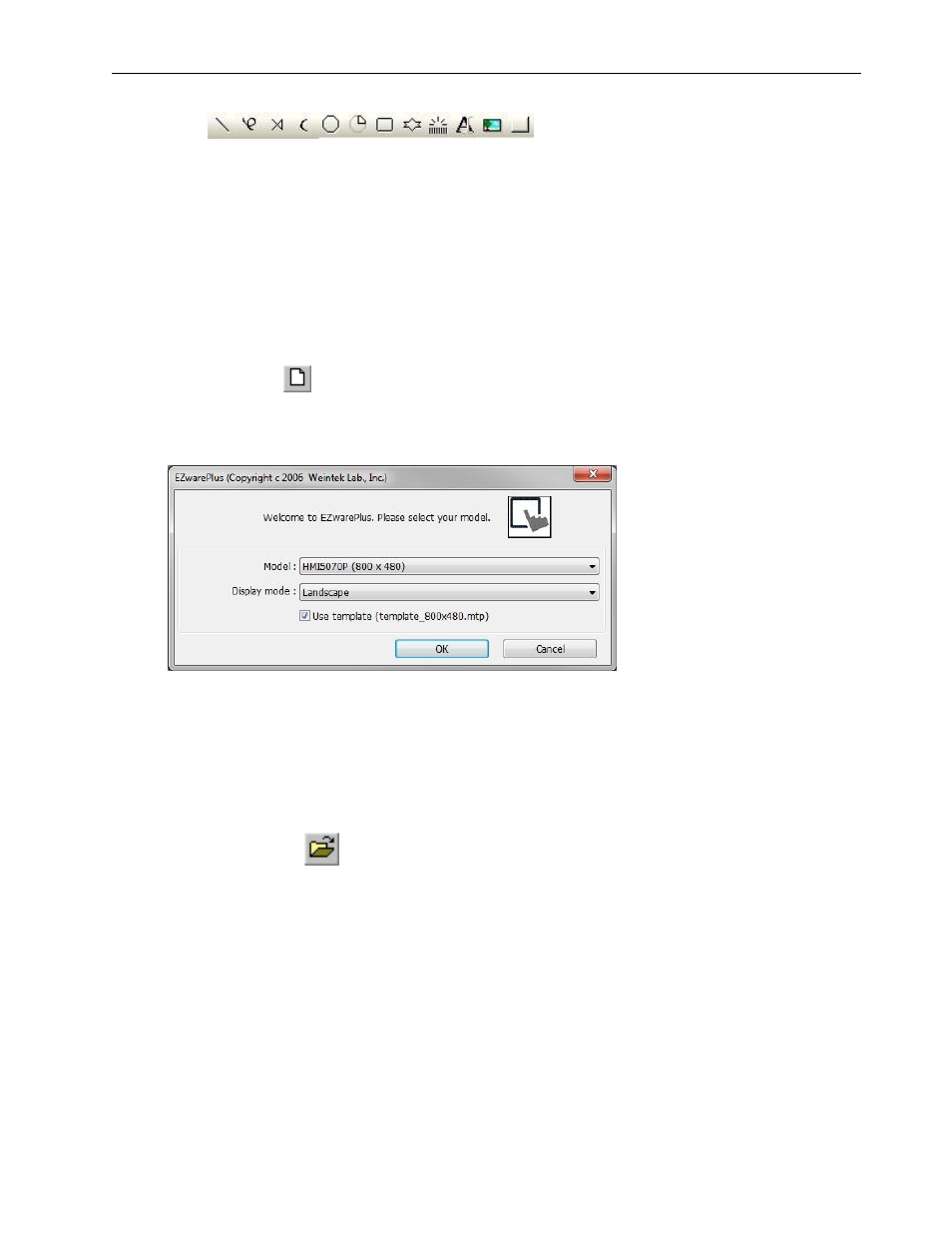
88
EZwarePlus Programming Manual
1010-1015, Rev. 03
Drawing Tools
Includes Line, Arbitrary Line, Link Line, Arc, Ellipse/Circle, Pie, Rectangle, Polygon, Scale, Text, Picture, Shape.
Refer to the Help file for instructions in using each individual drawing tool (Help > Parts List > By Function >
Drawing Objects).
Managing Projects
Like most Windows™ application software, EZwarePlus will open, save, close, and print files using the standard
windows format.
Opening, Editing Projects
To create a new project
1. On the File menu, click New or click the New icon in the Standard toolbar. The EZwarePlus dialog box
appears.
2. Select the HMI model that you intend to use with your project and whether you want to use the HMI
in Landscape or Portrait mode. Select the Use template checkbox to open the project with the
default template for your selected model.
3. Click OK. The System Parameter Settings window opens next. Refer to the Help menu “How Do I… Set
Up a PLC or Controller in EZware?” to configure the devices in the Device List. You may also jump
ahead to System Parameter Settings on page 93. Click OK to accept the settings.
To open an existing project
1. On the File menu, click Open or click the Open icon in the Standard toolbar. The Open dialog box
appears.
2. Click on the project file you intend to open.
3. Click Open. The main screen of EZwarePlus appears with the initial screen of the project displayed.
To close a project:
1. On the File menu, click Close.
