Maple Systems 5000HD Series User Manual
Page 38
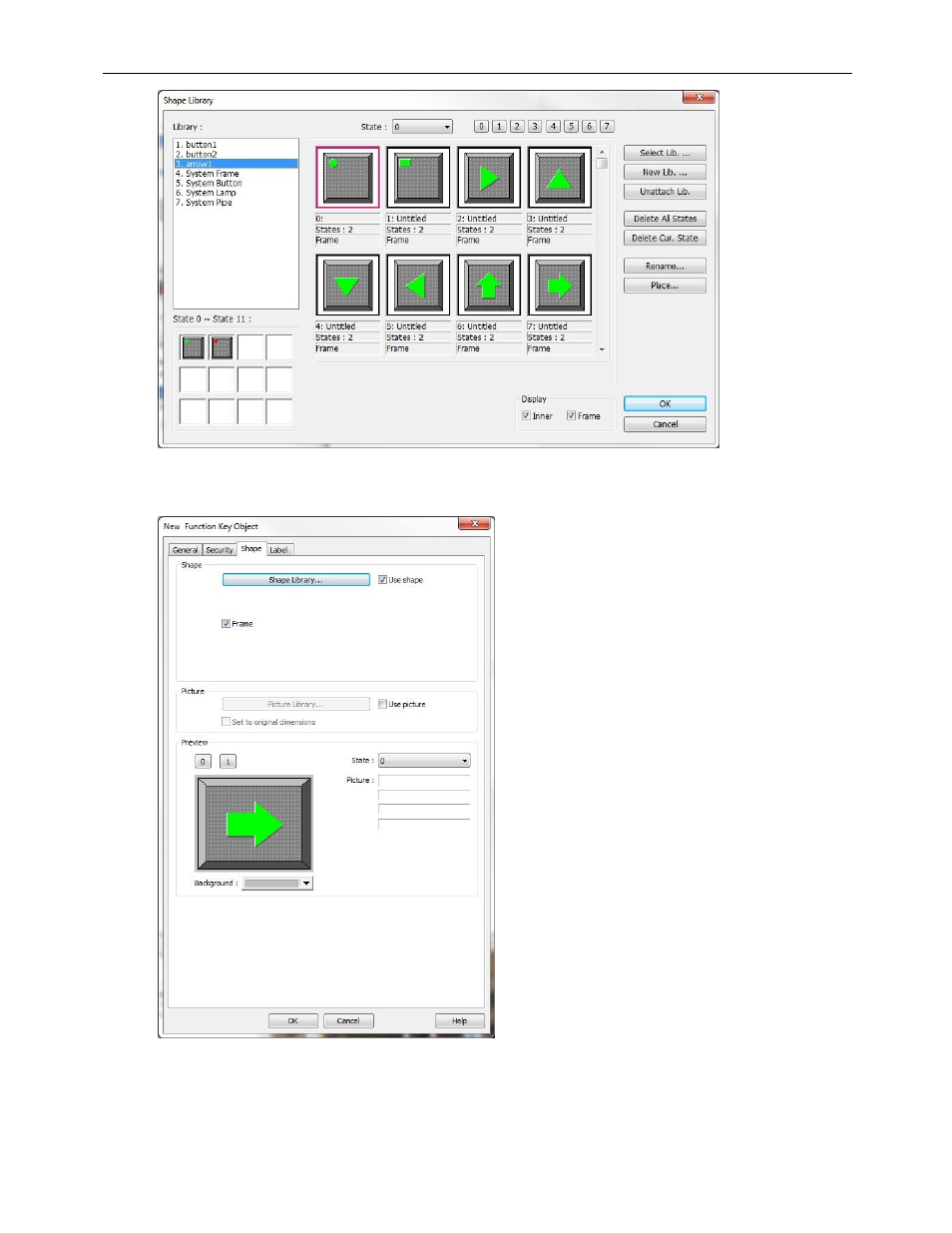
32
EZwarePlus Programming Manual
1010-1015, Rev. 03
5. Select shape number 7 and click OK. The Function Key Object’s Shape tab now shows a preview of how the
function key will appear on the screen. Click OK.
6. On the main screen of EZwarePlus you will see a white rectangle outline that is attached to your cursor in the
work area. This represents the function key just created. Click to place the function key in the middle of
Window 10. You can click and drag on the control buttons around the Function Key Object to resize it.
This manual is related to the following products:
